How to pan across a page in Excel
Rotate an Excel page horizontally so that the document spread horizontally can fit on a single page. TipsMake.com will guide you how to navigate a page in Excel to fit a horizontal document.

Excel is a sheet with a large width and length, with many rows and columns, but when you need to print a document, it still has the limitations of a sheet of paper. Normally the default page of Excel will be an A4 sheet placed vertically but if your data extends horizontally rather than vertically, you need to rotate the page to make the data sheet available. can fit on the printed page.
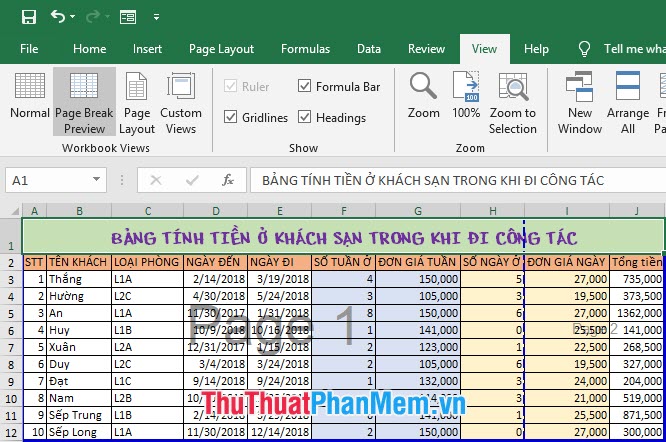
There are 3 methods to help you rotate pages in Excel horizontally, these methods help you rotate all the pages in Excel.
Method 1
To pan across the page in Excel go to the Page Layout ribbon in the toolbar.
Then click on Orientation in the Page Setup section and select Landscape so you can pan across all the sheets in your Excel Sheet.

Method 2
You open the Page Layout ribbon located on the toolbar and then click on the expand button of the Page Setup section in this ribbon.

After the Page Setup window appears , switch to the Orientation section of this window into Landscape , then click OK to confirm. The sheets in the current sheet will then be rotated horizontally.
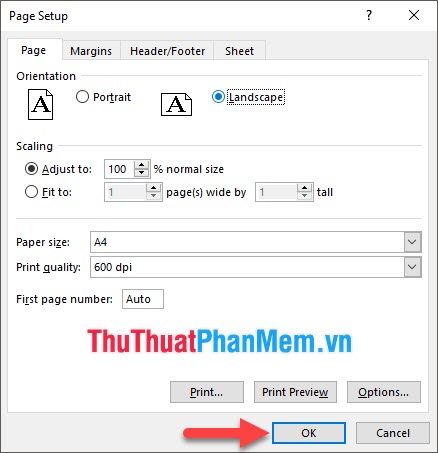
Method 3
You open the File ribbon . Then in the selected line way click on Print .

In the custom settings of Print , you turn Portrait Orientation to Landscape Orientation .

Based on the above three ways, you can rotate all the pages in the Excel Sheet to get the same result as the image below.
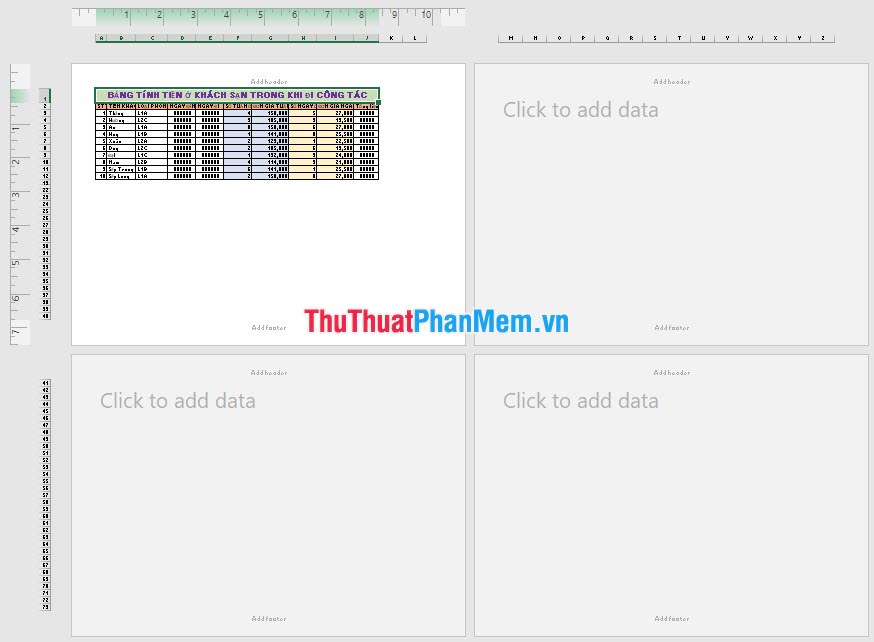
Excel cannot rotate a single page like in Word because it does not have Section function, so when you perform page rotation in Excel it is mandatory to rotate all the pages in Sheet.
So there is a solution for this if you encounter that you can horizontally rotate all the pages and select the area to print necessary, so you can print those data separately to a landscape page. . The rest you just need to convert it vertically Portrait Orientation and then print is okay.
To know how to select print areas in Excel you can follow the instructions of the following article: How to select print areas in Excel
Thank you for reading our article TipsMake.com on how to rotate a page in Excel. Wish you can successfully implement this function.
You should read it
- Page numbering in Excel does not start with number 1
- How to remove words Page in Excel, delete sinking text Page 1, Page 2 in Excel
- How to align an Excel page so that when it fits on A4 page
- How to repeat titles in Excel 2007, 2010 and 2013 when printing
- How to create page breaks and page breaks in Excel
- How to print Excel on an A4 page
 How to post 360 photos to Facebook
How to post 360 photos to Facebook How to search by image on Google
How to search by image on Google How to check the version of Chrome browser, Coc Coc, Firefox is using is how many versions
How to check the version of Chrome browser, Coc Coc, Firefox is using is how many versions How to upload files to Google Drive and share the link with everyone
How to upload files to Google Drive and share the link with everyone How to see who cares about you most on Facebook
How to see who cares about you most on Facebook How to download and install Facebook Lite on your computer
How to download and install Facebook Lite on your computer