How to copy a whole page in Word
On Word, there are many different types of copies, each of which has its own features and efficiency. If you need to copy a whole page in Worf, we have many different ways depending on the content of the Word file. In this article, the software tips will guide you how to copy a whole page in Word.

I. For Word files, there is only one page
Method 1. Use keyboard shortcuts
With a Word file with only one page, all you have to do is press Ctrl + A to highlight all the content on the page. Then you press Ctrl + C to copy the selected content.

Method 2. Using mouse clicks
You put your cursor on the first line of the page. Then you will see the mouse cursor tilted to the right, you left click 3 times in a row to select the entire page. Then you press Ctrl + C to copy the selected content.

II. For Word files, there are only many pages
Step 1: Click on Page to see all available pages.
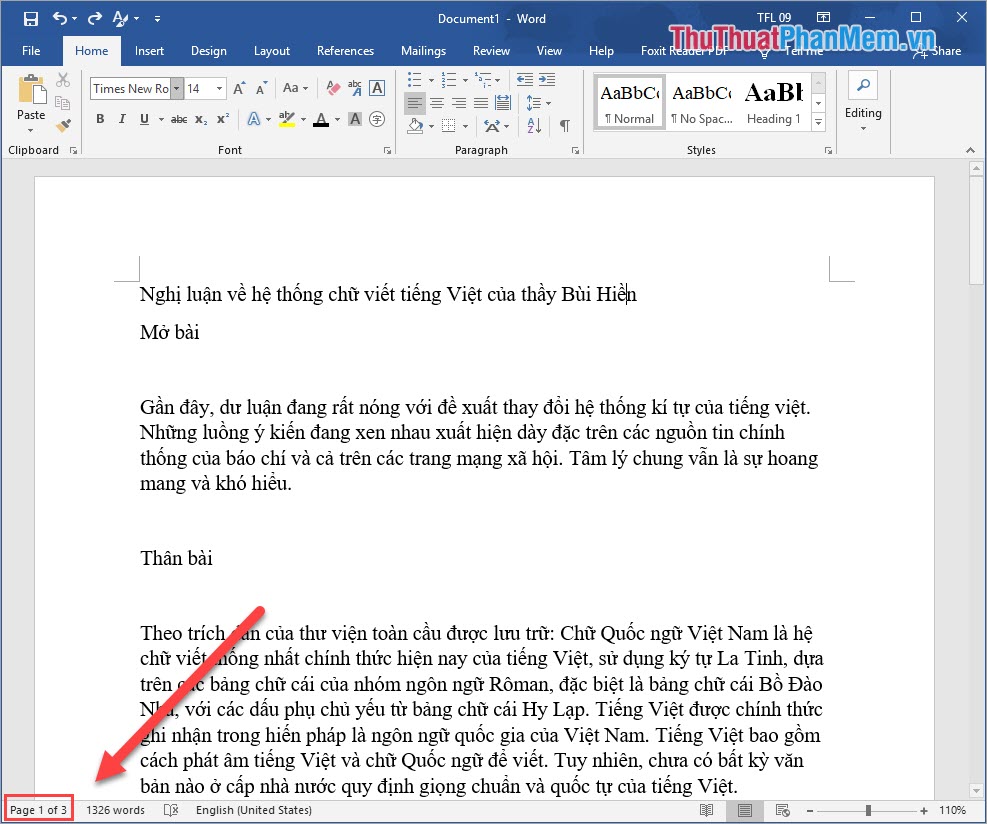
Step 2: Then you select the page you need to copy to be moved to that page quickly.

Step 3: Move the cursor to the first line of the page and hold the left mouse button to drag the page. Then right-click and select Copy or press Ctrl + C to Copy.
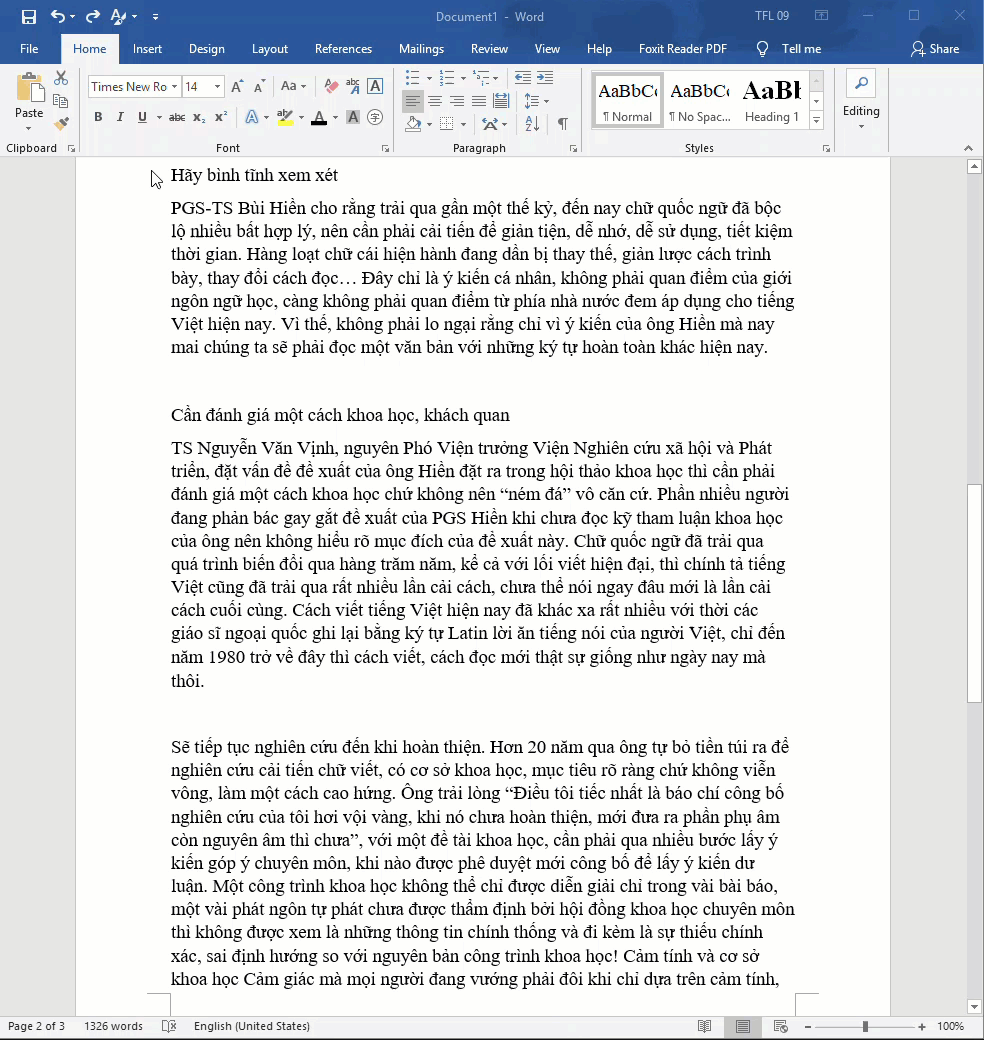
In this article, the software tips have taught you how to copy a whole page in Word fastest and most accurate. Good luck!
 How to convert Word to PowerPoint quickly and correctly
How to convert Word to PowerPoint quickly and correctly How to insert images in Word 2010
How to insert images in Word 2010 General sales software, sales management using Excel for free
General sales software, sales management using Excel for free 50+ Great backdrops for PowerPoint presentation slides
50+ Great backdrops for PowerPoint presentation slides How to correct a #REF! Error in Excel
How to correct a #REF! Error in Excel How to convert fonts in Excel
How to convert fonts in Excel