Add even and odd page titles in Word 2007
Your document is ready to print and bound into a book except for page headers (Header). You want to format the headers so that every time you open the document, the odd number of pages will display on the right and even page numbers will be on the left. Follow these steps to add different odd / even page headers for documents on Word 2007 :
1. Click anywhere on page 1.
2. At the Insert tab, click Header in the Header & Footer group.
3. Click Austere (Odd Page) or any Header format for odd pages.
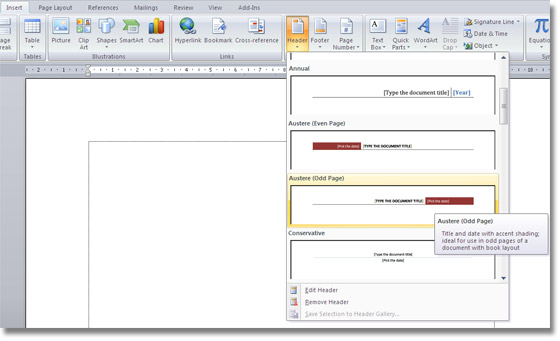
4. Under the Header & Footer Tools , click the Design tab, and then click the Different Odd & Even Pages check box in the Options group.
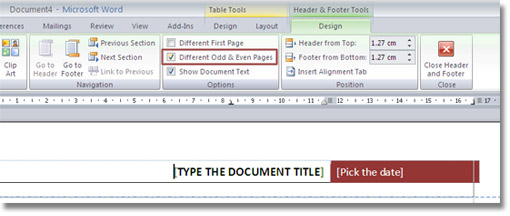
5. Click the Next Section button on the Navigation group.

6. Click Header at the Header & Footer group.
7. Click Austere (Even Page) .

The document after the header parity page format will look like the following when printing:
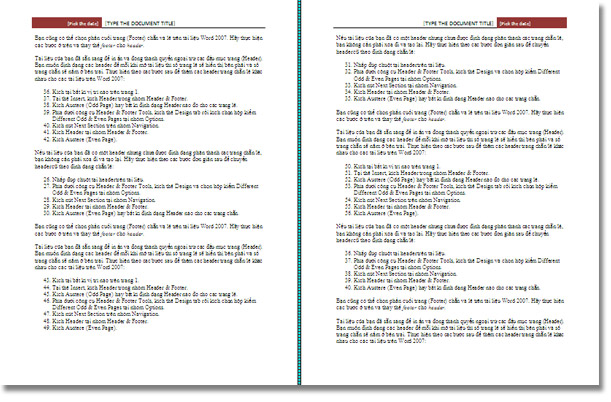
If your document already has a header but has not been formatted into even / odd pages, you do not need to delete and recreate it. Follow these simple steps to switch headers in an even / odd format:
1. Double-click the header on the document.
2. Under the Header & Footer Tools tool, click the Design tab and select the Different Odd & Even Pages checkbox in the Options group.
3. Click the Next Section button in the Navigation group.
4. Click Header at Header & Footer group.
5. Click Austere (Even Page) or any Header format for even pages.
You can also select even and odd footers on Word 2007 documents. Follow the steps above and replace the footer for the header .
 How to create AutoFill strings in Excel
How to create AutoFill strings in Excel Convert data from Word to Access database
Convert data from Word to Access database Microsoft Office 2008 for Mac
Microsoft Office 2008 for Mac Excel data entry faster
Excel data entry faster Advanced Gmail technology
Advanced Gmail technology MS PowerPoint - Lesson 4: PowerPoint design template
MS PowerPoint - Lesson 4: PowerPoint design template