How to Install War Thunder on PC or Mac
Method 1 of 2:
Downloading War Thunder for PC
-
 Go to the War Thunder website. The website can be found at https://warthunder.com/.
Go to the War Thunder website. The website can be found at https://warthunder.com/. -
 Click the green Download Now button on the right side of the screen. It will be located right beneath the red 'Register Now!' button. This will open a pop-up window with another download button.
Click the green Download Now button on the right side of the screen. It will be located right beneath the red 'Register Now!' button. This will open a pop-up window with another download button. -
 Click the large red Download Game button. The button will also have a Windows logo and a download icon on it.
Click the large red Download Game button. The button will also have a Windows logo and a download icon on it. -
 Download the file to your PC. A window will pop up, giving you the option to choose a folder to download the installer to. You can go with the default 'Downloads' folder or select another location. Once you have selected where you want the download to go, click 'Save' in the bottom right corner of the window.
Download the file to your PC. A window will pop up, giving you the option to choose a folder to download the installer to. You can go with the default 'Downloads' folder or select another location. Once you have selected where you want the download to go, click 'Save' in the bottom right corner of the window. -
 Double click the file to launch the installer. Locate the file in the folder you downloaded it to and open it.
Double click the file to launch the installer. Locate the file in the folder you downloaded it to and open it. -
 Choose the setup language. A small window will pop up asking you to choose your language. The default is English, but click on the drop-down if you wish to select something different. Click 'Ok' to proceed.
Choose the setup language. A small window will pop up asking you to choose your language. The default is English, but click on the drop-down if you wish to select something different. Click 'Ok' to proceed. -
 Choose where to install the game. The installation window will have you choose a location for the War Thunder game. A default folder is selected, but you can change it if desired.
Choose where to install the game. The installation window will have you choose a location for the War Thunder game. A default folder is selected, but you can change it if desired.- You will also be given the option to create a desktop icon for the game. The box is checked by default, so uncheck it if you don't want a shortcut on your desktop.
-
 Click Install. You are now ready to install War Thunder to your PC. The 'Install' button can be found at the bottom of the installation window.
Click Install. You are now ready to install War Thunder to your PC. The 'Install' button can be found at the bottom of the installation window. -
 Wait for the game to install. You will see a green bar that indicates the installation's progress. It should only take a minute to completely install.
Wait for the game to install. You will see a green bar that indicates the installation's progress. It should only take a minute to completely install. -
 Click Finish. Clicking 'Finish' will automatically launch War Thunder.
Click Finish. Clicking 'Finish' will automatically launch War Thunder.
Method 2 of 2:
Downloading War Thunder for Mac
-
 Download the War Thunder Installer for Mac. This is a direct link that will immediately prompt you to download the game: https://warthunder.com/download/launcherOSX/
Download the War Thunder Installer for Mac. This is a direct link that will immediately prompt you to download the game: https://warthunder.com/download/launcherOSX/ -
 Open the Downloads folder on your desktop. Once the installer has finished downloading, you will be able to find it in the 'Downloads' folder on your desktop.
Open the Downloads folder on your desktop. Once the installer has finished downloading, you will be able to find it in the 'Downloads' folder on your desktop. -
 Double click on WarThunderLauncher. Doing this will open up a window with a shortcut to 'Applications' and the War Thunder launcher.
Double click on WarThunderLauncher. Doing this will open up a window with a shortcut to 'Applications' and the War Thunder launcher. -
 Drag WarThunderLauncher to your Applications folder. Don't try to open the launcher immediately, or it won't work. Instead, click on the War Thunder launcher and drag it into the 'Applications' shortcut.
Drag WarThunderLauncher to your Applications folder. Don't try to open the launcher immediately, or it won't work. Instead, click on the War Thunder launcher and drag it into the 'Applications' shortcut. -
 Double click on WarThunderLauncher in the Applications folder. Go to your 'Applications' folder and find the launcher again. Double click on it to begin installation. You will be asked if you want to open this application. Click 'Open' to give permission.
Double click on WarThunderLauncher in the Applications folder. Go to your 'Applications' folder and find the launcher again. Double click on it to begin installation. You will be asked if you want to open this application. Click 'Open' to give permission. -
 Wait for installation to finish. Installation should only take a minute. When it's finished, you will see the message 'Done' over the progress bar.
Wait for installation to finish. Installation should only take a minute. When it's finished, you will see the message 'Done' over the progress bar. -
 Click on the red Run game button. At this point, a red 'Run game' button will appear. Click on it to open War Thunder.
Click on the red Run game button. At this point, a red 'Run game' button will appear. Click on it to open War Thunder.
3.7 ★ | 3 Vote
You should read it
- Do you know that sugar can emit 'thunder'?
- How to download and use Auto Click does not occupy the mouse on the computer
- White rainbow, glowing sky, thunder storm and the most bizarre weather phenomena in the past year!
- How to set up hotkey to download website images in Windows 10/11
- Integrate download support into Chrome's right-click menu
- How to Download MATLAB on a Mac

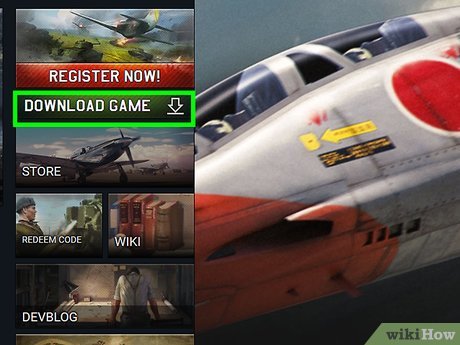
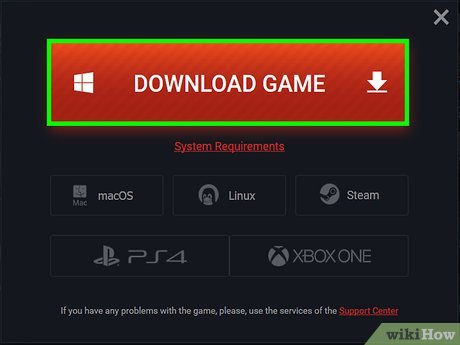

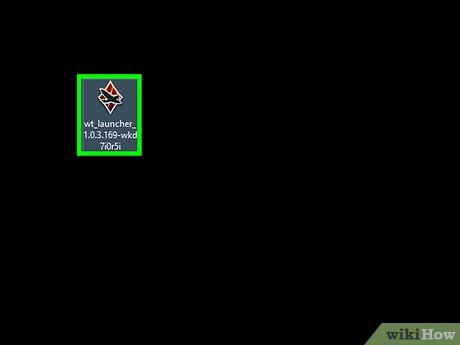
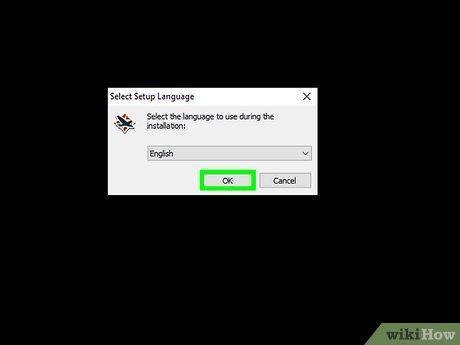
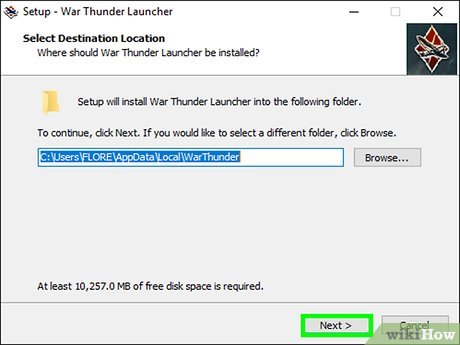
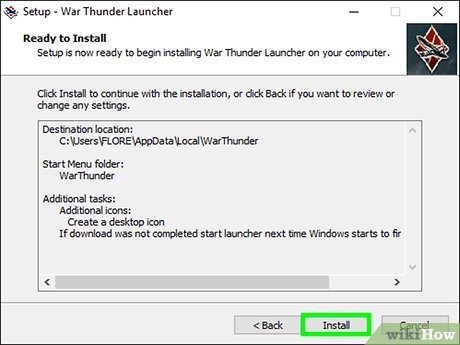

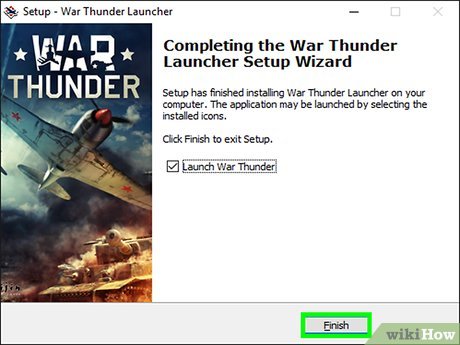
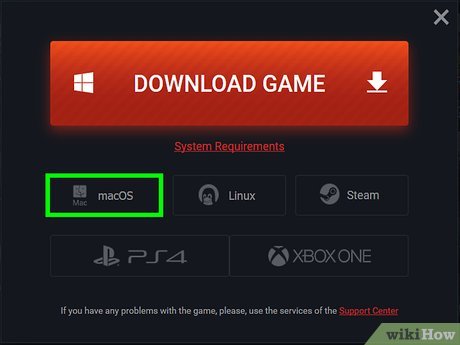
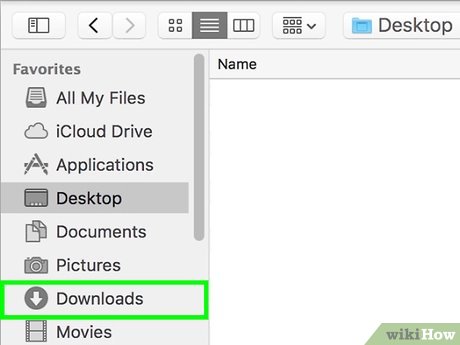
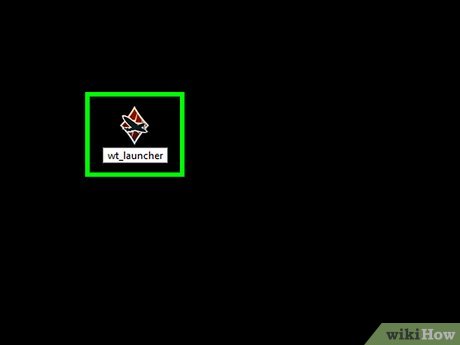
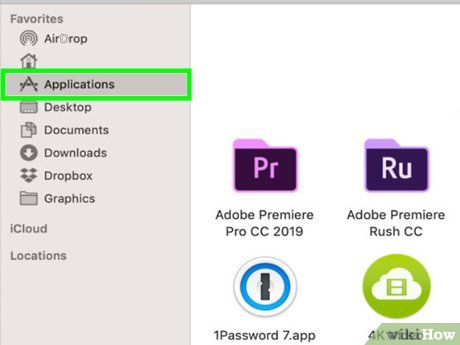
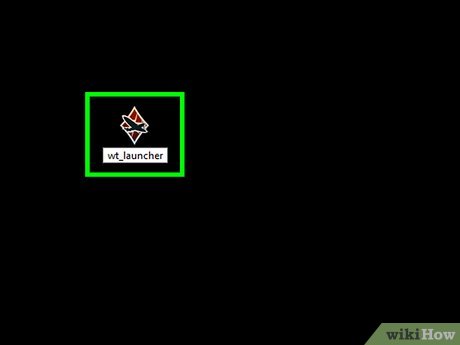
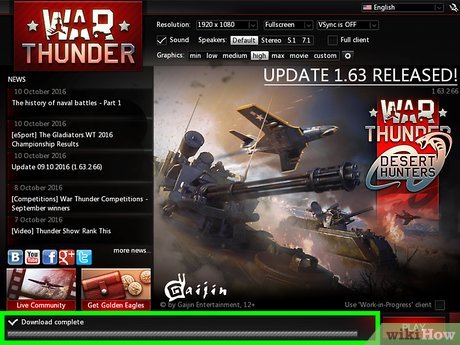

 How to Install Latex
How to Install Latex How to Remove the MySearchDial Toolbar
How to Remove the MySearchDial Toolbar How to Use the Xposed Framework
How to Use the Xposed Framework How to Install Scipy
How to Install Scipy How to Install Labview
How to Install Labview How to Use Nexus Mods for Skyrim with Workshop Mods Installed
How to Use Nexus Mods for Skyrim with Workshop Mods Installed