How to Install the Volume Control Program to Your Windows XP Desktop
Method 1 of 2:
Display the Volume Control Program on the Desktop
-
 Click on the "Start" menu on your Windows XP desktop.
Click on the "Start" menu on your Windows XP desktop. -
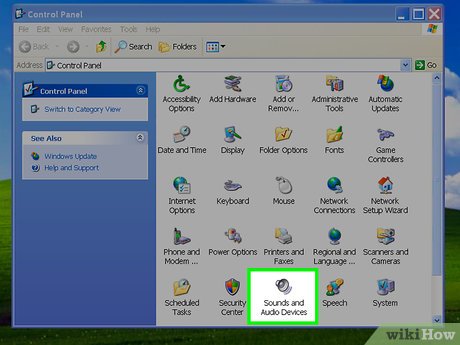 Click on "Sounds and Audio Devices."
Click on "Sounds and Audio Devices."- Some versions of Windows XP may first require you to click on "Sounds," then "Speech," then "Audio Devices" before clicking on "Sounds and Audio Devices."
- Place a checkmark next to "Show volume control on the taskbar."
- Click "OK." The volume control program will then show up within the notification tray on your Windows XP desktop.
Method 2 of 2:
Install the Volume Control Program on the Desktop
- Insert your Windows XP installation CD into your computer's disc drive.
- Press and hold the "Shift" key while inserting the installation disc to prevent it from starting up automatically.
- Click on the "Start" button and select "Run."
- Type "cmd" into the "Open" box, then click "OK." The command prompt window will display.
- Type the letter of the drive you inserted the installation disc into, followed by a colon. For example, if you inserted the disc into your "E" drive, type "E:"
- Press "Enter" to execute the command.
- Type "cd i386" and press "Enter."
- Type "expand sndvol32.ex_ %systemroot%system32sndvol32.exe" and press "Enter."
- If you store your Windows system files at "C:Windows," then type "expand sndvol32.ex_ c:windowssystem32sndvol32.exe" instead.
- Type "exit," then press "Enter." This command will close out the command prompt window.
- The volume control program will now display in the notification tray of your Windows XP desktop.
Update 04 March 2020
You should read it
- How to Optimize Windows Vista
- How to Type a Heart Symbol in Windows
- Press type in C
- 106 tips with Microsoft Office - Part 3
- How to Remove Autorun Virus from Hard Disk Drives
- How to press the Sino audio wall wire
- How to Fix Windows 8.1 Crashes
- How to Change How Often a Mac Screen Saver Changes
- How to Boot into Safe Mode on Mac OS X or Windows
- How to Install the Windows 7 OS on a Portable Hard Drive
- How to Delete Run History in Windows
- Trick to Run commands on Start Menu and Taskbar on Windows 10
Maybe you are interested
How to Cope with Sheltering in Place with Your Family How to Help Others 9 reasons why IT people don't fix computers for family members How many times did a year return home? In order not to have a conflict after the wedding, the couples need to agree on the following Things to know about 5 in 1 vaccines and 6 in 1 vaccines
