How to Optimize Windows Vista
Method 1 of 3:
Change Some Registry Settings
-
 Click the Start orb and type RegEdit into the search box, then press Enter. If you're prompted to enter the administrator password or confirmation, do so.
Click the Start orb and type RegEdit into the search box, then press Enter. If you're prompted to enter the administrator password or confirmation, do so. -
 Expand the following tabs: HKEY_CURRENT_USER -> Control Panel.
Expand the following tabs: HKEY_CURRENT_USER -> Control Panel. -
 Click Desktop (just click Desktop; do not expand it).
Click Desktop (just click Desktop; do not expand it). -
 Look in the right-hand pane for "MenuShowDelay" and double click it. Set it to a number from one to twenty. This will lessen the amount of time you have to wait between clicking on a menu and seeing it open.
Look in the right-hand pane for "MenuShowDelay" and double click it. Set it to a number from one to twenty. This will lessen the amount of time you have to wait between clicking on a menu and seeing it open. -
 Expand the following tabs: HKEY_LOCAL_MACHINE -> System -> Current Control Set and click Control (again, just click Control, do not expand it).
Expand the following tabs: HKEY_LOCAL_MACHINE -> System -> Current Control Set and click Control (again, just click Control, do not expand it). -
 Look in the right-hand pane for "WaitToKillServiceTimeout" and double click it. Set it to a number from 2000 to 10000. This sets the amount of time Windows waits for applications to close before shutting down.
Look in the right-hand pane for "WaitToKillServiceTimeout" and double click it. Set it to a number from 2000 to 10000. This sets the amount of time Windows waits for applications to close before shutting down. -
 Close Registry Editor.
Close Registry Editor.
Method 2 of 3:
Defragment Your Hard Drive
After months or years of saving and deleting files, files can become broken up across your hard drive. Allowing Windows to piece them back together can improve your system's speed.
-
 Click the Start orb -> All Programs -> Accessories -> System Tools -> Disk Defragmenter.
Click the Start orb -> All Programs -> Accessories -> System Tools -> Disk Defragmenter. -
 Once Disk Defragmenter opens, click Defragment Now.
Once Disk Defragmenter opens, click Defragment Now.
Method 3 of 3:
Clean Out the Trash
-
 Click the Start orb -> All Programs -> Accessories -> System Tools -> Disk Cleanup. Choose your preferred options and then run it to clean up your hard drive.
Click the Start orb -> All Programs -> Accessories -> System Tools -> Disk Cleanup. Choose your preferred options and then run it to clean up your hard drive. -
 Download a program called CCleaner by visiting the CCleaner Homepage and clicking the "Free Download" button. Install it and scan your system for unnecessary files and invalid registry entries.
Download a program called CCleaner by visiting the CCleaner Homepage and clicking the "Free Download" button. Install it and scan your system for unnecessary files and invalid registry entries.
4 ★ | 1 Vote
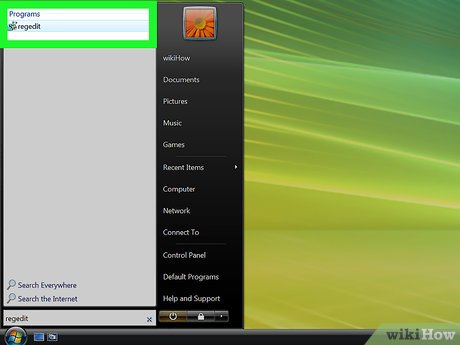
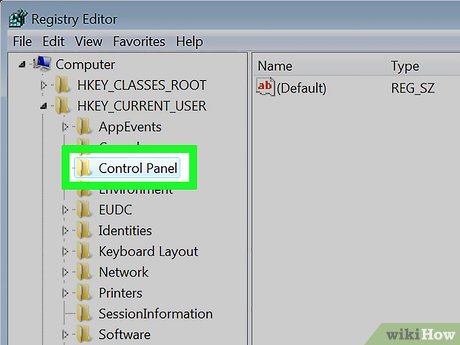
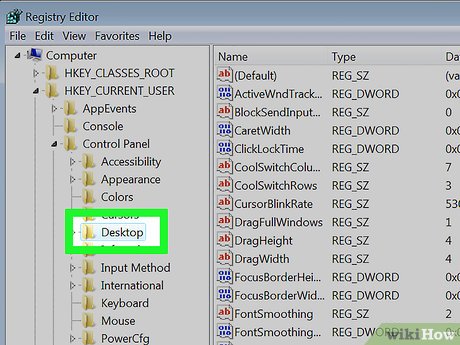




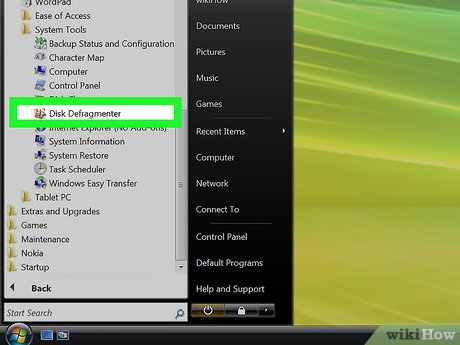
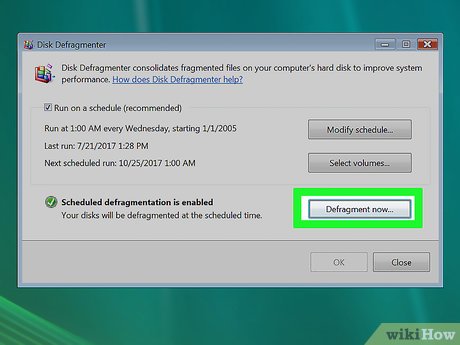

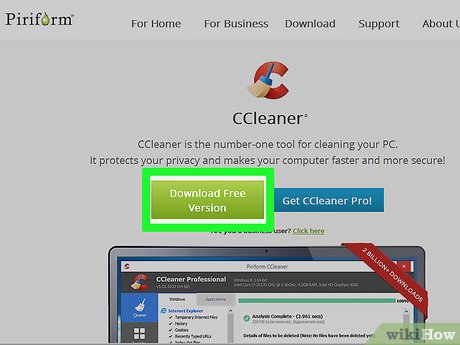
 How to Change the Password to a Saved Wireless Network on a Windows Vista PC
How to Change the Password to a Saved Wireless Network on a Windows Vista PC How to Adjust Power Settings in a Windows Vista Laptop
How to Adjust Power Settings in a Windows Vista Laptop How to Reduce Shadow Copy on Windows Vista
How to Reduce Shadow Copy on Windows Vista How to Open a File with Another Program Using Open With on Windows Vista
How to Open a File with Another Program Using Open With on Windows Vista How to Stop Vista Showing the 'Com Surrogate Has Stopped Working' Error
How to Stop Vista Showing the 'Com Surrogate Has Stopped Working' Error