How to install HEVC and HEIF codecs on Windows 11
Why is there no need to pay for HEVC/HEIF support on Windows?
The names of these standards can be a bit confusing, so a little explanation is needed. HEVC (High-Efficiency Video Coding) - also known as H.265 - is for video, but the videos themselves can come in many different file formats. The HEIC (High-Efficiency Image Container) codec is used for images, but you often see them as HEIF files.
In many cases, the codecs needed to view HEVC/HEIF content will be pre-installed on Windows 11. But if they aren't already on your machine, you'll have to install them manually.
You can install support for these formats from the Microsoft Store. However, if you're in the US or certain countries, you may be surprised to find that you'll have to pay for them.

That's because these codecs have licensing fees associated with them, and Microsoft charges users to use them. However, don't worry, because there are several ways to get support for these formats for free, which the article will cover in the next section.
Alternatives for HEVC/HEIF support (Free)
If you don't want to pay to open HEVC/HEIF files on Windows, you can use programs that include these codecs for free or install codec packs. The first option is to install a media player that already supports these codecs.

VLC is a great media player that combines HEVC/HEIF support with its software. Download and install VLC, you will be able to watch H.265 videos from the app. Other media players, such as DivX and mpv, also include free support for these formats.
- (Free of charge)
To view HEIF photos, you can install GIMP, which is a free and open source photo editor that supports many photo formats, including HEIF.
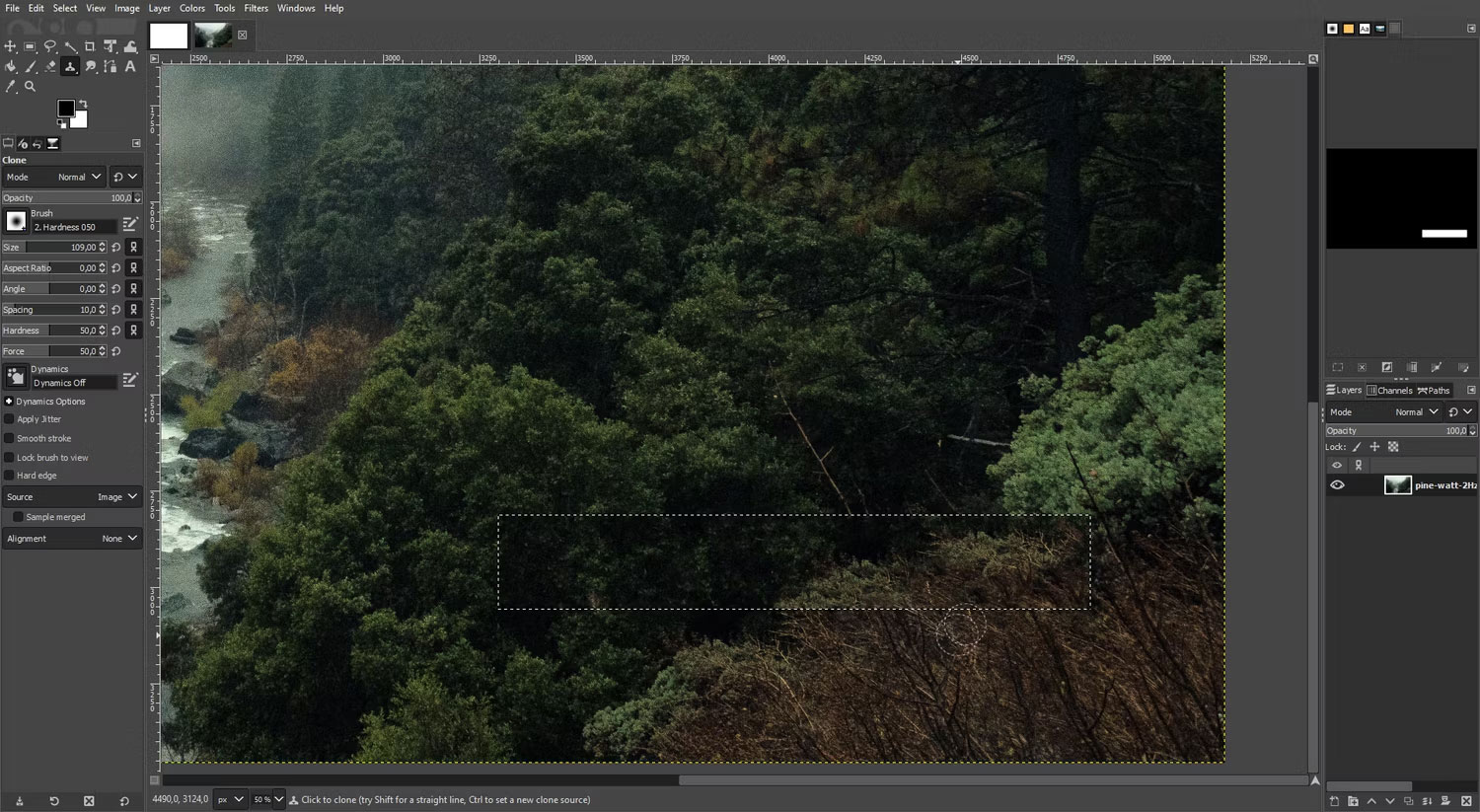
- (Free of charge)
If you want to support Windows native HEVC/HEIF files, install the K-Lite Codec Pack. There are multiple downloads, but most users will want to stick with the Standard plan.
You must be vigilant during the installation process to ensure it does not automatically include unwanted programs. That's why it's a good idea to install the K-Lite Codec Pack through Ninite, which installs the Windows software without other unnecessary stuff included.
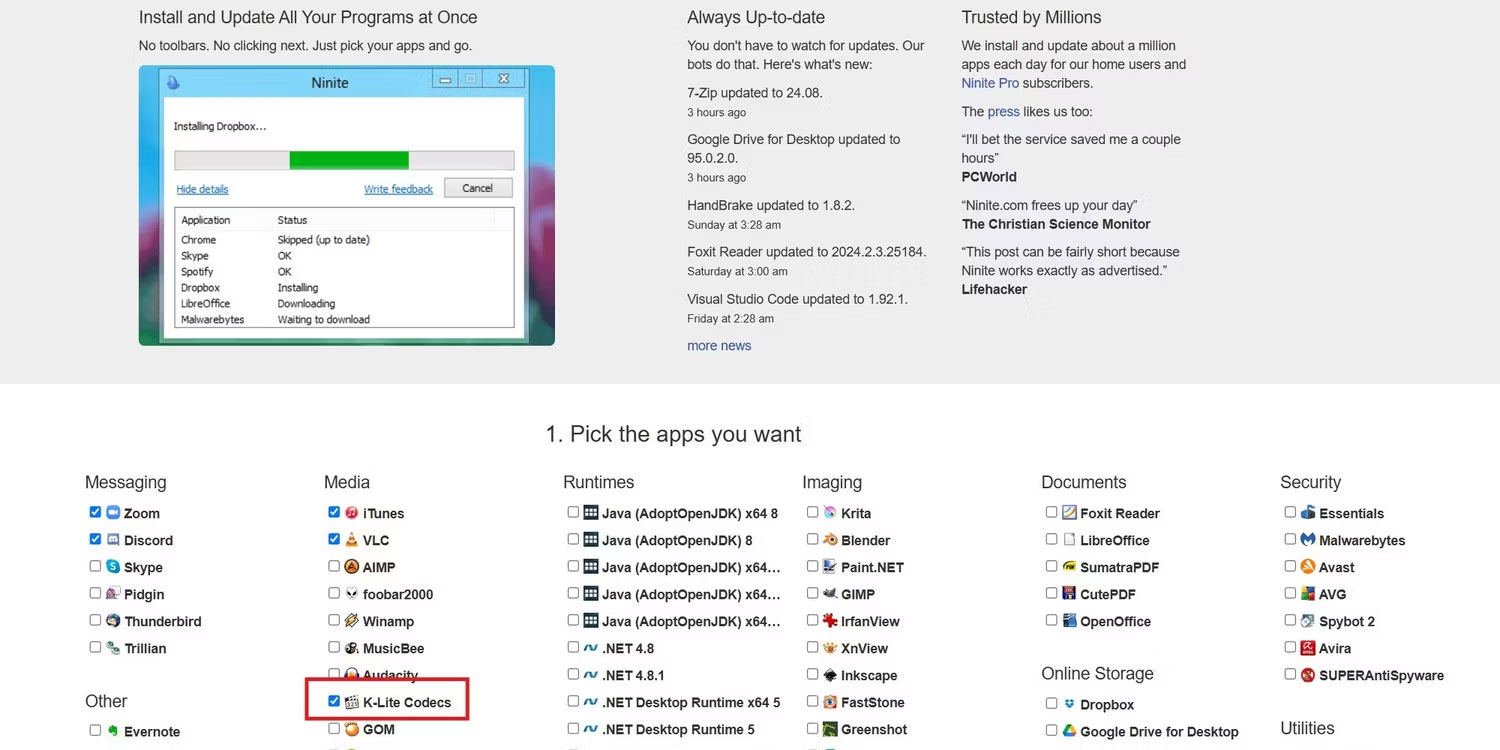
- (Free of charge)
If you have tried all of the above methods and still cannot open HEVC/HEIF media files, consider converting these files to another format. You can use CloudConvert to quickly convert HEIF images online or install any of the best video converters on Windows for HEVC content.
HEIF/HEVC codecs are essential for saving storage space on your PC without sacrificing image and video quality. Adding support for these files on Windows 11 will help you take full advantage of your device's hardware capabilities.
You should read it
- Facebook cooperates to improve the quality of streaming video
- WinX HD Video Converter Deluxe - Professional Video Converter
- Quiz: Are you a computer savvy person?
- What happens if obnoxious mosquitoes disappear completely on Earth?
- 8 things not to be missed when traveling 'phượt' Ha Giang
- Upload all content from any DVD to YouTube
 Nvidia launches RTX 4070 version with 'super fast' GDDR6 memory
Nvidia launches RTX 4070 version with 'super fast' GDDR6 memory Microsoft tests a new Power Mode option to help Windows 11 save more energy
Microsoft tests a new Power Mode option to help Windows 11 save more energy Don't buy headphones if they lack this important function!
Don't buy headphones if they lack this important function! 37 creative inventions that are extremely useful in everyday life
37 creative inventions that are extremely useful in everyday life 15 interesting and funny websites to entertain you
15 interesting and funny websites to entertain you