How to convert HEIF format to JPG right on iPhone
With iOS 11, Apple brings an entirely new image format to keep iPhone from running out of memory for storing photos. The new format is called High Efficiency Image Format (HEIF or HEIC), capable of halving storage capacity and helping to capture more images. This is really useful when you use a 32GB low memory device.
However, there is a point except with this format is compatibility. Images taken with iPhone are saved by JPG but when updated to iOS 11, photos will have HEIC.JPG. So users will have a little trouble sharing photos to some other applications.
See also: HEIF - New image format will take the throne?
In this case, you may want to disable Apple's new format. Here's how to turn off the option to save images with HEIF on iOS 11.
- Go to Settings and select Camera > Formats.
- Select Most Compatible under Camera Capture and make sure Automatic is selected for Transfer to Mac or PC below.
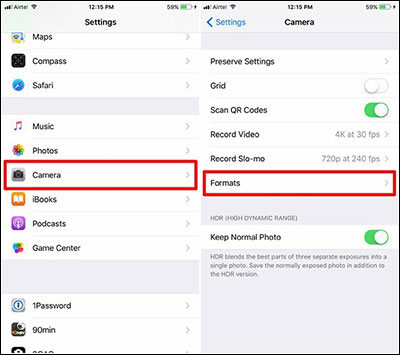
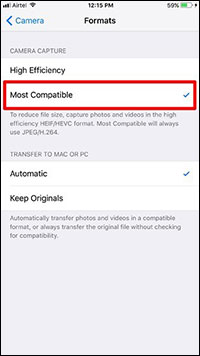
A few quick steps to turn off the image saving feature in HEIF format
From now on, photos taken with your iPhone will be saved in the familiar JPG format like iOS 10 and earlier versions.
Note: This tutorial is made on iPhone 7 Plus and iPhone 6S running iOS 11.
Apple did a great job of letting users decide whether they want to use the new format. If you are using a low memory device, you should choose this format because it will save memory significantly. However, if you share and prioritize compatibility, use the above instructions to turn off this option.
 What is Portrait Mode? What is Portrait Lighting?
What is Portrait Mode? What is Portrait Lighting? Microsoft Face Swap: Very funny face transplant application for smartphones
Microsoft Face Swap: Very funny face transplant application for smartphones How to shoot sparkling videos with Kirakira + iPhone application
How to shoot sparkling videos with Kirakira + iPhone application Instructions for creating superimposed images on smartphones
Instructions for creating superimposed images on smartphones How to cover personal information of photos on the phone
How to cover personal information of photos on the phone Instructions for taking live and animated photos on iPhone
Instructions for taking live and animated photos on iPhone