How to install and configure Java tax declaration online
Java-Plugin is a necessary tool, indispensable when users pay taxes, declare tax online. However, not everyone knows how to install Java-Plugin, or during installation there are some errors that make the tool work unstable. This will affect the online tax return.
The following article will guide users to install Java-Plugin and configure the software on the computer to declare tax online. In case you are installing the Java-Plugin but encounter problems such as software conflicts, please uninstall it and proceed to reinstall according to the following article.
- How to read XML files with iTaxViewer software
- Trick to create XML files in Word 2003
- How to fix Vietnamese typing error on HTKK
How to configure Java-Plugin on the computer
Step 1:
Click on the link below to download and install the Java-Plugin software. In the first interface, click the Install button.
- Download the Java-Plugin software

Step 2:
Wait for the software installation process to be completed on the computer.

Step 3:
When the dialog box dialog box appears as shown below, the Java-Plugin installation process is completed. Click Close to close the interface.

Step 4:
Next click on Control Panel on the computer. In this interface, click View by clicking on Large icons .
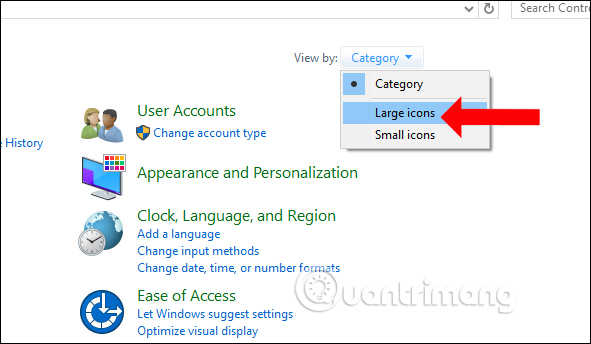
We will then see the Java software icon appear on the computer. Here, click on the Java software to proceed with the configuration.
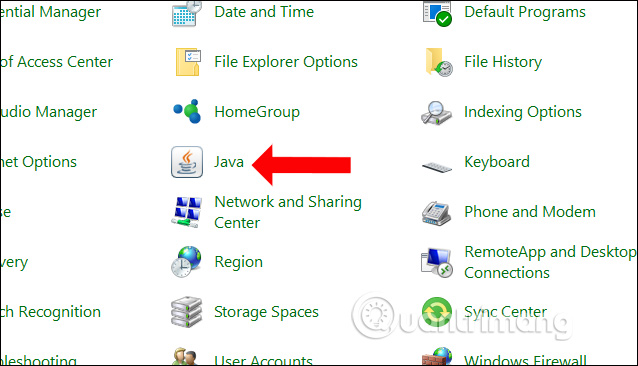
Step 5:
Appear the Java Control Panel interface, click the Update tab, and uncheck the Check for Updates Automatically section . This will avoid checking the latest version to limit the installation of many Java versions causing software conflicts.
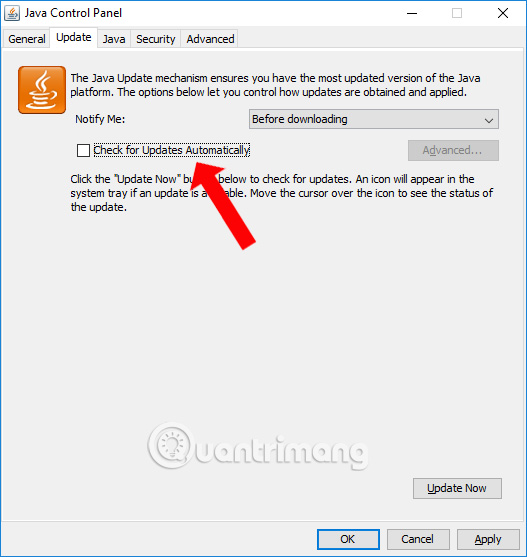
When the message shown below is displayed, click Do Not Check .
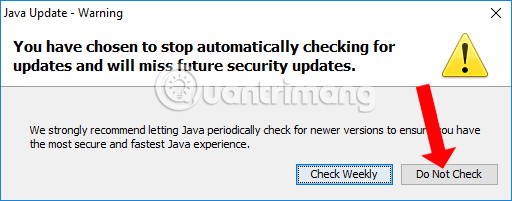
Step 6:
Next click on the Security tab , check Enable Java content for browser and Web Start applications if not already integrated, and then click Edit Site List .
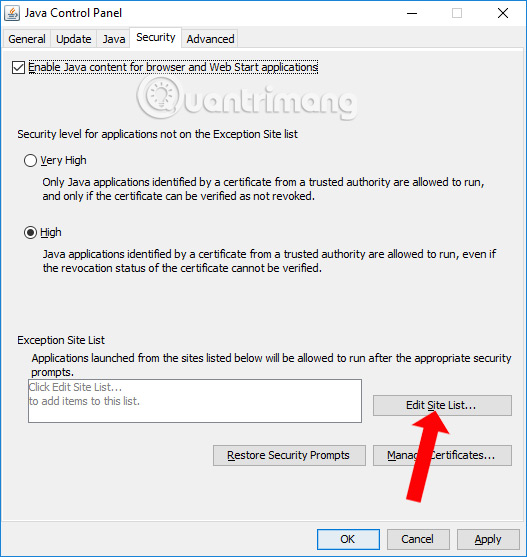
Step 7:
In the Exception Site List interface, click on Add to add the tax declaration site, each time you press the Add button, you will be added an address line. There are 3 sites for tax declaration for users.
- https://nhantokhai.gdt.gov.vn
- https://nopthue.gdt.gov.vn
- https://thuedientu.gdt.gov.vn
Once you have added a tax return site, click OK below.
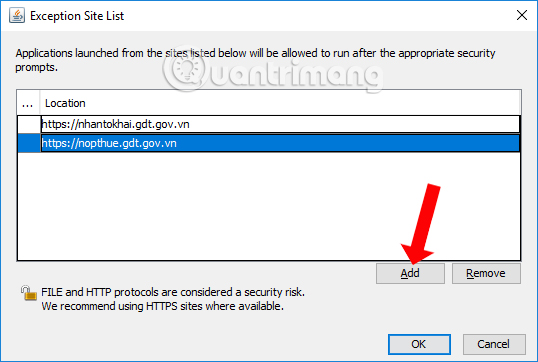
Step 8:
Finally click Apply and click OK to save.
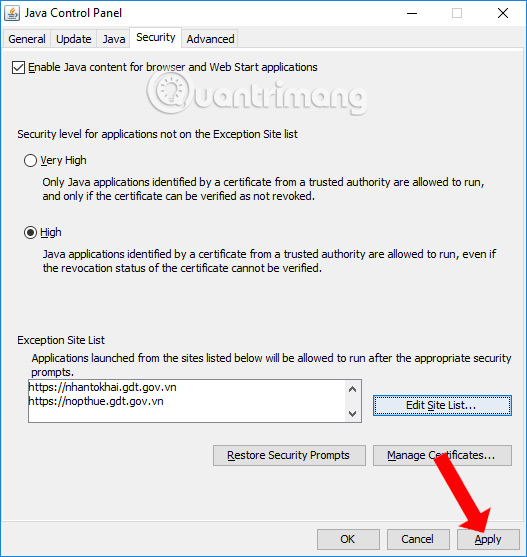
Step 9:
Next click on the Advanced tab , scroll down, in the Miscellaneous section, select Place Java icon in system tray . Thus, the Java-Plugin configuration has been completed.
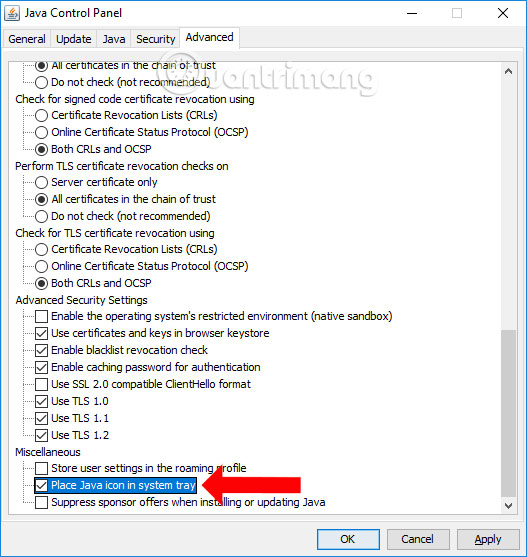
Step 10:
The user will then check the configuration on Internet Explorer. At the search bar, click Internet Explorer , then click on IE's icon to launch it.
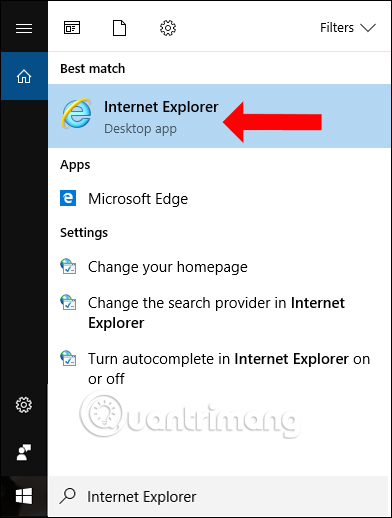
Step 11:
In the Internet Explorer interface, press and hold the Alt button to open the toolbar, select Tools and then select Manage add-ons .
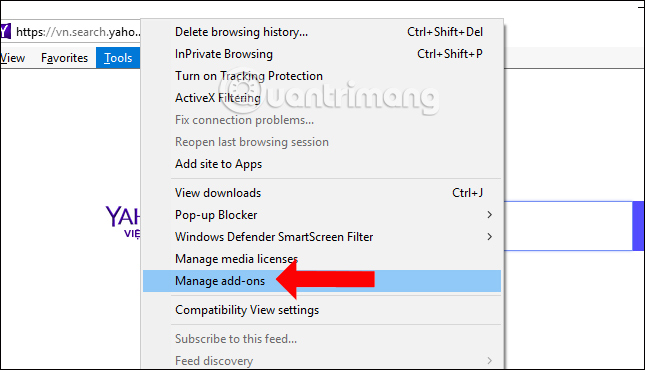
Step 12:
In the Add-ons management interface, select All add-ons in the Show section to display all existing Add-ons in IE browser.
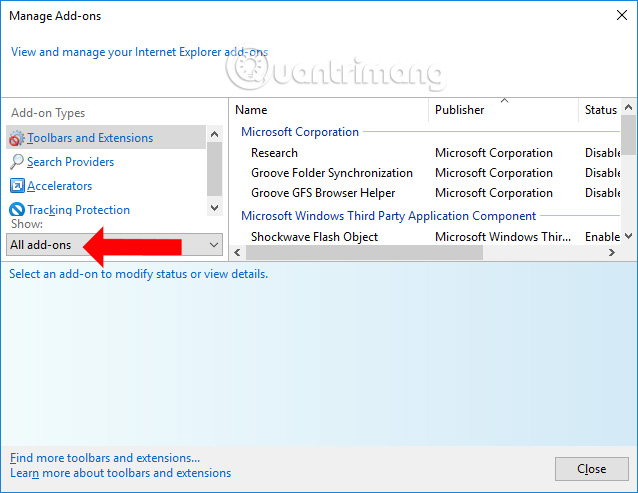
Step 13:
Looking to the right of the Oracle America, Inc line you will find two Java-Plugin entries , if you are in Disable status, right- click and click Enable to enable both Java-Plugins.

Step 14:
If the message shown below is displayed, click the Enable button to activate.

Step 15:
Now go back to the main interface of IE, click on Tools then select Internet Options .
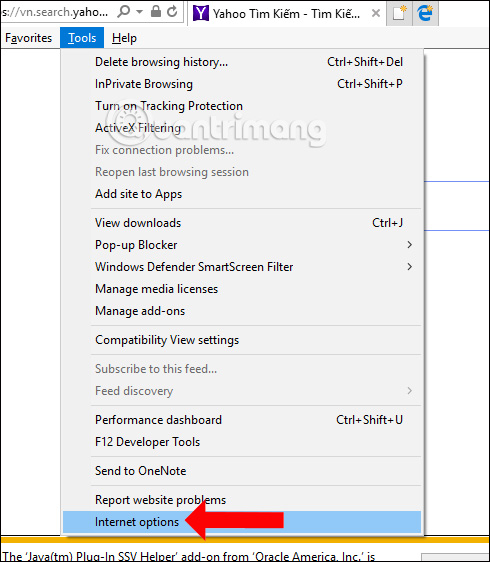
Step 16:
In the Internet Options interface, select the Security tab , select Trusted sited and click Sites to add the site.
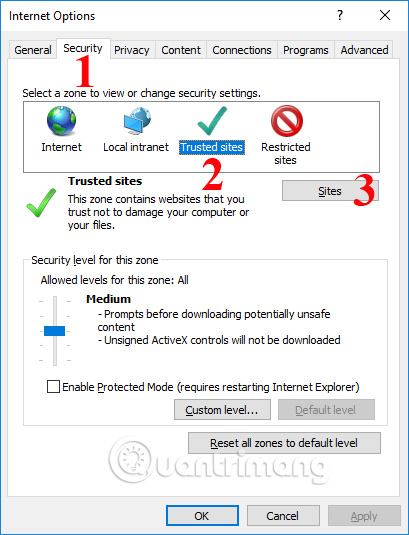
Step 17:
Now copy the tax return site to the address line and click Add to add the website list. The Require server verification line (https :) for all sites in this zone can be unchecked.
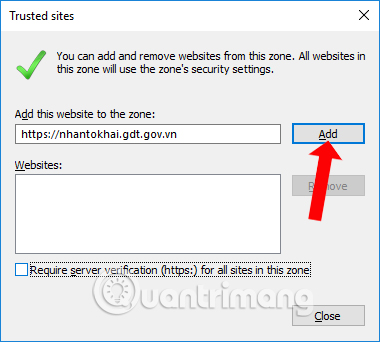
Step 18:
Go to the tax return page and you will see a notification in the interface below, press Enbale .
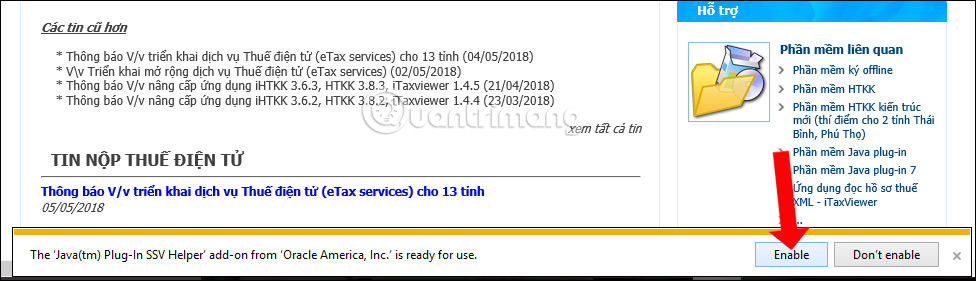
Or will appear some messages like the image below, click Run to run the Java application, leave it at Don't show this again for apps from the publisher and location above.
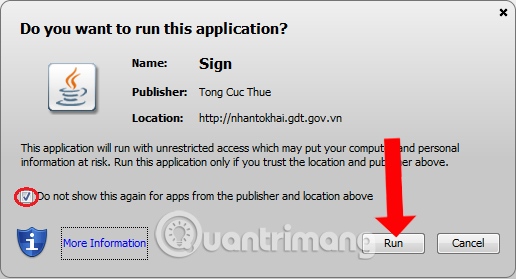
Or as shown in the image below, check on I accept the risk and want to run this application .
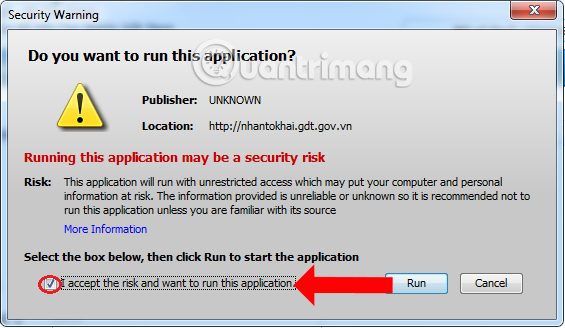
So to be able to declare tax online, you need to install Java-Plugin and then proceed with the configuration as above. If you have enabled the Java application, but when you access the tax declaration page, a Java run message will appear and you will only need to activate it again.
See more:
- Convert XML into relational data used in DB2
- Instructions on how to run / open Java files (.jar)
- What is JavaScript? Can the Internet exist without JavaScript?
I wish you all success!
You should read it
- How to Compile a Java Program
- COVID-19 prevention medical declaration application has been launched, integrating the feature to reflect suspected cases to the regulatory agency.
- Basic Java syntax
- Download and install Java on the computer
- How to install Java on a Raspberry Pi
- How to Tune a Java Virtual Machine (JVM)
 Instructions for changing Zing ID password and installing 2-layer password
Instructions for changing Zing ID password and installing 2-layer password How to fix the error type the number into words on EVkey
How to fix the error type the number into words on EVkey EVkey updated version 1.32, fixed errors, more stable operation
EVkey updated version 1.32, fixed errors, more stable operation VNPT supports users to re-register subscriber information via Zalo, Facebook
VNPT supports users to re-register subscriber information via Zalo, Facebook Guiding to check and supplement VinaPhone subscription information to prevent one-way locking at home
Guiding to check and supplement VinaPhone subscription information to prevent one-way locking at home How to use Kiwi to access Gmail directly on Windows 10
How to use Kiwi to access Gmail directly on Windows 10