How to insert a poll from Google Form into an email
With Google Forms, you can easily create a real, interactive online survey that recipients can fill out directly in their email client. In this article, we'll learn how to create and embed a Google Form poll in email, ready to be sent 'all over the world'.
Create a poll/survey with Google Form
To get started, you need to create a survey form with all the questions and corresponding answers that you have planned.
First, access your Google Drive account using a web browser. At the top left of the screen, you click ' New -> Google Forms -> Blank form ' ( New -> Google Forms -> Blank form ).
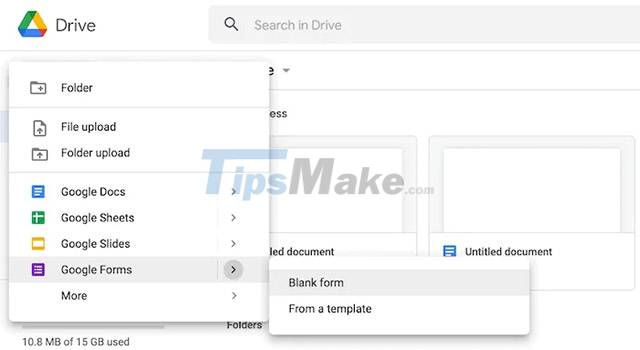
Google will present you with a basic form to create a poll. Fill in the necessary fields, keeping in mind that you can change certain options by clicking the drop-down menu next to the question, such as if you want it to be a multiple choice question for the reader to ask. longer answer.

You can use the paint palette icon to change the background color of the survey as well as add a header image to increase the vibrancy and express the message you want to convey.
There's also a slider near the bottom that lets you set whether to allow recipients to skip the question, or if it's required. On the right, you can add images, videos, and sections (other questions) to the survey form. Meanwhile, the three-dot menu icon at the top right will let you add collaborators.
Insert a poll from Google Form into an email
Once you've done the setup steps and your survey form is ready, click the ' Send ' button on the top right to display the submission options. You can submit the form via email, link, or post on social media. If you choose to send by email, click the envelope icon and enter all the email addresses you want to send the form to.
There are two important items you need to keep in mind here: " Collect email addresses ' at the top and " Include form in email ".
If you check the ' Collect email addresses ' box, the recipient will be asked to provide their email address before filling out the form. Of course, you may want this data, but at the same time it also makes many people feel their privacy is affected and refuse to participate in the survey.
Meanwhile, the ' Include form in email ' section is extremely useful, allowing the form to be embedded in the email instead of having the recipient click through to view the survey (which they may also be reluctant to do). We recommend that you check this section.
Once that's set up, click the ' Send ' button . You'll be able to track responses to your form in the Responses header on the poll's main page (stored in your Google Drive).
You should read it
- How to create a Google Form form on Google Drive
- How to create a professional Google Form
- How to create a website contact form with Google Forms
- Form - Form in CSS
- HTML form
- How to Create a Form in a Spreadsheet
- MS Access 2007 - Lesson 12: Design Forms
- How to create a simple contact form using HTML, CSS, and JavaScript
- Upload File in PHP
- How to Design a Form
- Form in AngularJS
- MS Access 2003 - Lesson 35: Creating a Form using the Form Wizards
Maybe you are interested
Cheap Backup Tips to Replace When You Run Out of iCloud Storage 11 best tips to get started with Microsoft Loop Astrophysics professor teaches how to jump into a black hole so it's 'safe' and possible events How to change / restore Music folder icon in Windows Discovered organic molecules that can make life in the center of the Milky Way How to create self-extracting archives with shar in Linux
