How to create a Google Form form on Google Drive
If your work often requires creating a survey, a poll, Google Form online on Google Drive will be an effective support tool.
Google provides users with useful Google Form online form tool, located in the online Google Drive hosting service. With Google This form, users can create a table to collect information, comments, votes, or contact information of a certain audience. The operation to create the Google Form poll form on Google Drive will be in the article below.
Step 1:
First of all we will login to personal Google Drive account . At the main interface, click on the New button and then select Google From . If you don't see Google Form, click More to display more.
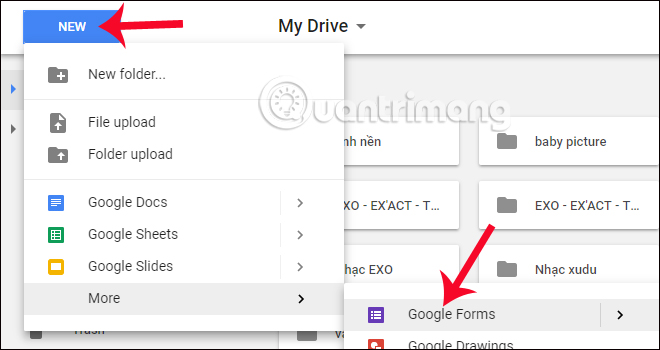
Step 2:
A new window appears. Here, enter the information needed to create the survey form. We enter the title and description for the form in the Untitled form section and the Form description .

Step 3:
Get down to Untitled Question to change or edit the first question in the form. On the right there is always a toolbar for you to change or click the part to edit.
Click on the plus icon to add a new question. If the order you ask the evaluation page is not in the order of the user, then hold down the mouse and drag and drop the positions to arrange as you like.
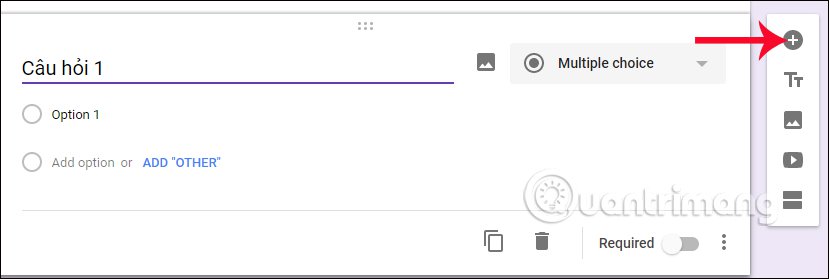
Step 4:
In the case of short sentences such as Name, Year of Birth, . then click on Multiple choice button and select the question type Short answer .
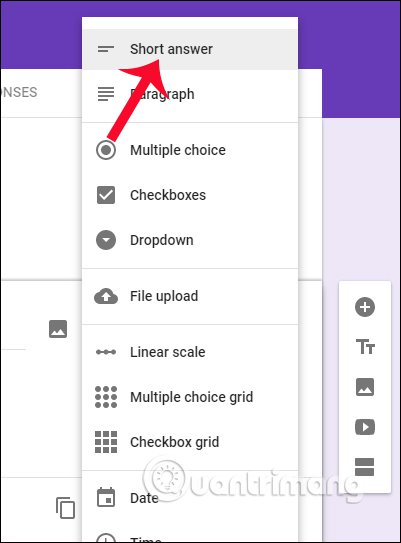
Step 5:
At the bottom of each question, there will be other tool buttons such as Duplicate (duplicate questions), Delete (delete), Require (required for questions to answer), .
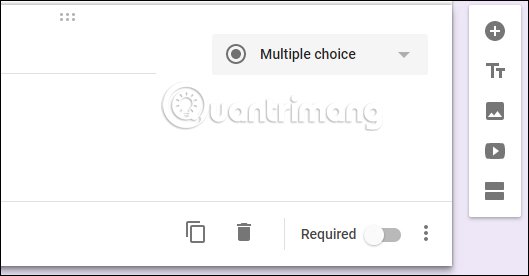
Step 6:
After you have edited the content of the questions as well as additional custom items for the question, click on the 2-T symbol in the right bar. This icon will add a new title for the form being created.
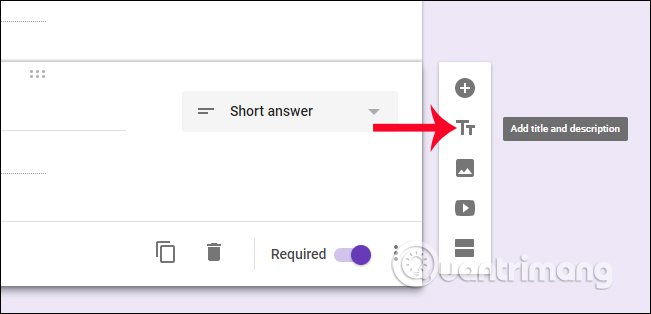
Step 7:
Next, when clicking on the image icon in the horizontal bar, we can insert images into the first part of the form.
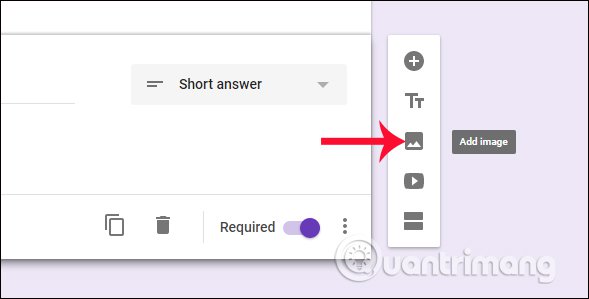
Google Form supports users to download photos from computers, take photos, use online photos with URL links, photos in albums on Google accounts, photos on Google Drive, or search for images on Google.
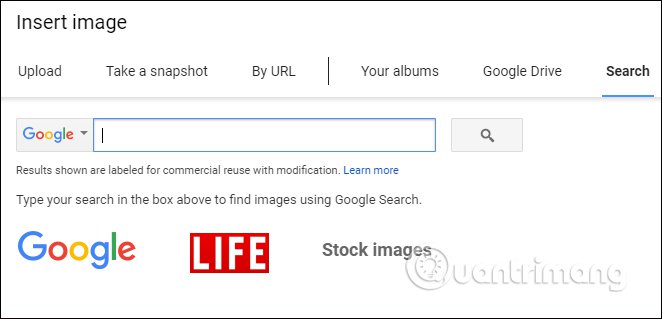
Step 8:
If you want to insert videos into the form on Google Drive, click the video icon in the right vertical bar. You can only use videos on Youtube to insert content.
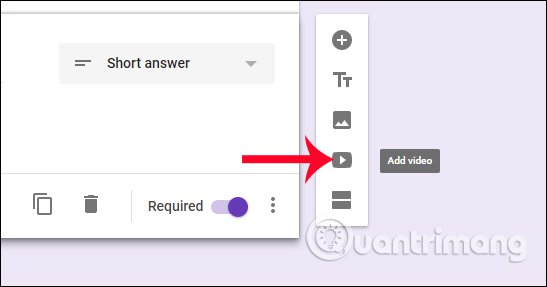
Step 9:
In the case that the form has multiple question groups, we can use the split feature . Click the 2 rectangle icon at the bottom of the right vertical bar.
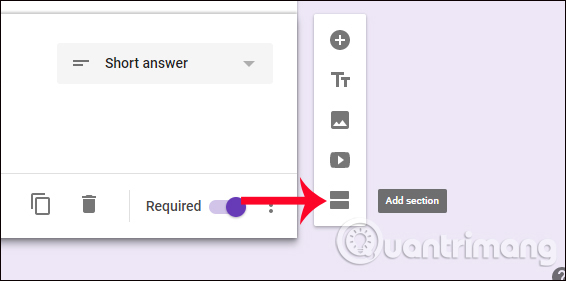
The appearance of the form after separating the part will be as shown below.
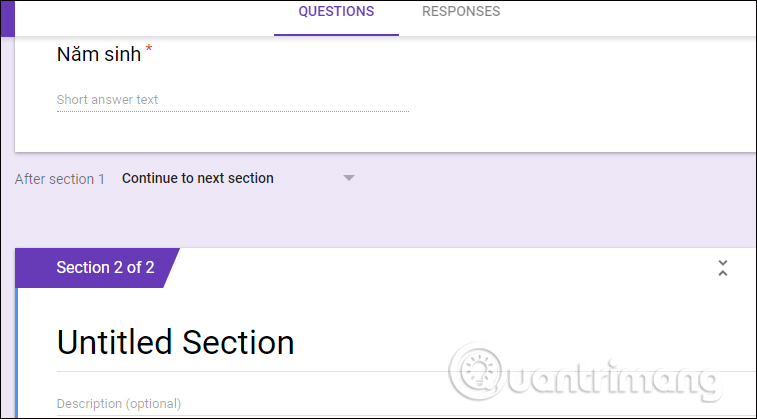
Step 10:
So you have completed the question setup section for the form. We move on to the page step for the form. Click the color icon above to select the color for the form. Or you can replace it with the image available when clicking on the image icon.
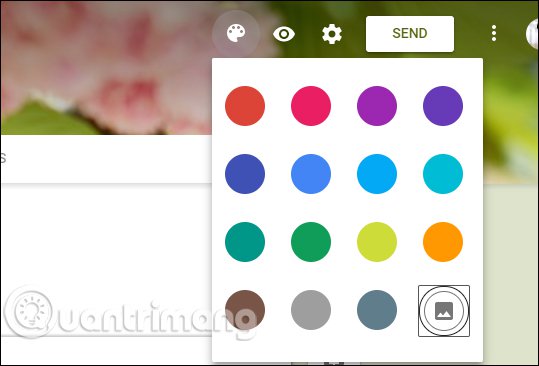
Step 11:
When clicking on the gear icon will appear the Settings interface for the form. Click Save to save the changes if you have editing.
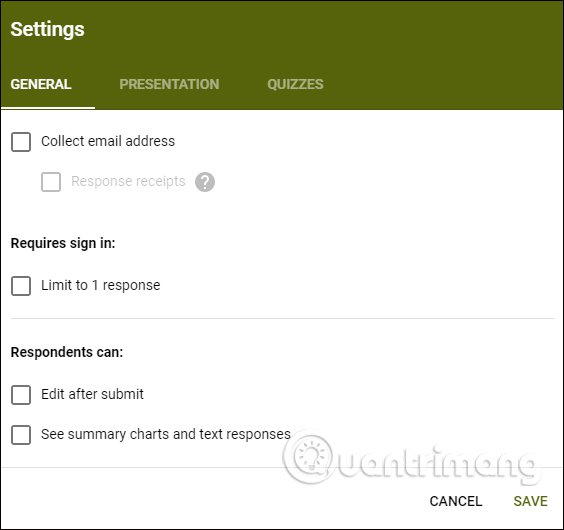
Click on the 3 dashes icon to add some other options to the form.
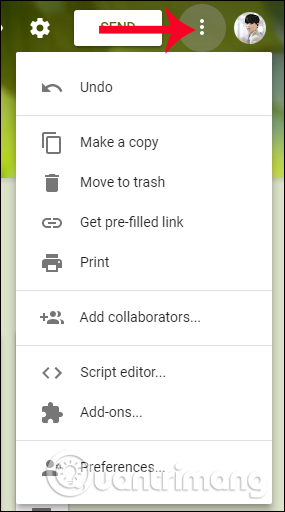
Step 12:
To send the form after editing and setting up, we press the Send button above. Then fill in the information in the Send Form interface.
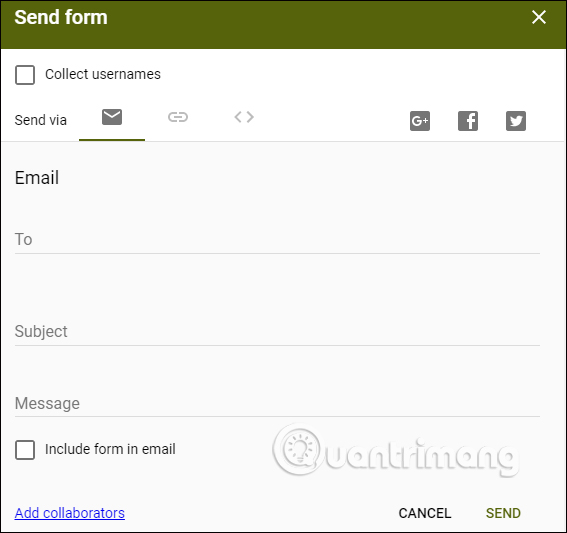
Step 13:
If you want to send a quick form via Facebook, Zalo, . users can use the URL link that Google created for the form. Click the eye icon to preview the form.
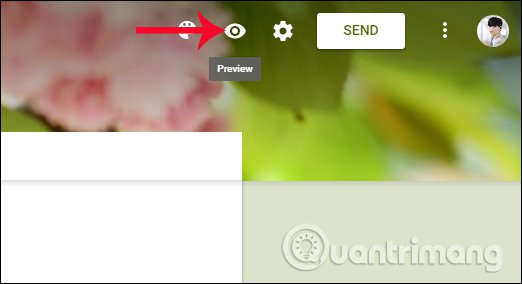
Soon, you will be transferred to the complete Google Form form interface, with a direct link.
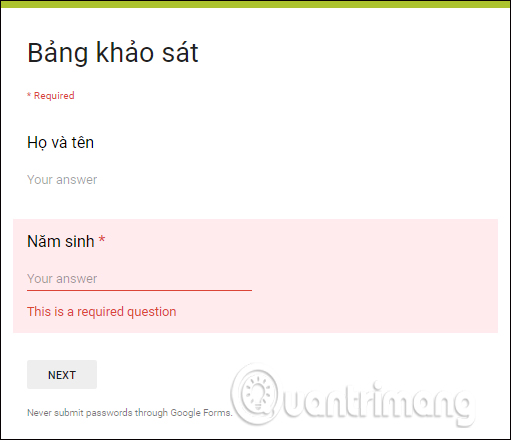
Step 14:
To see the answer list, click on the Responses tab in the interface.
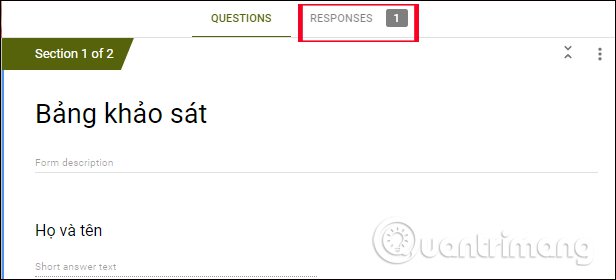
We will see the answer content sent in the form. If you want to see the answer as an Excel table , click on the blue plus symbol .
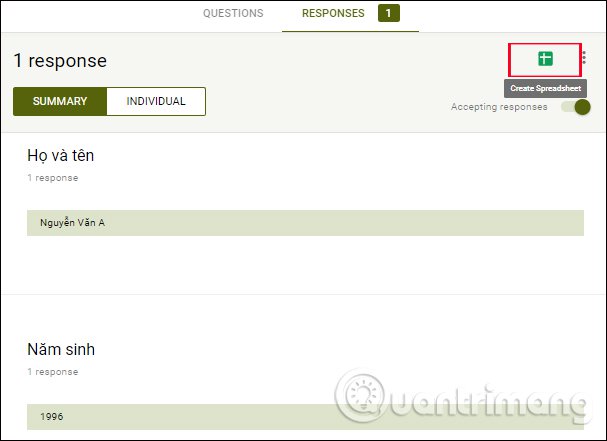
If you first open the form in Excel, select Create a new spreadsheet , then click the Create button to create.
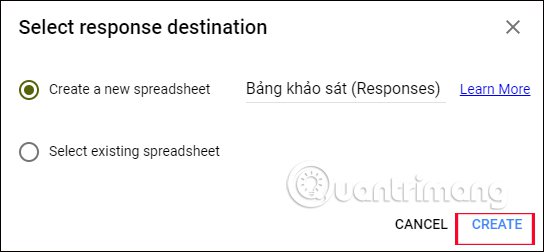
Step 15:
Wait a few seconds, then click the Open button to open the form on Excel. Below is the content of the submitted form. To share this Excel file for another member, click on the File button then select Share .
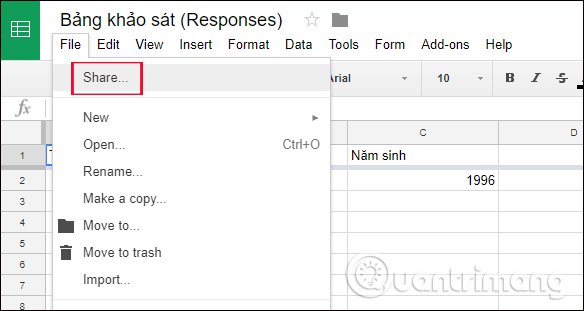
Step 16:
In case we want to stop receiving answers and close the form form, in the survey panel interface, push the left horizontal bar at Accpeting resoinses to turn off receiving answers.
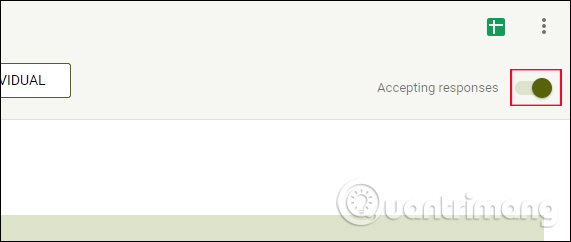
So no one will be able to enter the answer into the form anymore.
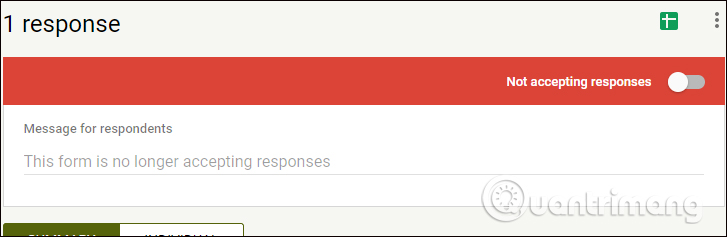
Above is the article detailing how to create Google Form online form on Google Drive, from setting up questions, options for forms, sharing forms, and viewing content on Excel. Creating forms on Google Drive will help users get content quickly, easier to control forms.
I wish you all success!
 Powerful support utilities for Google Slides
Powerful support utilities for Google Slides Trick to create a copy of text for recipients when sharing a Google Drive file
Trick to create a copy of text for recipients when sharing a Google Drive file How to register to download Office 365 for free for students / teachers
How to register to download Office 365 for free for students / teachers Instructions for creating interactive charts in Excel with INDEX function
Instructions for creating interactive charts in Excel with INDEX function How to install Word and Excel in Office 2016 only
How to install Word and Excel in Office 2016 only Instructions for creating Dashboard on Excel
Instructions for creating Dashboard on Excel