How to create a professional Google Form
Google Form (form) allows you to quickly survey, collect many ideas, answers of many people on a certain issue. Using Google Form in Google Drive, you can quickly create a form in the most professional way to share to a large number of users on social networking sites, forums, . you will quickly have user feedback.
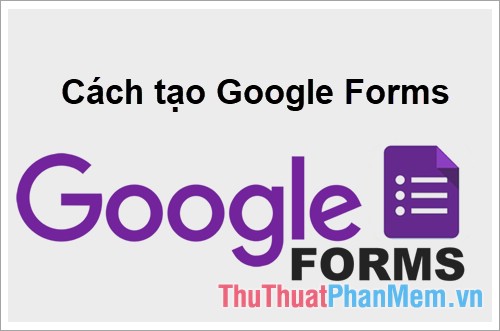
The following article will guide you how to create a professional Google Form, invite you to follow along.
Step 1: Go to https://docs.google.com/forms/. If you are not already logged in to your Google account, you will be asked to log in, and you will need to login to access Google Forms.
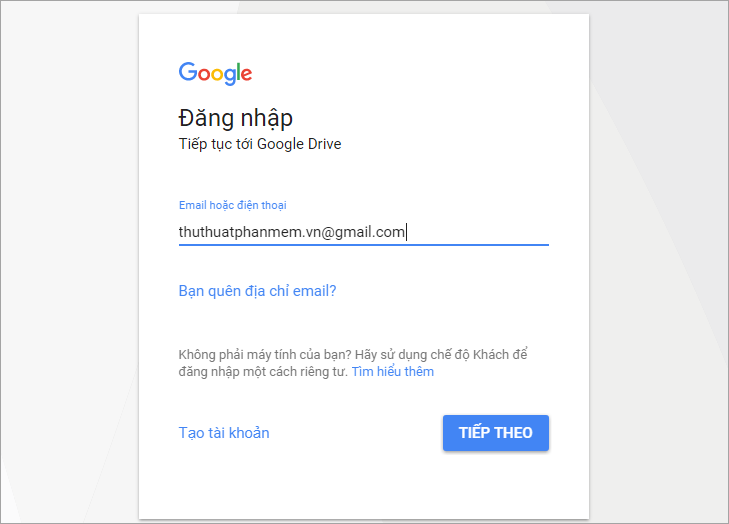
Step 2 : After successful login, you will be directed to the interface of Google Form . Here you select the form available in the template library or you can choose the blank page to create a new form.

Step 3 : First, you need to enter the title for the form and the form description in the corresponding boxes.

In addition, you also need to know the function of the icons on the vertical bar, you see the picture below.

Step 4: Add photos, videos
After adding the title to the form you want to add an image or video description, then you select the icon on the vertical bar, for example, add images you select the image icon.
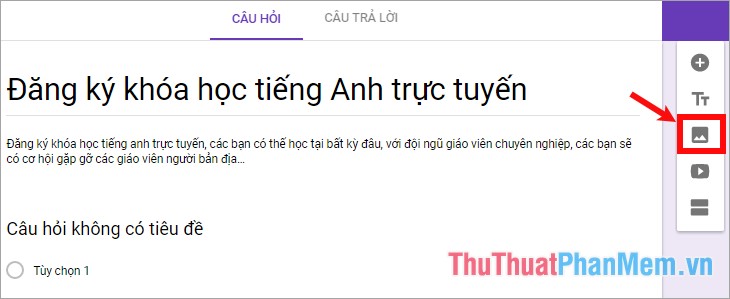
You can take a snapshot, or insert images by url, your photo album, or on Google Drive , if the image on your computer click Select image to upload or drag and drop images into the white frame in the middle of the delivery face.
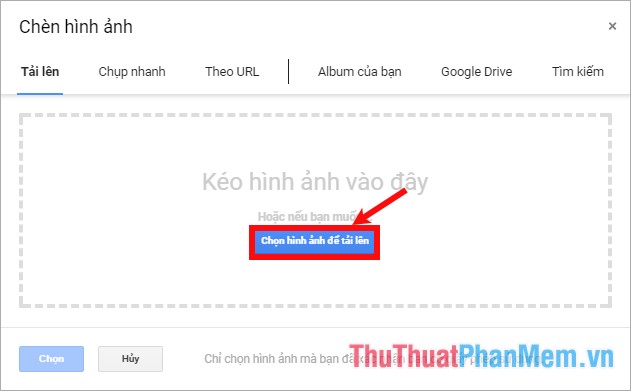
So the image will be added to the form, you can enter the image title or not in the image title .
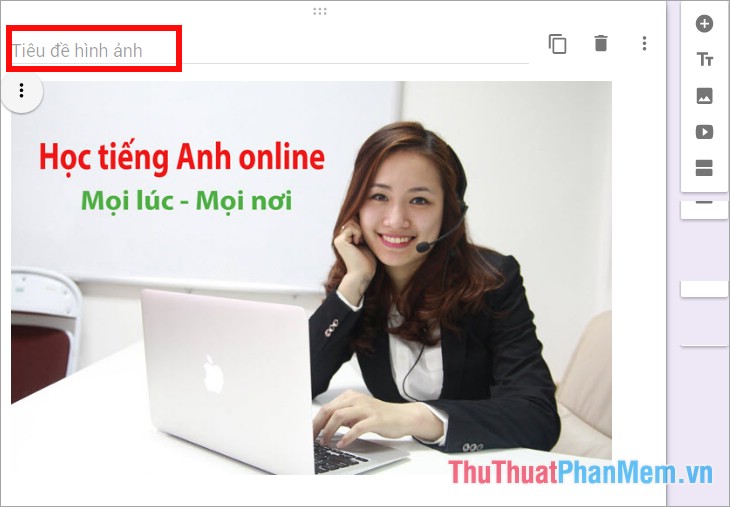
Step 5 : In the process of creating the form you can see the results so that if found inappropriate, edit it always. To see the results, select the eye shape above the interface.
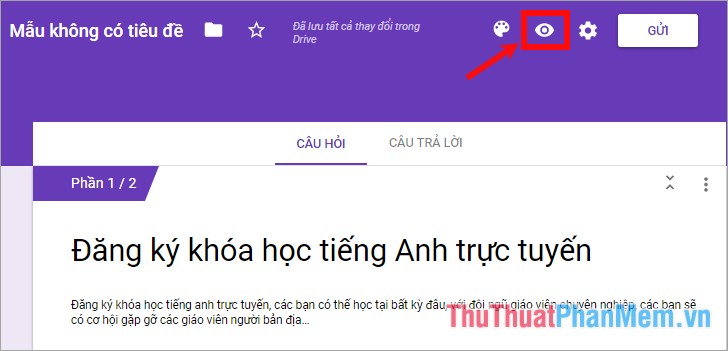
You will be redirected to the preview page of the form.
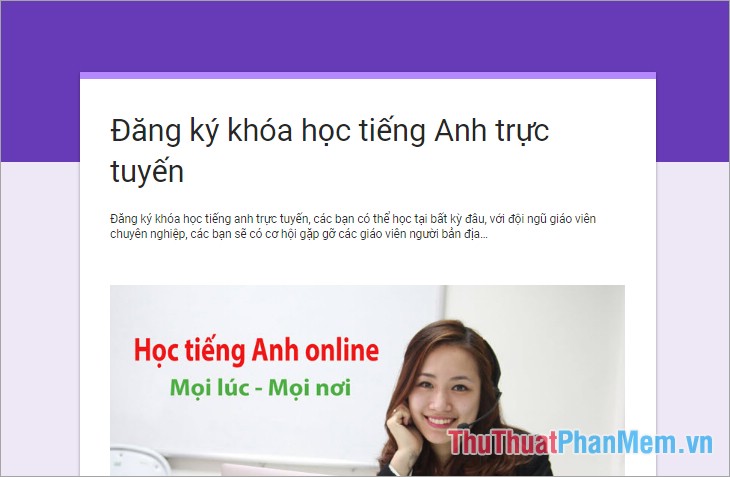
Each time you add content to the form, you just need to reload the page to view the form, and the content of the form will also change.
Step 6: Add a question to the form
Click the + icon in the vertical bar to add new questions.
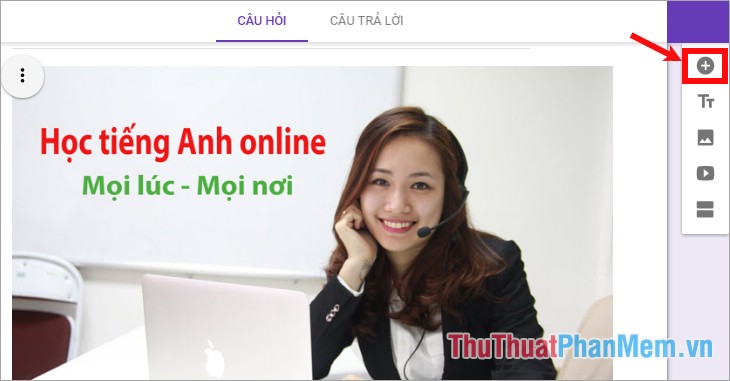
A new question appears on the form where you enter the question, select a question type, then enter answer options for the question. Below you can copy the question, delete the question, if this question is required to answer, then select Mandatory as shown below:
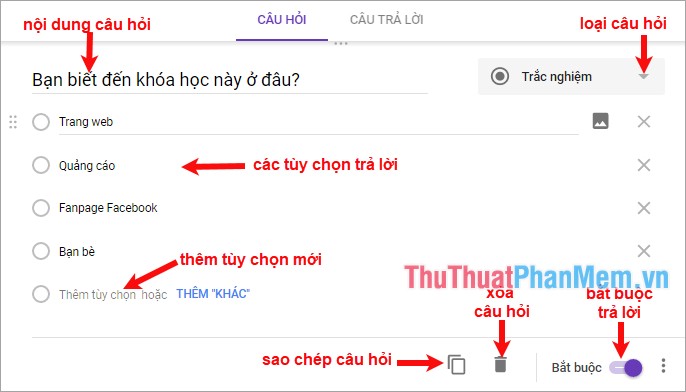
Note: Google Form provides you with many types of questions, depending on the content of the question and answer to select the appropriate question type:
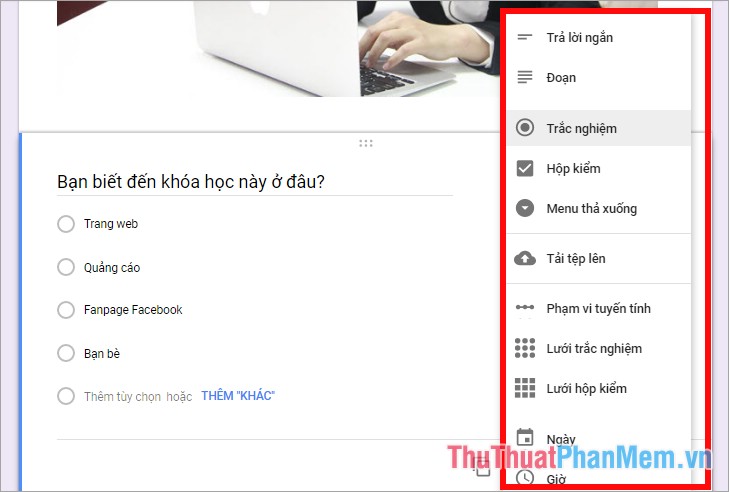
Step 7: Add sections to the form
If your form has lots of content you can add sections by selecting the add section icon on the vertical bar.
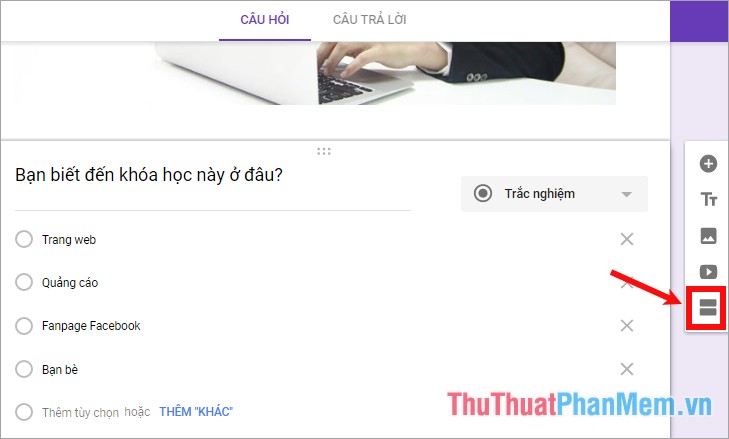
The form will add a new section for you to continue creating the form
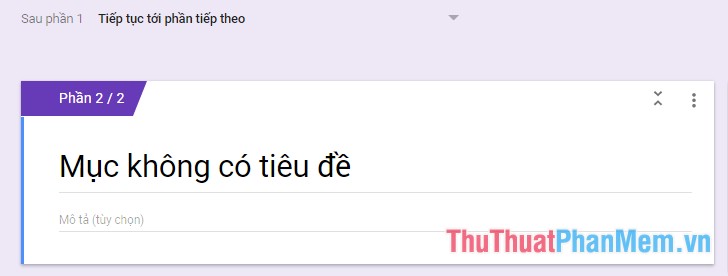
Step 8: Edit the form
1. Change the colors for the form you select, and choose the color you like.
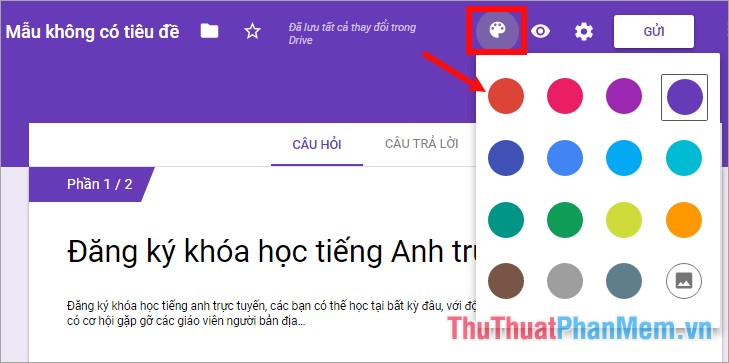
2. To set some other customizations you select the gear icon.
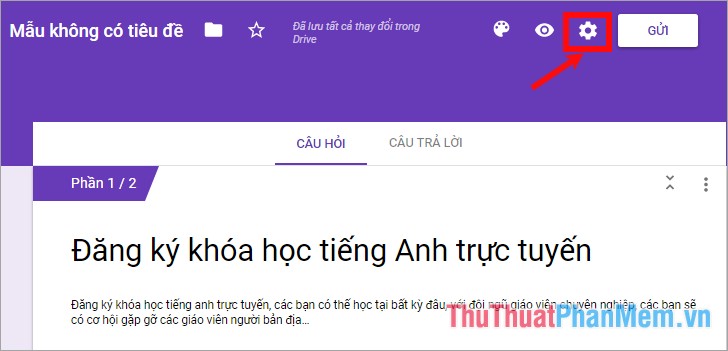
Then customize settings and then select Save to save the changes.
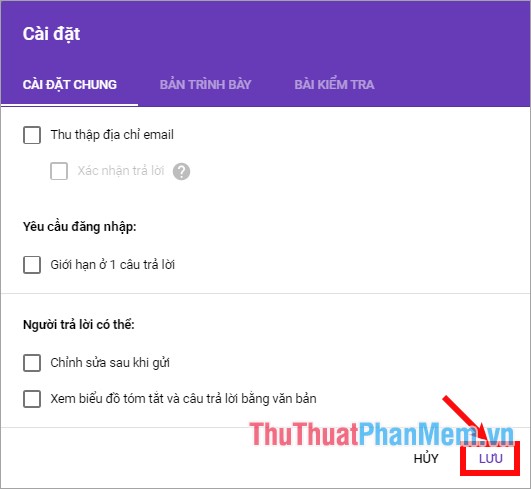
3. Some other settings you choose vertical three dot icon.
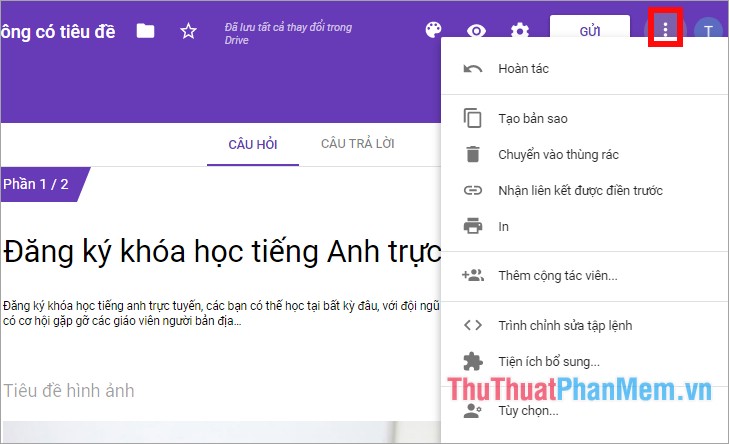
Step 9: Submit the form
Click Submit at the top right of the interface.
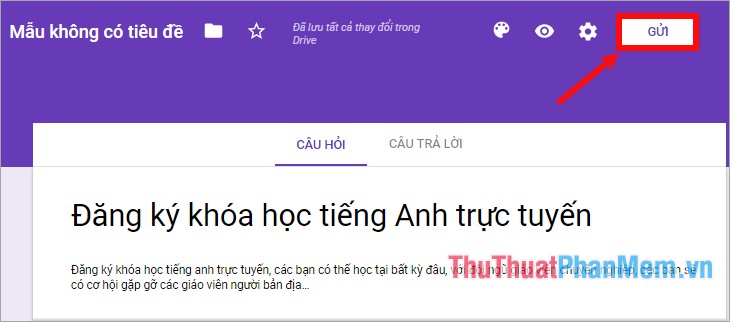
Or you can choose to link icon, click Shorten URL and then select Copy and paste on forum pages, facebook page . to share.
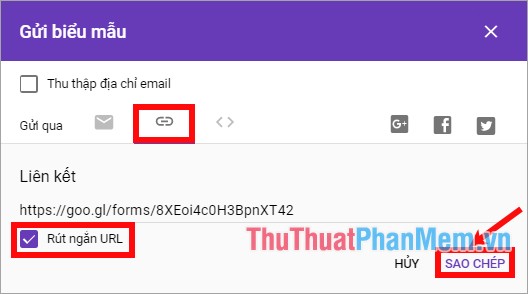
Step 10: View the results of the form survey
Select the Answer tab on the form creation interface. If you want to view it as an Excel format for scientific purposes and easily print, share and download the results to your computer, select the Create spreadsheet icon .
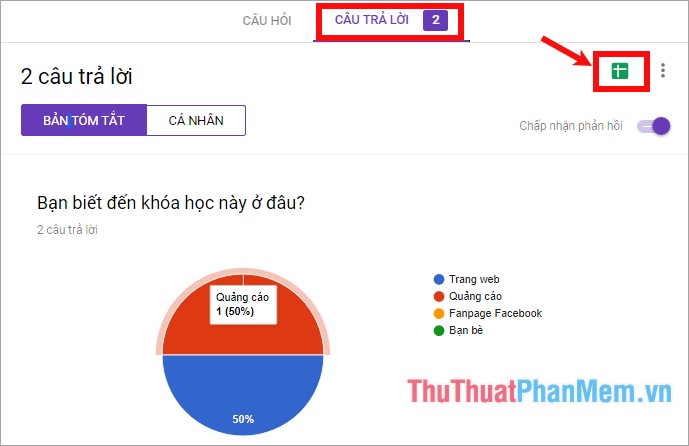
If you see the spreadsheet format for the first time, then select Create new spreadsheet -> Create.
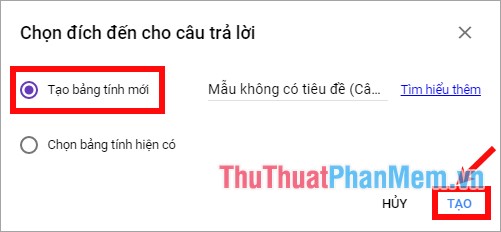
To view the result sheet as an Excel spreadsheet, select the spreadsheet icon again.
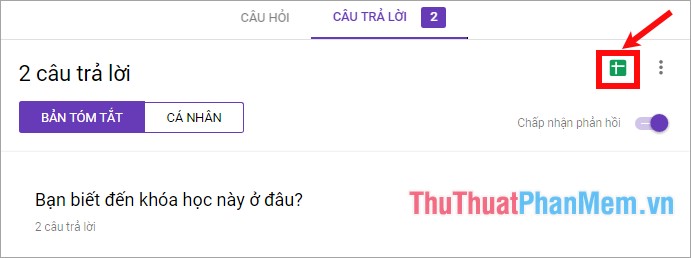
So the information about the answers will be displayed in Google Spreadsheet, to download the Excel file you choose File -> Download as -> select the format you want.
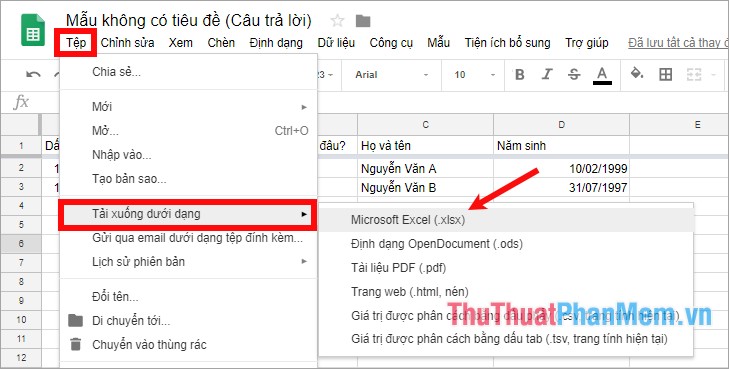
Step 11 : Stop receiving answers to the form, then in the Answer tab you turn off Accept answers.
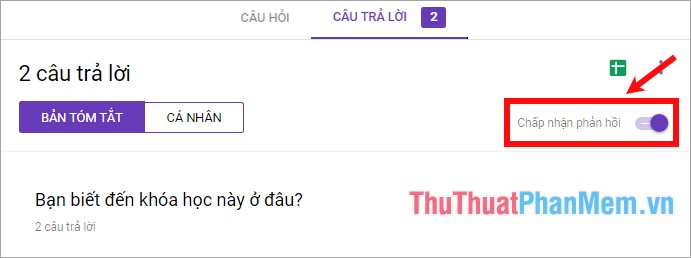
So the article has detailed instructions on how to create Google Form, for the first time you will know it will feel a bit complicated, but you only need to create it for the 2nd time to find it simpler. Good luck!
 Guidelines for writing text on Google Docs (Google Docs)
Guidelines for writing text on Google Docs (Google Docs) How to turn off 100% Youtube ads successfully
How to turn off 100% Youtube ads successfully How to prevent inappropriate videos for children on YouTube
How to prevent inappropriate videos for children on YouTube How to create a group chat, group chat on Facebook
How to create a group chat, group chat on Facebook How to set up 2-layer security for Facebook accounts
How to set up 2-layer security for Facebook accounts How to use video as a Facebook Fanpage cover image
How to use video as a Facebook Fanpage cover image