How to Hide Rows on Google Sheets on PC or Mac
Steps
-
 Open Google Sheets in your internet browser. Type sheets.google.com in your browser's address bar, and hit ↵ Enter or ⏎ Return on your keyboard.
Open Google Sheets in your internet browser. Type sheets.google.com in your browser's address bar, and hit ↵ Enter or ⏎ Return on your keyboard.- If you're not automatically signed in to Google, enter your email and password to log in.
-
 Click a spreadsheet. Find the spreadsheet you want to edit in the list of all your saved sheets, and open it.
Click a spreadsheet. Find the spreadsheet you want to edit in the list of all your saved sheets, and open it. -
 Click the number label next to the row you want to hide. Find the number label on the left-hand side of the row you want to hide, and click it. This will select and highlight the entire row.
Click the number label next to the row you want to hide. Find the number label on the left-hand side of the row you want to hide, and click it. This will select and highlight the entire row.- If you want to hide multiple rows at once, hold down the ⇧ Shift key on your keyboard, and then click another row. This will select and highlight all the rows in the selected range.
-
 Right-click the highlighted row. This will open your right-click menu in a drop-down box.
Right-click the highlighted row. This will open your right-click menu in a drop-down box. -
 Select Hide row on the menu. This will collapse and hide the selected row from your spreadsheet. The data in it will not be deleted, but it won't show up on the sheet unless you unhide it.
Select Hide row on the menu. This will collapse and hide the selected row from your spreadsheet. The data in it will not be deleted, but it won't show up on the sheet unless you unhide it.- If you've selected multiple rows, this option will read as Hide rows and indicate the range of selected cells.
4 ★ | 13 Vote

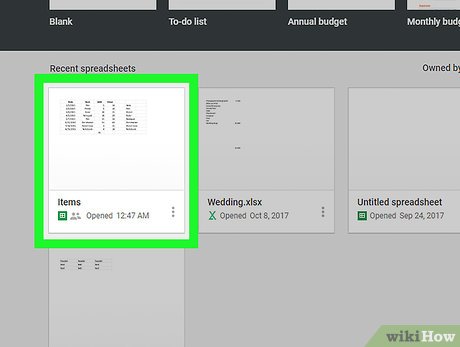
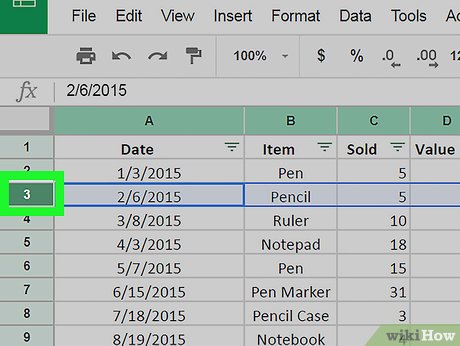


 How to Make a Finance Spreadsheet
How to Make a Finance Spreadsheet How to Create an Excel Spreadsheet Without Excel
How to Create an Excel Spreadsheet Without Excel How to Do Cost Volume Profit Analysis
How to Do Cost Volume Profit Analysis How to Refer to Tables and Figures in a Text
How to Refer to Tables and Figures in a Text How to Make a Spreadsheet
How to Make a Spreadsheet How to Use Google Spreadsheets
How to Use Google Spreadsheets