Hide and show slides in PowerPoint
The following article introduces you in detail how to hide and show slides in PowerPoint.
- For example, want to hide Slide 1 -> Right-click Slide 1 -> select Hide Slide:
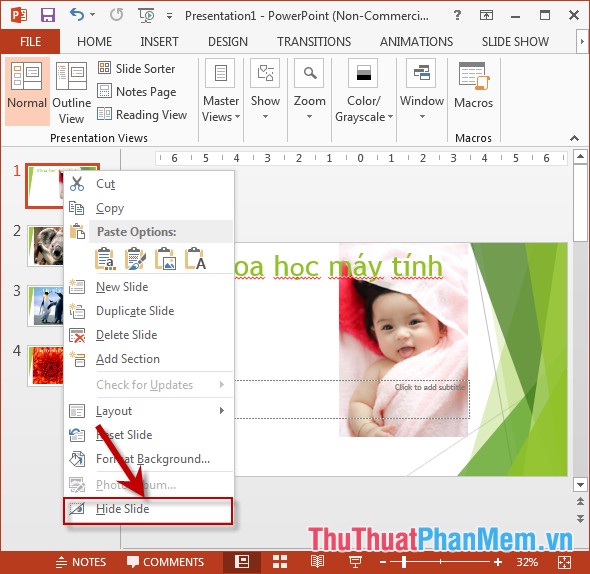
- The hidden slide result has a number of slashes and fades than the rest of the slides :
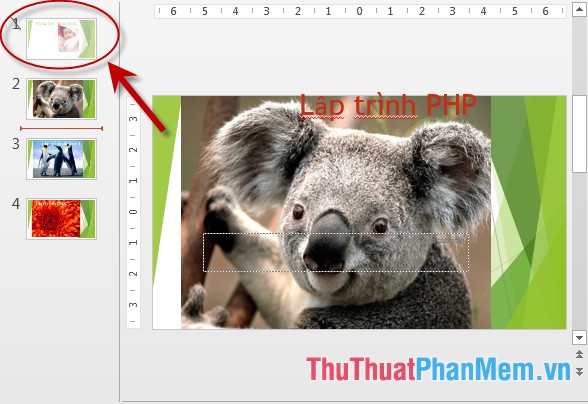
- Similarly, want to display the hidden Slide -> right click on that Slide -> select Hide Slide:
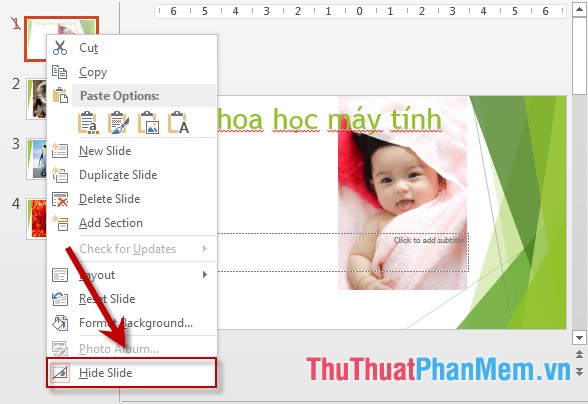
- The hidden Slide result is displayed:

Above is a detailed guide on how to hide and show the Slide in PowerPoint.
Good luck!
4 ★ | 2 Vote
 Insert slides in PowerPoint
Insert slides in PowerPoint Duplicate the slide in PowerPoint
Duplicate the slide in PowerPoint Arrange the slides in PowerPoint
Arrange the slides in PowerPoint Use Slide Master in PowerPoint
Use Slide Master in PowerPoint Apply a built-in color scheme effect in PowerPoint
Apply a built-in color scheme effect in PowerPoint Create a color mixing effect in PowerPoint
Create a color mixing effect in PowerPoint