Shortcut keys to quickly hide and show rows and columns in Excel
For office workers, especially accountants, Excel shortcuts are very important. In this article, let's learn what the shortcut keys to hide rows and columns in Excel are and how to use them.

Shortcut keys to hide and show rows and columns in Excel
- Ctrl + 9 or Ctrl + Shift + 9
Press once to hide and again to show the column again in Excel.
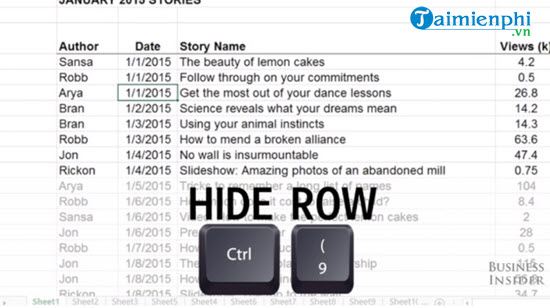
- To hide a column in Excel we use Ctrl + 0 or Ctrl + Shift + 0. Similarly
, press once to hide the column and press again to return to the old state.

Note: The shortcut keys to hide rows and columns in Excel only work when you have selected one or more rows or columns. If not selected, the above shortcut keys will not work.
With the above answer, you must have known how to use shortcut keys to hide rows and columns in Excel, right? In the process of learning Excel, many people still do not fully understand the features of Excel, such as how to wrap lines in Excel, which is why it is necessary to improve your knowledge through in-depth articles.
 Create a PowerPoint presentation from an existing Word document
Create a PowerPoint presentation from an existing Word document PowerPoint presentation with keyboard, slide shortcuts
PowerPoint presentation with keyboard, slide shortcuts How to create notes on your computer screen using Sticky Notes
How to create notes on your computer screen using Sticky Notes How to add fonts to Word in Windows computer
How to add fonts to Word in Windows computer How to install fonts for Win 10, download full font set
How to install fonts for Win 10, download full font set How to Create a Budget Spreadsheet in Google Sheets
How to Create a Budget Spreadsheet in Google Sheets