How to Create an Excel Spreadsheet Without Excel
Method 1 of 2:
Create an Excel Compatible Spreadsheet Using Open Office
-
 Download and install Open Office. Using your browser, search for the Open Office main page. Navigate to the official download page and follow the instructions for installation and download.
Download and install Open Office. Using your browser, search for the Open Office main page. Navigate to the official download page and follow the instructions for installation and download. -
 Enter and format the column headings for a balance register spreadsheet. Type "Transaction Date" into cell B19, "Description" in cell C19, "Purchase," in cell D19, "Deposit," in cell E19, and "Balance," in cell H19. Select cells B19 through H19. Right-click and select "Paragraph" from the pull-down menu. The column headings for the balance register spreadsheet have been entered and formatted.
Enter and format the column headings for a balance register spreadsheet. Type "Transaction Date" into cell B19, "Description" in cell C19, "Purchase," in cell D19, "Deposit," in cell E19, and "Balance," in cell H19. Select cells B19 through H19. Right-click and select "Paragraph" from the pull-down menu. The column headings for the balance register spreadsheet have been entered and formatted.- Select the "Alignment" tab, place a check in the wrap text box and exit the paragraph formatting dialogue box. The column headings have been entered and formatted.
-
 Program the cell to adjust the balance with each new entry in the balance sheet. Enter the following formula into cell H20: =SUM($E$4)-SUM($D$4). Position the mouse pointer in the lower right corner of cell H20 and use the Fill handle (+) to copy the formula from H20 down through H44. The cell has been programmed so that the balance will update with each transaction entry.
Program the cell to adjust the balance with each new entry in the balance sheet. Enter the following formula into cell H20: =SUM($E$4)-SUM($D$4). Position the mouse pointer in the lower right corner of cell H20 and use the Fill handle (+) to copy the formula from H20 down through H44. The cell has been programmed so that the balance will update with each transaction entry. -
 Set the numerical formatting. Select cells D20 through D44, and click the currency ($) option from the toolbar. Do the same for cells H20 through H44. The check register will update with each new entry.
Set the numerical formatting. Select cells D20 through D44, and click the currency ($) option from the toolbar. Do the same for cells H20 through H44. The check register will update with each new entry. -
 Save the file as an Excel document. To save the file as an .xls compatible file, select the Excel-97 option from the save menu. Select "Yes" to confirm saving the file as an .xls file. The document will be compatible and will open in either Open Office or Excel.
Save the file as an Excel document. To save the file as an .xls compatible file, select the Excel-97 option from the save menu. Select "Yes" to confirm saving the file as an .xls file. The document will be compatible and will open in either Open Office or Excel.
Method 2 of 2:
Create an Excel Compatible Spreadsheet with Google Docs
-
 Sign up for a free Google Docs account. Google Docs is a web-based office productivity suite that provides many of the same features found in Excel and Open Office.
Sign up for a free Google Docs account. Google Docs is a web-based office productivity suite that provides many of the same features found in Excel and Open Office.- Navigate to the Google Docs web page by performing an Internet search for "Google docs." Click the "Try Google Docs Now" button and click the sign up link on the "See Collaboration in Action" dialogue box. Sign up for a Gmail account or log in to Gmail to begin using Google Docs immediately.
-
 Open a new worksheet in Google Docs. Click the "Create new" button located in the upper left corner of the window. Select the "Spreadsheet option" from the pull-down menu. A new spreadsheet will open in the application window.
Open a new worksheet in Google Docs. Click the "Create new" button located in the upper left corner of the window. Select the "Spreadsheet option" from the pull-down menu. A new spreadsheet will open in the application window. -
 Enter the column headings for a loan payoff sheet. Type "Date" in cell A4, "Balance," in cell B4, "Interest ," in cell C4, "Principal " in cell D4 and "Ending Balance" in cell E4.
Enter the column headings for a loan payoff sheet. Type "Date" in cell A4, "Balance," in cell B4, "Interest ," in cell C4, "Principal " in cell D4 and "Ending Balance" in cell E4. -
 Enter the payment dates. Click in cell A5 and enter the date of the first payment. Position the mouse pointer in the lower right corner of cell A5. The Fill handle (+) should now be visible. Click and drag the fill handle down from cell A5 to cell A17. The payment dates for the next twelve months can be seen in the Date column.
Enter the payment dates. Click in cell A5 and enter the date of the first payment. Position the mouse pointer in the lower right corner of cell A5. The Fill handle (+) should now be visible. Click and drag the fill handle down from cell A5 to cell A17. The payment dates for the next twelve months can be seen in the Date column. -
 Enter the formulas into the appropriate columns. Click in cell B5 and type "=B2" under the Balance heading. Click in cell C5 and type "=B5*$C$2/12." Click in cell D5 and type "=$E$2-C5." Click in cell E5 and type "=B5-D5." Click in cell B6 and type "=E5." Finally, click in cell E6 and type "=B6-D6."
Enter the formulas into the appropriate columns. Click in cell B5 and type "=B2" under the Balance heading. Click in cell C5 and type "=B5*$C$2/12." Click in cell D5 and type "=$E$2-C5." Click in cell E5 and type "=B5-D5." Click in cell B6 and type "=E5." Finally, click in cell E6 and type "=B6-D6." -
 Copy the formulas down each column. Position the mouse pointer in the lower right corner of cell B6 and use the Fill handle (+) to copy the formula from B6 through B17. Repeat this process for cells C6, D6 and E6. The spreadsheet is complete.
Copy the formulas down each column. Position the mouse pointer in the lower right corner of cell B6 and use the Fill handle (+) to copy the formula from B6 through B17. Repeat this process for cells C6, D6 and E6. The spreadsheet is complete. -
 Save the file in a format compatible with MS Excel by selecting the "Download as" option from the File menu. The downloaded file will open in either Excel or Google Docs.
Save the file in a format compatible with MS Excel by selecting the "Download as" option from the File menu. The downloaded file will open in either Excel or Google Docs.
4.5 ★ | 2 Vote
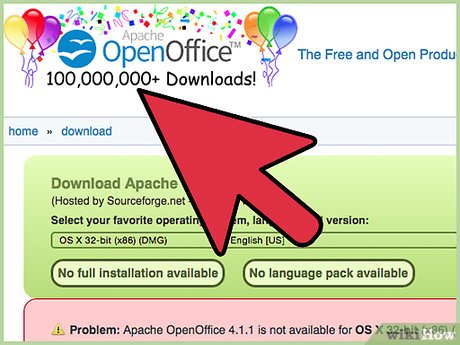
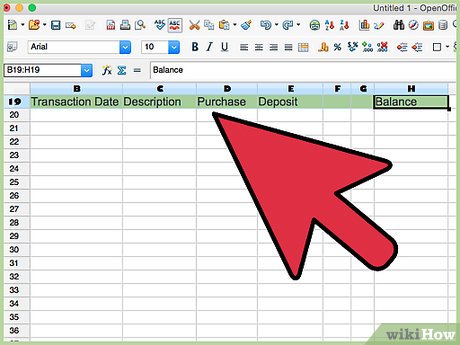







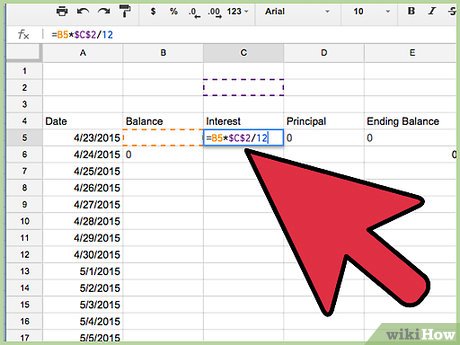

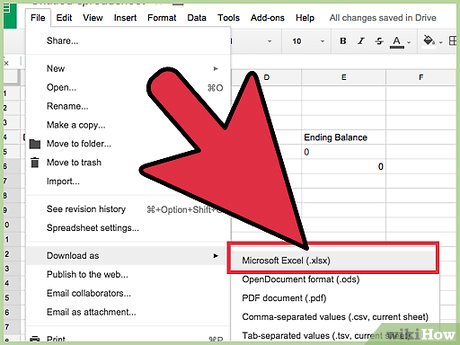
 How to Do Cost Volume Profit Analysis
How to Do Cost Volume Profit Analysis How to Refer to Tables and Figures in a Text
How to Refer to Tables and Figures in a Text How to Make a Spreadsheet
How to Make a Spreadsheet How to Use Google Spreadsheets
How to Use Google Spreadsheets How to Make a Google Spreadsheet
How to Make a Google Spreadsheet How to Make a Shared Spreadsheet
How to Make a Shared Spreadsheet