How to Get Your Windows 10 Start Menu Back
Method 1 of 2:
Checking and Repairing Corrupt Windows Files
-
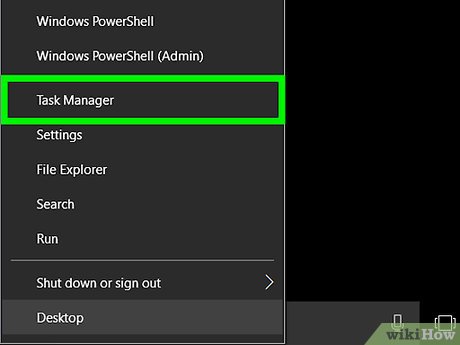 See if you have any right click options at the Start Menu location. If you do, select Task Manager.
See if you have any right click options at the Start Menu location. If you do, select Task Manager.- If you can't get to it that way, do the '3 Finger Salute' (Ctrl+Alt+Delete). That will bring up several options, one of which is the Task Manager.
-
 In Task Manager, go to File and then Run new task.
In Task Manager, go to File and then Run new task. - Type in 'powershell' and make sure that 'Create this task with administrative privileges.' is marked.
- This is what you will be seeing.
- Run the System File Checker. Type in (or paste) 'sfc /scannow' after the C:/ prompt.
- It will run. Depending on your computer, it could be fairly quick or take a little while.
- Check out the results. It may correct the problem there. Read what the screens says. Perhaps, even take a screenshot of it.
- Restart and see if you have the Start Menu back.
Method 2 of 2:
Reinstalling Windows Apps
- If that doesn't work, reinstall the Windows Apps. While the apps aren't the problem, it does fix the issue.
- Launch the Task manager, like before, and start another task with administrative privileges.
- Type in 'powershell' and then type (or paste) the following:
- Get-AppXPackage -AllUsers | Foreach {Add-AppxPackage -DisableDevelopmentMode -Register "$($_.InstallLocation)AppXManifest.xml"}
- Let it take its course and then restart. Your Start Menu should be working now.
Update 04 March 2020
You should read it
- All problems about using Task Manager
- How to change the Task Manager start page in Windows 11
- Ways to enable Task Manager in Windows 11
- Ways to open Task Manager on Windows 10
- How to pin a Task Manager onto the Taskbar and Start Windows 8 screen
- How to keep Windows Task Manager open a specific tab
- New feature coming soon in Task Manager of Windows 10
- Instructions to fix Task Manager has been Disabled by your Administrator
- Preparing for a new Task Manager on Windows 11
- How to open Task Manager, introduce the functions in Task Manager
- Experience the all-new Task Manager in Windows 8
- 4 How to open Task Manager Windows 11
Maybe you are interested
Instructions for creating text using AI on Notepad Windows 11 How to fix some keys on the keyboard not working Signs You May Have 'Brain Rot' Summary of the latest Driving Empire code and how to enter How many weeks, days, hours, minutes, seconds are there in a year? How to find broken symlinks in Linux
