How to fix the cooling fan phenomenon on the MacBook is loud
With most laptop products, cooling fans are an integral part. No matter how expensive the MacBook is, no exception. When your computer is overheating, the cooling fan will start working. But why does it run so long and cry so loudly? This may stem from another cause.
There are 5 most frequently used ways to reduce the noise load and the operation of the fan. No matter what you do, don't ignore the problem with the cooling fan. Spend some time focusing on cooling fans, in return you will have a durable MacBook.
Check applications and browsers
The more applications and browsers running at the same time, the likelihood that the device will overheat is extremely large, at which point the MacBook's system will let the cooling fan run at full capacity. Reducing the number of apps and browsers in multitasking when finished using, especially those with heavy graphics such as Photoshop and iMovie are also a way to avoid the maximum cooling fan.
To find out which applications are taking up the most CPU, open the Activity Monitor, click on the CPU tab. According to practical experience, Chrome usually takes more RAM than Safari, so you should try to switch to using a different web browser. When listening to music on Spotify or Apple Music, consider using it on an iPhone instead of a MacBook, which will reduce the number of background apps on your device.
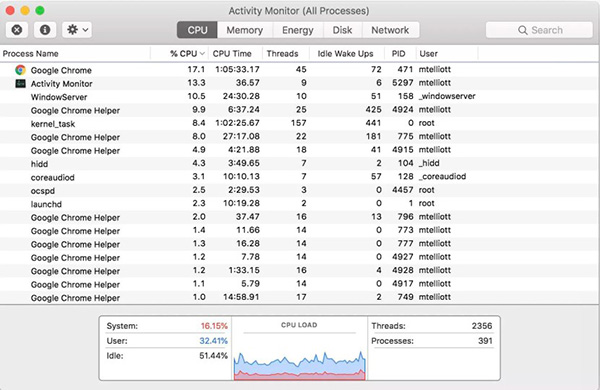 Activity Monitor will indicate which applications are taking up the most CPU
Activity Monitor will indicate which applications are taking up the most CPU Clear the heat sink
The MacBook Pro has a heat sink on the side and back of the device, while the MacBook Air is only on the back. These slits effectively draw cold air and release hot air. If you block this opening because your laptop is on your lap or on a pillow, your computer will definitely heat up very quickly. Use a surface that can help the heat sink on Mac work smoothly.
 Heat sink on MacBook
Heat sink on MacBook If the slot is too dusty, clean using air bubbles. However, the risk of dirt getting deeper into the machine is very high. In the event that this happens, you have to open the body to clean everything inside.
Open the body and clean
Prepare a small screwdriver yourself and you can remove the MacBook itself to clean the inside. Use air bubbles to blow dust and soft dry towels to wipe the internal components. Pay attention to the slot and cooling fan, please clean these two parts.
Check the cooling fan
MacBook overheating may also be caused by a problem with the cooling fan. To check, use a hardware diagnostic tool for Mac. For MacBook models manufactured before June 2013, use the Apple Hardware Test. Samples after this time can use Apple Diagnostics.
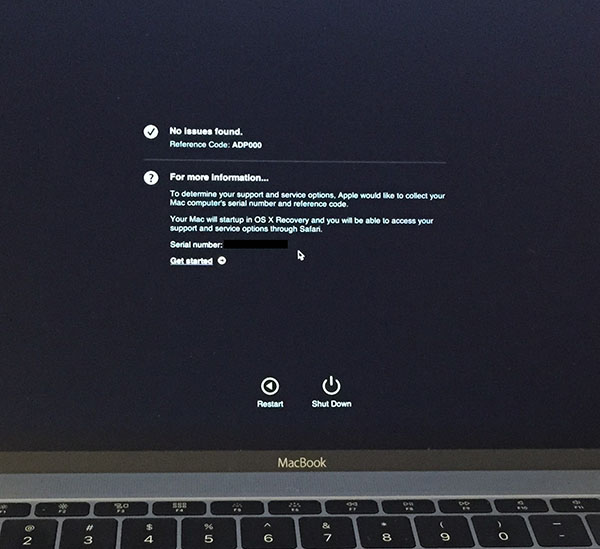 Hardware testing via Apple tools
Hardware testing via Apple tools These tools work very simply. Plug in your MacBook charger and remove all peripherals, restart your device and hold the D key to launch the hardware test program.
Follow the instructions on the screen to check. The basic test only takes about a minute to complete and it will report all the problems that are happening with the hardware. With a more detailed test, you can check the parts you want, this time it may take up to an hour to complete the test.
Go to Apple Support page to compare the codes that appear in the test results report. Regarding cooling fans there will be three codes that begin with 'PPF'. If you have one of the problems related to cooling fan, please go to the machine's service center for assistance.
Reset SMC (System Management Controller)
If your Mac is clean, the cooling slot is open, the applications are less active and the fan is still running loud and loud, try resetting the System Management Controller (SMC) method. SMC is primarily responsible for controlling hidden functions in Macs, including temperature management, i.e., cooling fans.
You should read it
- Top 10 best phone cooling fan models of 2023
- Top 8 effective laptop and CPU cooling software
- MacBook Pro 2018 has poor heat dissipation, for quick cooling it must be put in the refrigerator
- What is a laptop cooling pad? Instructions on how to choose a heat sink
- What is System Cooling Policy on Windows? How to set up?
- How to cool Raspberry Pi
 How to connect GoPro to a Mac
How to connect GoPro to a Mac Apple launches the new generation 13-inch MacBook Pro with Intel Ice Lake, Magic Keyboard
Apple launches the new generation 13-inch MacBook Pro with Intel Ice Lake, Magic Keyboard Apple launches new 13 'MacBook Pro: More durable Magic Keyboard, 10th Gen Intel Core chip
Apple launches new 13 'MacBook Pro: More durable Magic Keyboard, 10th Gen Intel Core chip MacBook 2008 Review: Much better than the new MacBook today
MacBook 2008 Review: Much better than the new MacBook today How to turn on the camera on a Mac
How to turn on the camera on a Mac How to connect a PS4 or Xbox One controller to a Mac
How to connect a PS4 or Xbox One controller to a Mac