How to filter app reviews and games on the App Store
When you spend money buying an app, you certainly don't want to regret buying them. Fortunately, from iOS 11.3 onwards, Apple allows users to filter reviews on the App Store. Follow these steps to view reviews and make the right purchase decision.
App reviews help you get useful information before making a purchase. You can rely on these evaluations to select applications that fit your needs and preferences.
Based on your needs, you can choose to see the most useful or most recent review. And in case you want to see the limitations of the application, you can filter out critical reviews with 1 star to review.
Note: Your iPhone or iPad must be running iOS 11.3 or later.
Step 1. Open the App Store app.
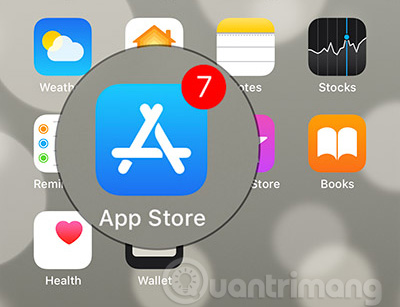
Step 2. Now, open your favorite app or game.

Step 3. On the page of the app / game, click on the text See all ( See all ) in the Ratings & comments section ( Ratings & Reviews ).

Click on Sort By text , then choose how you want the filtered reviews:
- Most useful ( Most Helpful ) - This option will only show reviews with the most useful feedback from others.
- Most favorite ( Most Favorable ) - This option will show the highest rating.
- Most Critical ( Most Critical ) - This option will show the lowest rating.
- Most recent ( Most Recent ) - All reviews in the most recent order.

It's better to look at both positive and negative reviews to make comprehensive judgments before deciding whether or not to buy a game or application.
See more:
- How to block app purchases on the App Store
- How to hide purchased apps on iPhone and iPad
- How to check the purchase history in the app on iPhone, iPad
- How to help you know what is good application before buying to avoid losing money unfairly
- Error cannot connect to iTunes Store, this is a fix
You should read it
- How does customer review (Customer Review) affect SEO?
- Google declined to add 55% of the new Android application to Play Store in 2018, but that's not enough!
- Apple shows users how to distinguish phishing emails from the App Store
- How to block app purchases on the App Store
- The reason why you should only download the app from Play Store and App Store
- Steps to remove installed apps from Store on Windows 10
 How to delete an Apple ID account
How to delete an Apple ID account How to turn off Tap to Wake on iPhone X so that the screen does not light up when touched
How to turn off Tap to Wake on iPhone X so that the screen does not light up when touched How to block Siri from showing app suggestions on iPhone
How to block Siri from showing app suggestions on iPhone 5 ways to turn off iPhone not everyone knows
5 ways to turn off iPhone not everyone knows How to fix iPhone error does not show Trust This Computer
How to fix iPhone error does not show Trust This Computer Instructions to turn off Smart Punctuation on iPhone and iPad
Instructions to turn off Smart Punctuation on iPhone and iPad