How to enable ProRes video mode on iPhone
ProRes can be simply understood as a compression format, created to help compress video files without reducing the overall quality of the video.
Anyone who regularly edits videos with professional software like Final Cut Pro, Premiere Pro or DaVinci Reslove should consider using ProRes. This feature helps to create high-quality videos but saves storage space. Besides, your computer will handle ProRes files better than other formats.
This article will show you how to activate ProRes on iPhone 13 Pro and Phone 13 Pro Max.
Which iPhone models support ProRes video recording?
As the most advanced iPhone models at the moment, iPhone 13 Pro and iPhone 13 Pro Max own a camera system that has been significantly upgraded in terms of hardware configuration to be able to support the new ProRes video mode. Through the system's built-in Camera app, you can record 4K video at 30fps on your iPhone 13 Pro (or Pro Max), but it will require at least 256GB of memory. The 128GB model can only record 1080p ProRes video at 60fps.
As such, at the moment, the ProRes video feature will only work on iPhone 13 Pro and Phone 13 Pro Max running iOS 15.1 or later.
Enable ProRes video recording on iPhone
To get started, open the 'Settings' app on your iPhone.

Scroll down and select 'Camera'.

Next, click on 'Formats' at the top.
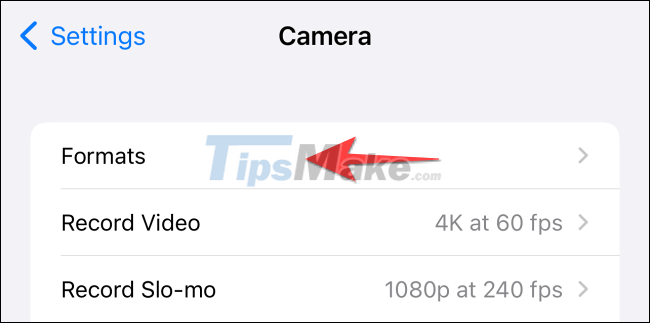
You should now see an 'Apple ProRes' option appear. Click the switch on the right to activate the feature.
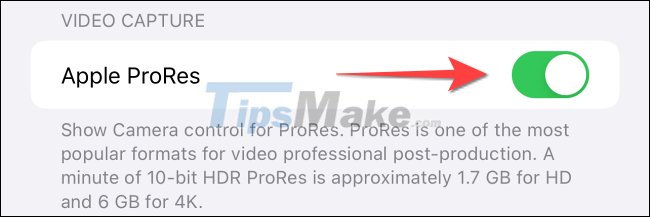
Tap the 'Camera' button at the top left corner of the screen to go to the previous menu.

Click to select 'Record Video'.
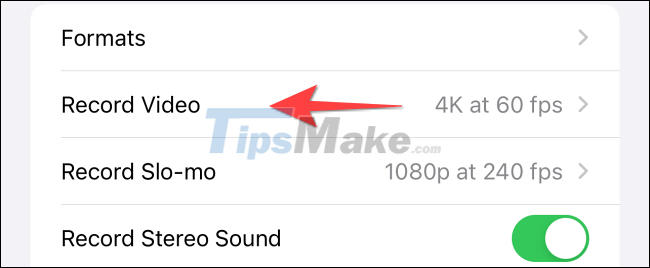
Select ProRes video resolution '1080p HD at 60fps' or '4K at 30fps', depending on your device configuration.
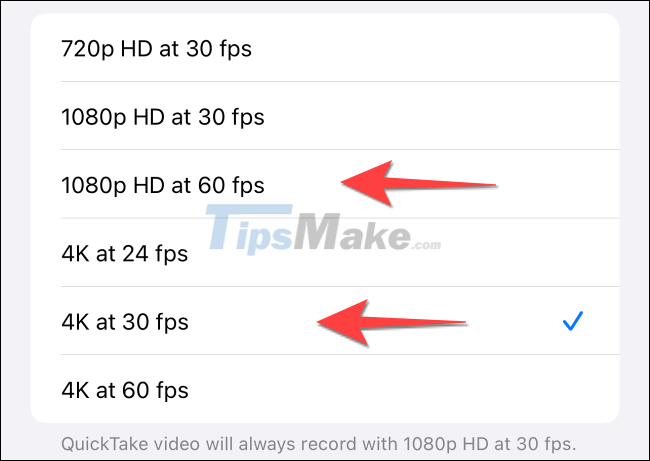
Now close the 'Settings' app and launch the Camera app on your iPhone. Switch to 'Video' mode and tap the 'ProRes' option in the upper left corner to enable it. The application will display the number of minutes of video you can record in ProRes mode.
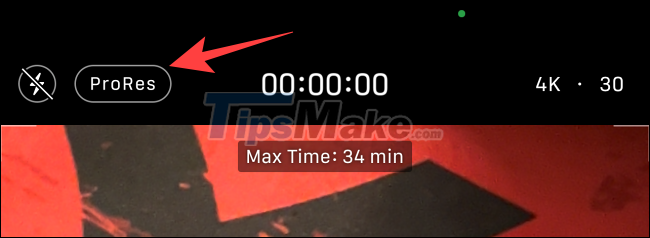
It's all simply that. Wish you have a good experience with your iPhone!
 New features in the Find My app on iOS 15
New features in the Find My app on iOS 15 What's New in Siri on iOS 15
What's New in Siri on iOS 15 136 Money-stealing malicious apps, you must delete them now!
136 Money-stealing malicious apps, you must delete them now! Top 16 best music player and audio editor apps for iPhone
Top 16 best music player and audio editor apps for iPhone Top 6 best entertainment apps on iPhone 2021
Top 6 best entertainment apps on iPhone 2021 How to use Live Text OCR on iOS 15
How to use Live Text OCR on iOS 15