How to draw a chart in Word
With tables of statistics, calculations, comparisons . in Word documents, it will be very difficult to understand, it is hard to imagine if there are many data so you want to show them in charts to make it easier for viewers to understand.

In Word, there are many types of diagrams that can be used with different data. The following article shows you how to draw and edit charts in Word 2007, with Word 2010 and 2013 you can do the same thing.
How to draw the chart
Step 1: Open the Word file, select the position to insert the chart and then select Insert -> Chart .
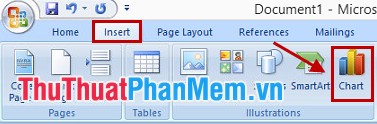
Step 2: Appear the Insert Chart , in the dialog box there are many types of charts, depending on the data you select the chart accordingly.
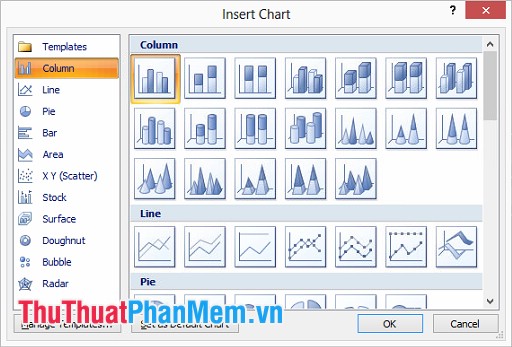
Chart types:
- Column: a vertical bar graph displays data that changes over time or compares between items. In Column there are different chart types such as 2D column chart, 3D column chart, stacked column chart and 3D stacked column chart.
- Line: a line chart that can show trends over time with markers at each data value. In Line charts, there are many types of charts such as line charts, marked line charts, stacked line charts, 3D line charts, etc.
- Pie: pie chart, representing percent data.
- Bar: horizontal column chart, similar to Column but organized vertically and horizontally.
- Area: the area chart is used to indicate change over time and direct attention to the total value through a trend.
- XY (Scatter): XY scatter chart, used to compare data values one by one.
- Stock: stock chart, often used to illustrate fluctuations of stock prices, in addition this chart also illustrates the fluctuation of other data such as rainfall, temperature .
- Surface: surface chart helps you to combine optimally between data sets, colors will indicate areas belonging to the same value range. You can create a surface chart when both the category and the string are numerical values.
- Donut: donut chart shows the relationship between parts with totals, it can include multiple data series.
- Bubble: Bubble chart is a type of chart xy (tan), this chart is much used in market research, financial analysis.
- Radar: Spider web graph displays multivariate data, often used to identify performance and identify strengths and weaknesses.
After selecting the chart format you click OK .
Step 3: The Excel page appears containing the data table, you enter data for the data table in Excel.
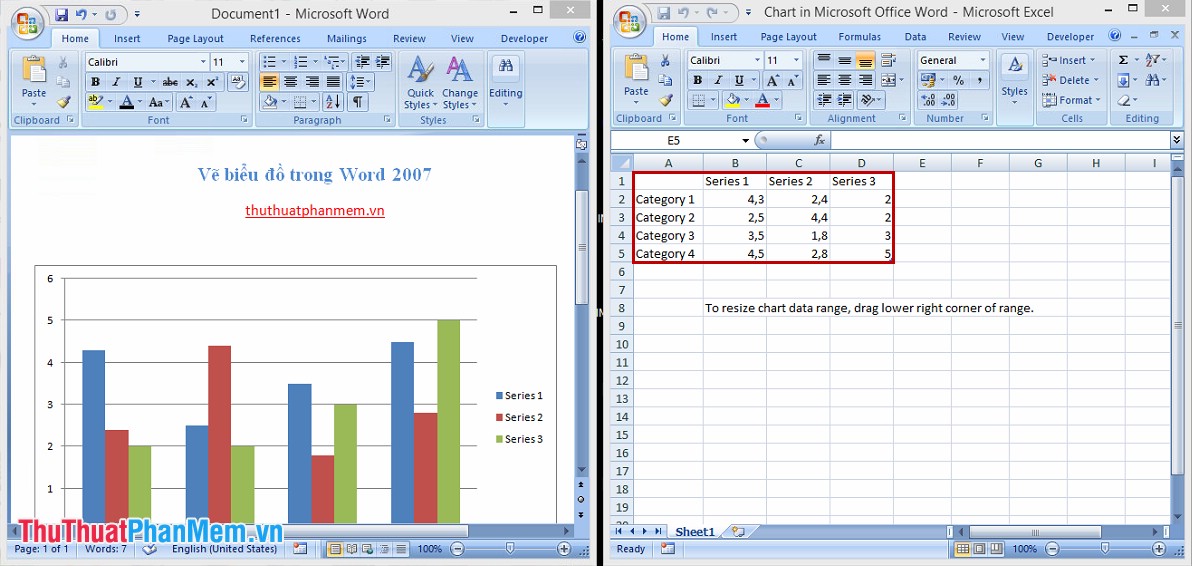
After importing, you just need to turn off excel, so you have finished drawing the chart in Word 2007.
Edit the chart
1. Chart editing tool (Chart Tools).
When you select the chart you just created, on the toolbar appears Chart Tools with 3 tabs: Design , Layout and Format .
Tab Design , you can choose the chart type, layout, color, change data . for the chart.

Layout tab , you can manage insert pictures, images and documents, labels, titles . for the chart.

Format tab , you can edit the shape, font style and size for the chart.

2. Move the chart.
You can choose to chart and align as the text alignment, or if you want to move the chart to another position, select the chart and press Ctrl + X then place the cursor in the new position and press Ctrl + V . You can place the cursor on the corners of the map to resize the chart.
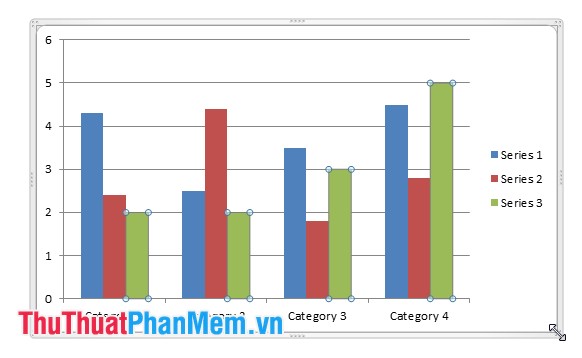
3. Add titles and labels to the chart.
Select the chart, in Chart Tools, select Layout .
To add a title, select Chart Title and choose a title type, then enter a title on the chart and press Enter .

To add labels and data for columns in the chart, select Data Labels and choose the position you want to display the labels.
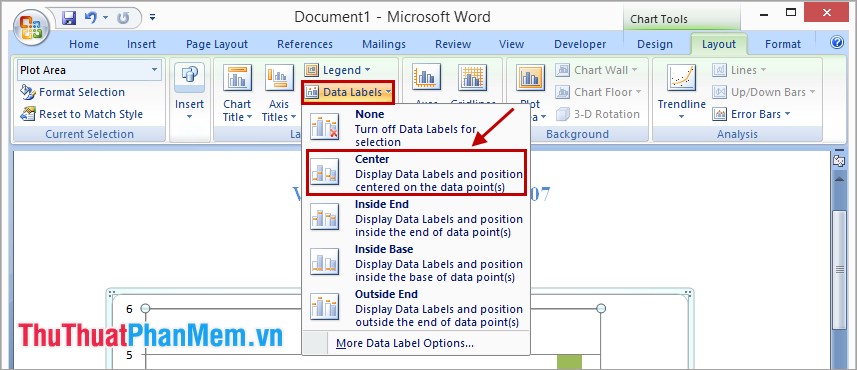
4. Add comments to the axes in the chart.
To add a title to the axes in the chart, select Chart Tools -> Layout in Labels, select Axis Titles and select the axis to write comments.
For example, in Axis Titles -> Primary Vertical Axis Title -> Rotated Title , then the frame will appear in the chart for you to enter the comments, you can move to the desired position.
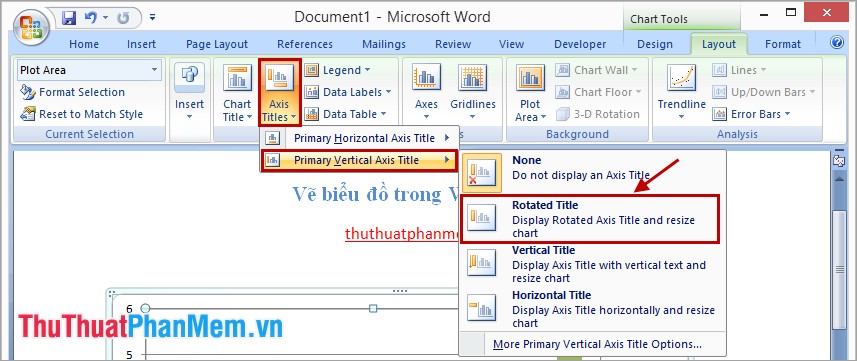
5. Change the data in the chart.
Select the chart, in Chart Tools choose Design -> Select Data . Dialog box Select Data Source and excel file you can change the data in it.

So you can draw a chart in Word, you need to choose a chart to match the data so that the chart shows all the meaning of the data. Good luck!
 Correct typos in Word
Correct typos in Word Convert numbers to text in Excel
Convert numbers to text in Excel Numbering pages in Excel
Numbering pages in Excel Multiplication function (PRODUCT function) in Excel
Multiplication function (PRODUCT function) in Excel Round function (rounding) in Excel
Round function (rounding) in Excel How to print in Excel
How to print in Excel