Insert and edit charts in Word
The following article introduces you to how to insert and edit charts in Word.
Step 1: Go to the Insert tab -> illustration -> Chart:
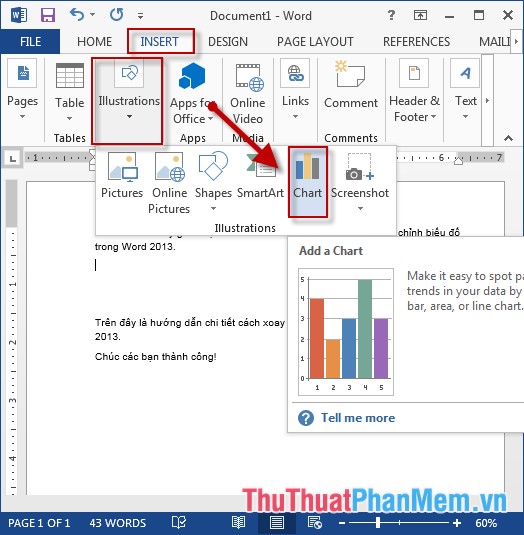
Step 2: The Insert Chart dialog box appears, select the type of chart you want to draw -> click OK:
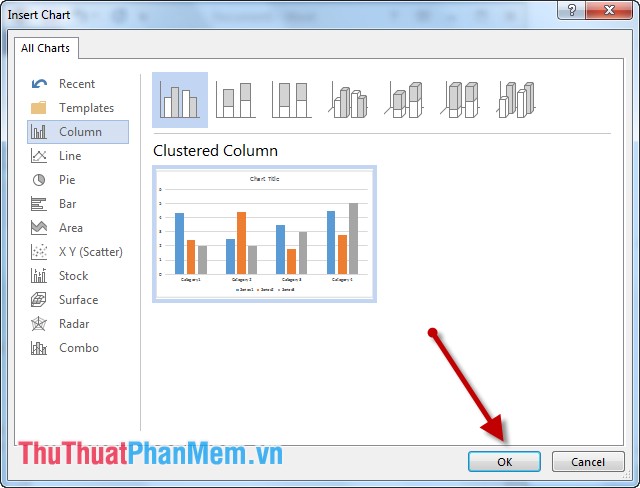
Step 3: Enter data for the data sheet used to draw the chart, you can customize the data fields:
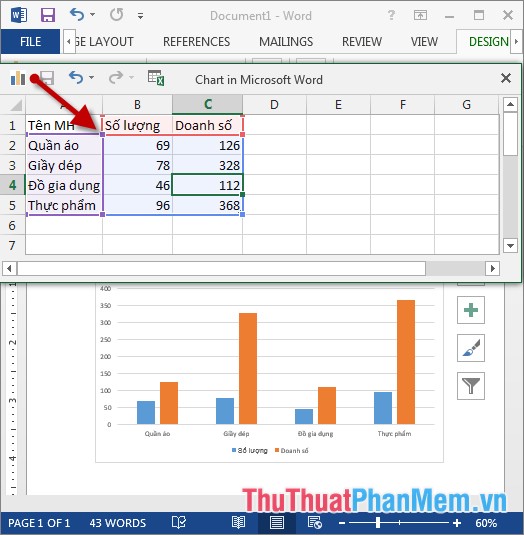
Step 4: After entering data, the chart has been drawn, editing the title for the chart:

Step 5: Click on the chart, select Design -> Quick Styles to quickly select the styles for the chart:

Step 6: Or click on Type -> Change Chart Type to change the chart type:
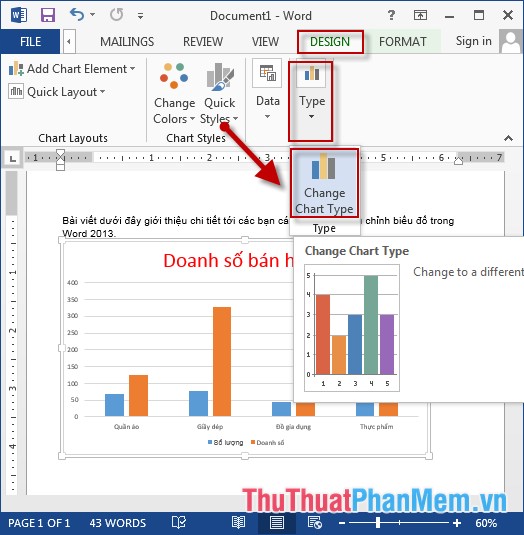
Step 7: A dialog box appears -> select the type of chart you want to replace -> click OK:
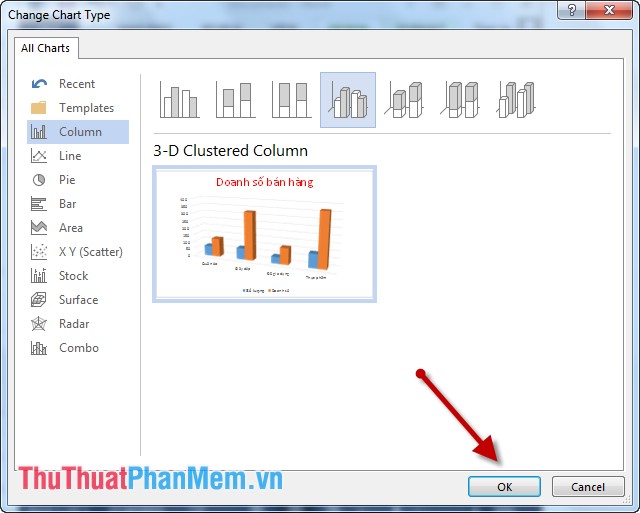
Step 8: Change the color for the chart -> click Change Color -> select the color you want to change:
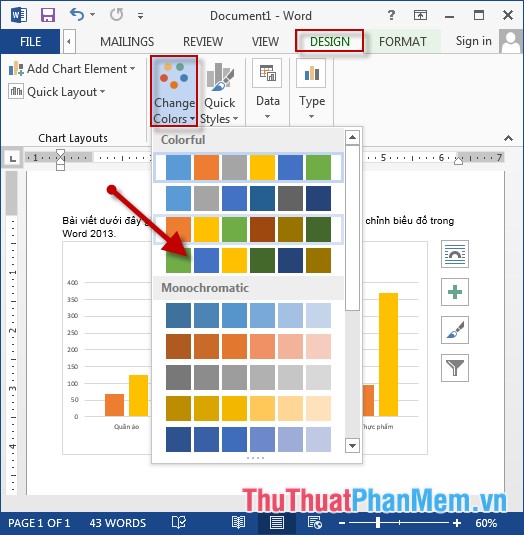
In addition, you can edit the chart using the available tool:
- Click on the chart -> select the Chart Element icon -> select the elements that you want to display more on the chart, for example, select Data Labels -> numeric values displayed on the columns:
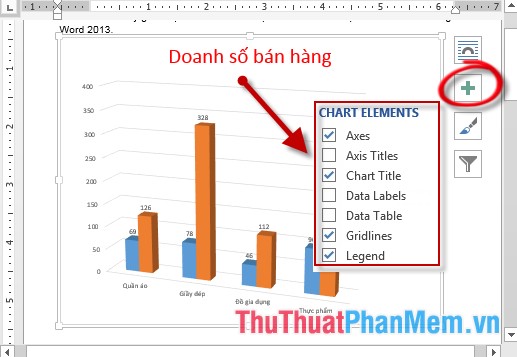
- Click the Style icon to re-select the style and color for the chart:
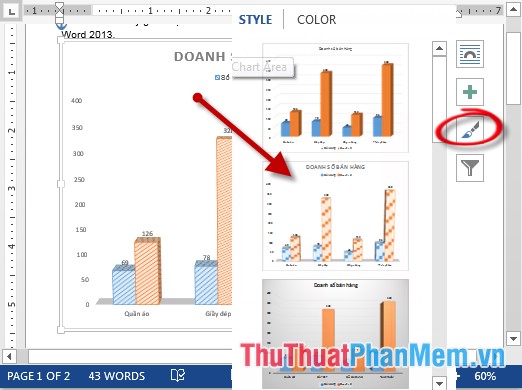
- The results have been plotted showing figures:
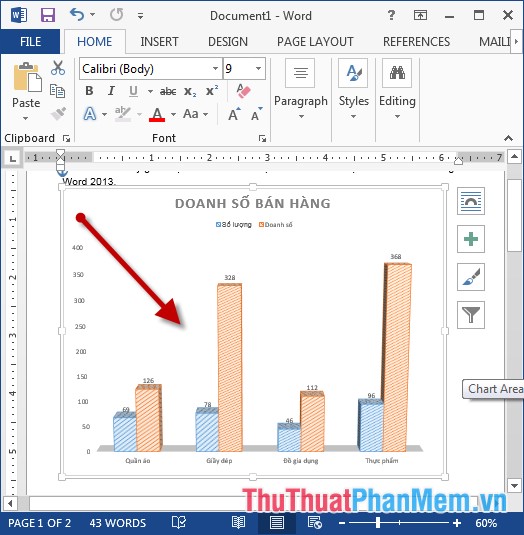
The above is a detailed guide on how to insert and edit charts in Word.
Good luck!
 Check your typing speed
Check your typing speed How to speed up input in Excel
How to speed up input in Excel Limit input values using Data Validation in Excel
Limit input values using Data Validation in Excel Create and use animation effects in PowerPoint
Create and use animation effects in PowerPoint Insert and edit mathematical expressions in Word
Insert and edit mathematical expressions in Word Insert and edit flowcharts in Word
Insert and edit flowcharts in Word