Correct typos in Word
When you edit Word documents a lot, you will encounter many cases of copy and paste, which will cause errors in words in the text.
To fix, fix the word space error in Word, you can refer to the following article with the versions of Word 2007, 2010, 2013.
Step 1: First you open the Word document.
Step 2: Open Word Options .
- Word 2007: Select the Office Button icon -> Word Options .
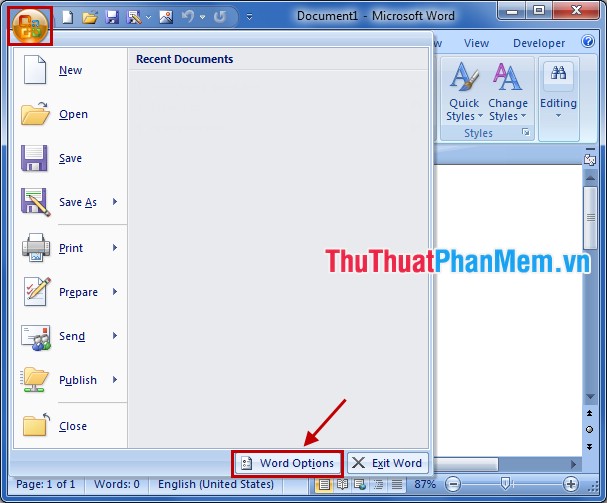
- Word 2010: Select File -> Options .
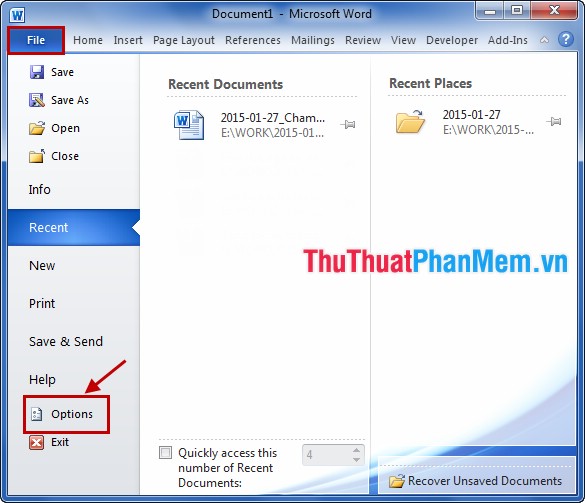
- Word 2013: Choose File -> Options .

Step 3: Select Advanced in the left menu.

Step 4: Next, go to the Cut, copy, and paste section and select Settings .

Step 5: In the Settings dialog box, uncheck the box before Adjust sentence and word spacing automatically . Then click OK to save.
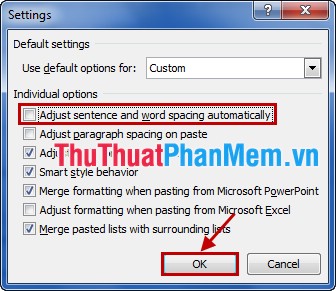
So, with these simple steps, you can quickly fix spelling errors in Word documents. Good luck!
You should read it
- How to fix the error of correct alignment but incorrect printing in Word?
- How to turn off Auto-Correct on an Android device?
- Set up the Auto Correct function in Word
- How to fix the error of accent marks when writing capital on Word
- How to convert a PDF file to Word in the correct format without any font errors
- Read Aloud - feature to read text in Microsoft Word
 Convert numbers to text in Excel
Convert numbers to text in Excel Numbering pages in Excel
Numbering pages in Excel Multiplication function (PRODUCT function) in Excel
Multiplication function (PRODUCT function) in Excel Round function (rounding) in Excel
Round function (rounding) in Excel How to print in Excel
How to print in Excel The SUM function (sums) in Excel
The SUM function (sums) in Excel