How to Make a Bar Chart in Word
Method 1 of 2:
Word 2013 and Later
-
 Open the Microsoft Word program. You can also double-click an existing Word document to open it in Word.
Open the Microsoft Word program. You can also double-click an existing Word document to open it in Word. -
 Click the "Blank document" option. Skip this step if you're opening an existing document.
Click the "Blank document" option. Skip this step if you're opening an existing document. -
 Click Insert. This is a tab in the top left corner of Word's interface.
Click Insert. This is a tab in the top left corner of Word's interface. -
 Click Chart.
Click Chart. -
 Click a chart layout. These are listed on the left side of the Chart menu.
Click a chart layout. These are listed on the left side of the Chart menu.- Depending on the information you need to display, your preferred format will vary.
-
 Click on a chart style. Stylistic options appear above your chosen chart layout.
Click on a chart style. Stylistic options appear above your chosen chart layout. -
 Click OK. A Microsoft Excel window will pop up beneath the graph image.
Click OK. A Microsoft Excel window will pop up beneath the graph image. -
 Add data to your chart. To do so:
Add data to your chart. To do so:- Click an Excel cell.
- Type in a data point.
- Press ↵ Enter.
-
 Click the X in the Excel section. This will close the Excel window--your data will be saved in your chart.
Click the X in the Excel section. This will close the Excel window--your data will be saved in your chart.
Method 2 of 2:
Word 2007 and 2010
-
 Open the Microsoft Word 2007 program. You can also double-click an existing Word document to open it in Word.
Open the Microsoft Word 2007 program. You can also double-click an existing Word document to open it in Word. -
 Click Insert. This is a tab in the top left corner of Word's interface.
Click Insert. This is a tab in the top left corner of Word's interface. -
 Click Chart.
Click Chart. -
 Click a chart layout. These are listed on the left side of the Chart window.
Click a chart layout. These are listed on the left side of the Chart window.- Some types of data will work better with specific layouts than with others.
-
 Click on a chart style. Stylistic options appear to the right of your chosen chart layout.[1]
Click on a chart style. Stylistic options appear to the right of your chosen chart layout.[1] -
 Click OK. A new window will open with Microsoft Excel 2007 data.
Click OK. A new window will open with Microsoft Excel 2007 data. -
 Add data to your chart. To do so:
Add data to your chart. To do so:- Click an Excel cell.
- Type in a data point.
- Press ↵ Enter.
-
 Close Excel when you're done. Your chart should immediately change to reflect your data input.
Close Excel when you're done. Your chart should immediately change to reflect your data input.
5 ★ | 1 Vote
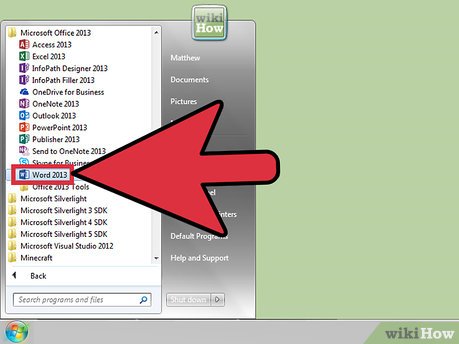
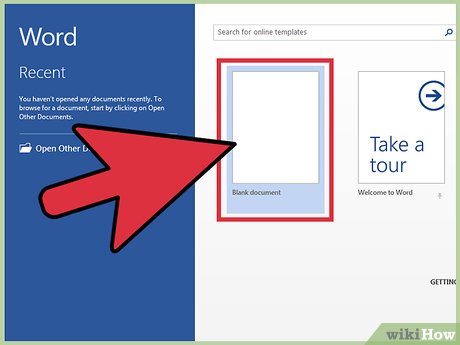






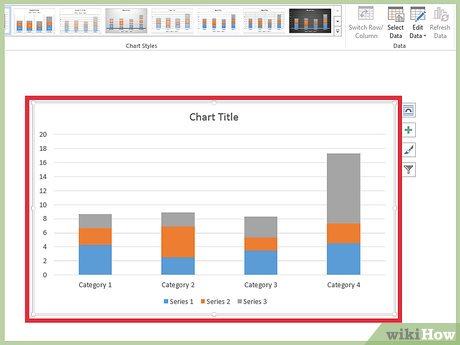
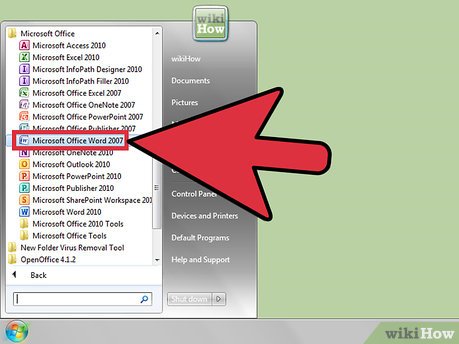
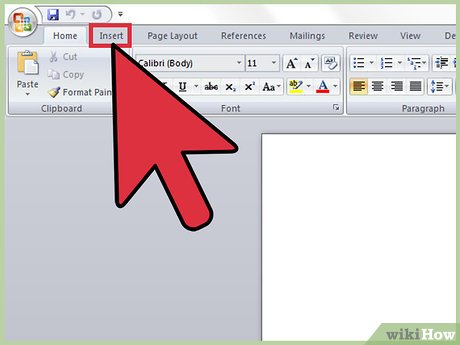
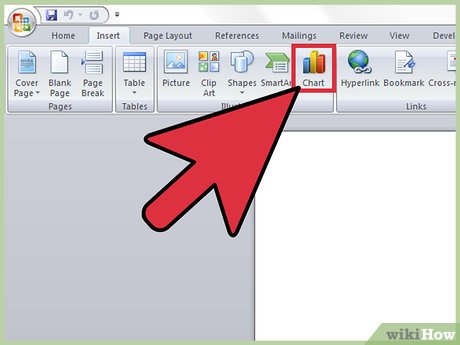

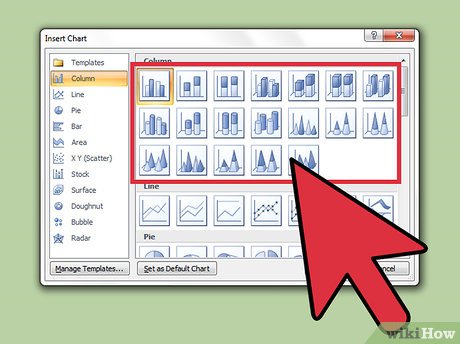
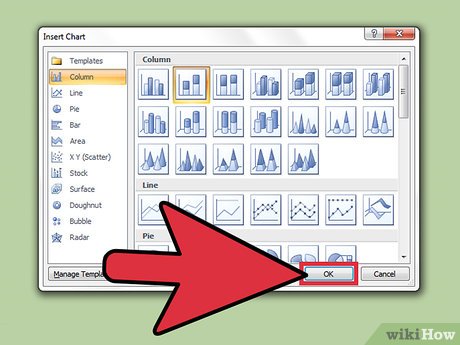
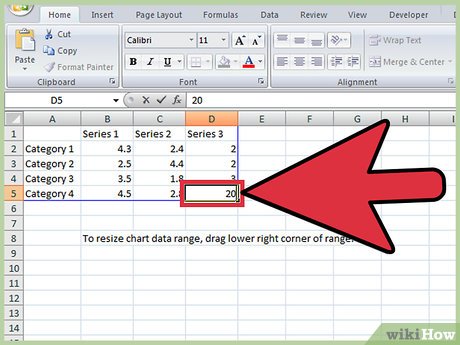
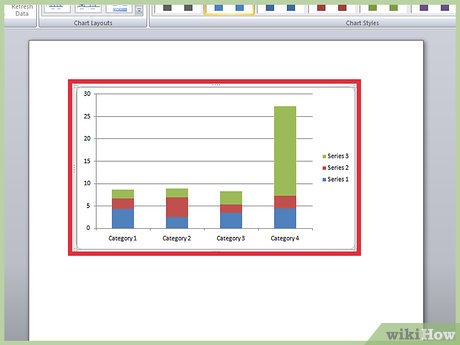
 How to Get Rid of a Horizontal Line in Microsoft Word
How to Get Rid of a Horizontal Line in Microsoft Word How to Insert a Dotted Line in Word
How to Insert a Dotted Line in Word How to Convert a Word Document to HTML
How to Convert a Word Document to HTML How to Insert Symbols in an MS Word Document
How to Insert Symbols in an MS Word Document How to Add Clip Art to Microsoft Word
How to Add Clip Art to Microsoft Word How to Add a Border to Word
How to Add a Border to Word