How to delete Fitbit data
News of Google buying Fitbit for $ 2.1 billion shocked Fitbit users. Many people worry about how Google will handle their personal health data. Google itself is aware of this problem.
In a blog post, Rick Osterloh, Google's senior vice president of equipment and premium services, assured Fitbit owners: 'We will never sell personal information to anyone. Health and fitness data from Fitbit will not be used for Google ads. We will give Fitbit users the option to view, move or delete their data. '
This may not be enough for some people. According to The Verge's Dieter Bohn, there are several Fitbit owners who are currently threatening to switch to the Apple Watch after the acquisition. If you're also one of them, you probably want to know how to delete your account (and your data too) from Fitbit servers, before Google acquires Fitbit. The method is actually quite simple.
Download the data
Before logging out of your account, you may want to download existing data. If you use Fitbit for a period that is not too long, it is easy to download data in a period of up to 31 days. If you've been using the device longer, you'll need to request your storage. Both are done via the Fitbit Dashboard on the desktop.
- Click the gear icon in the upper right corner.
- Select 'Settings'.
- Select 'Data Export' from the left menu.
- If you only want the previous month's data, select the time frame and see if you want the data in CSV or Excel format. After making your selection, click 'Download'.

- If you want your entire history, scroll down to the 'Export Your Account Archive' section and select 'Request Data' .
- Search for emails that come with a link. It will take you to a page where you will confirm your desire to recover your data.
- Finally, you will receive another email with a link that allows you to download your data. Depending on the amount of information you have stored, it may take several minutes, hours or days before this second email arrives.
Once you have your data, you can delete your account via the Dashboard on the desktop or from the mobile application. Note that after you choose to delete your account, you will have 7 days to change your decision, log in and restore access. After 7 days, you will no longer be able to change your mind. Although Fitbit says most data will be deleted within 30 days, it may take up to 90 days before all your information completely disappears.
From the desktop
- Go to the Fitbit settings page and scroll down to the bottom. Click on 'Delete Account' .
- You will receive a pop-up alert, type your account password and click 'Send Confirmation Email' .
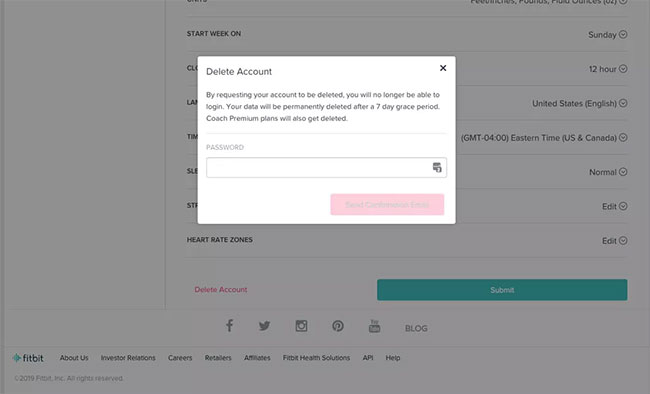
From the mobile application
- Open the Fitbit app and click on the 'Today' icon at the bottom of the screen.
- Click on the account icon (usually your picture) in the top left corner.
- Scroll down until you see 'Manage Data' and select it.
- Click on 'Delete Account'.
- Again, click on 'Delete Account'.
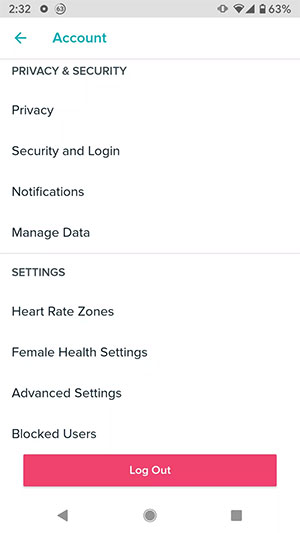
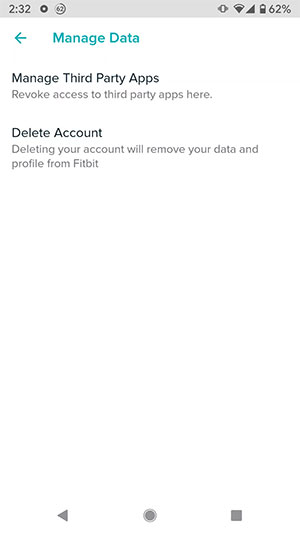
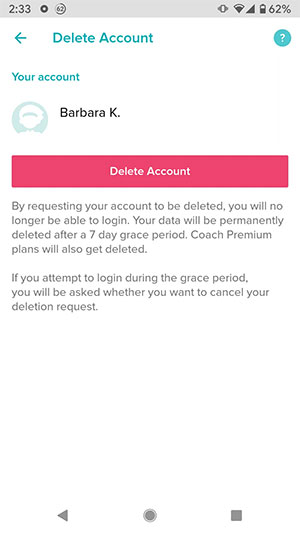
Either way, you can begin the process of deleting your account and all the data that Fitbit has collected. You are then free to start using the Apple Watch - or any other health monitoring wearable that you want.
Hope you are succesful.
 Should you buy smart watches for children?
Should you buy smart watches for children? Compare FitBit and Apple Watch
Compare FitBit and Apple Watch 11 best Samsung Galaxy Watch apps
11 best Samsung Galaxy Watch apps How to disable the Always On screen on Apple Watch
How to disable the Always On screen on Apple Watch How to listen to music and podcasts on Apple Watch
How to listen to music and podcasts on Apple Watch How to access Zip drives with Apple Watch
How to access Zip drives with Apple Watch