How to create the Gallery collection on iPhone
Maps on iOS 13 has been provided with many useful features such as the dark background mode on the iPhone, showing real street photos in the map, including creating location collections according to your needs. different needs of users. Accordingly we can add locations to the same collection to save, or share to others for them to refer to your collection. With this collection, users can easily gather the places to move, without having to search each location on the map. The following article will guide you how to create collections on the iPhone map application.
- Great tips on iOS 13 you may not know
- How to turn off 3D Touch on iOS 13
- Instructions on how to mark locations with Marker on iphone
- How to use Voice Control in iOS 13
How to create a collection of places on iPhone Maps
Video tutorial on creating collections on iOS Maps 13
Step 1:
Users open the Maps application interface on the iPhone and then swipe up from the top of the search card. We will then see the Collection item, click on New Collection .
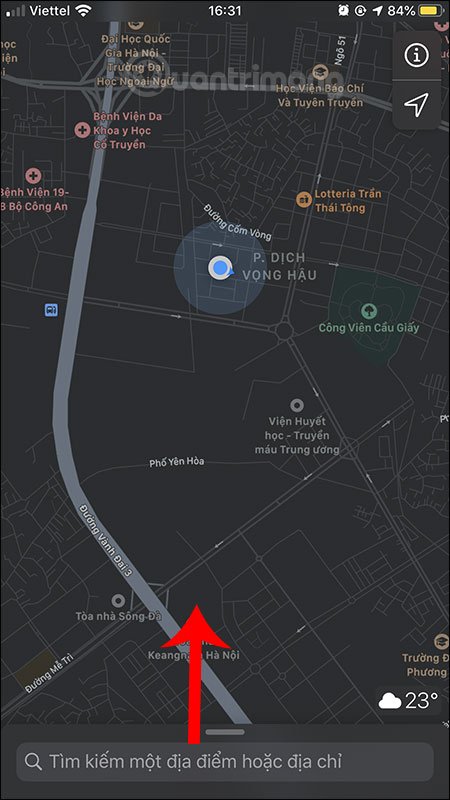
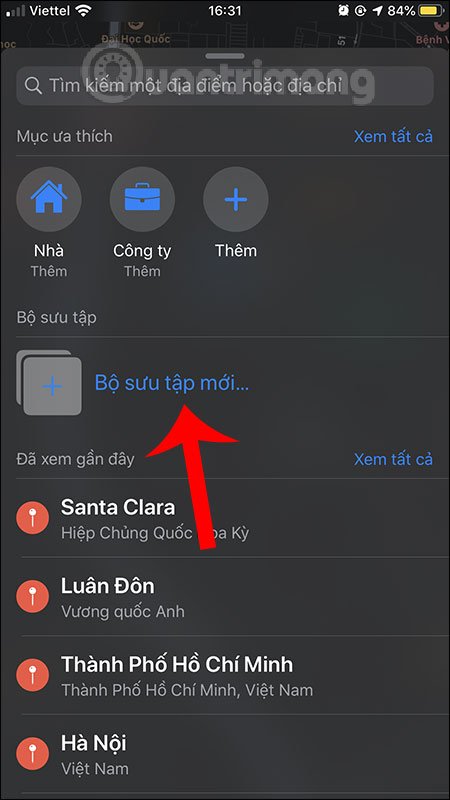
Step 2:
Switch to the new interface, enter a name for the collection and then click the Create button in the upper right corner. As a result, we will see the name of the collection as shown below.
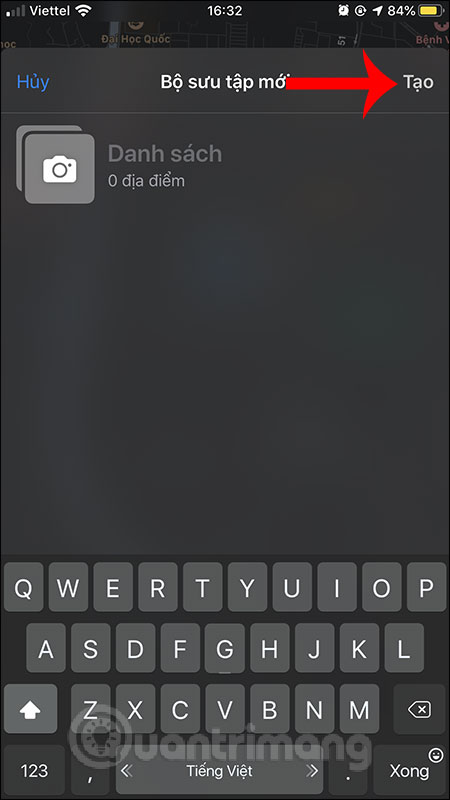
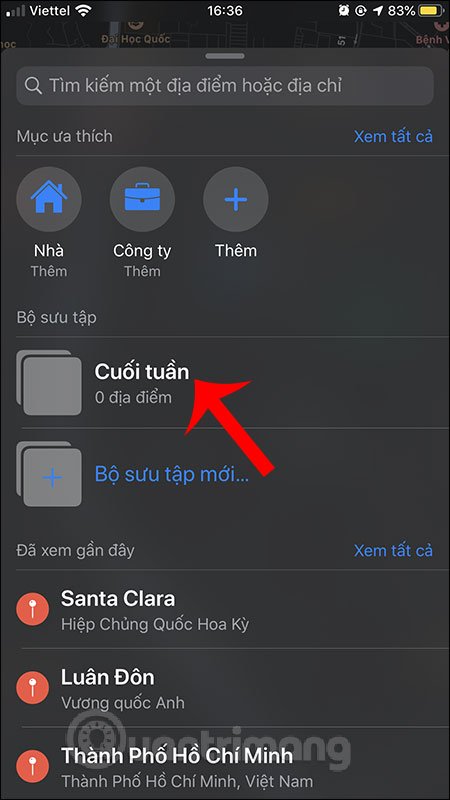
Step 3:
Now open the search box, enter the location you want to make a collection and click on the search result. Display that location in the map. We also drag the screen from the bottom to the top .
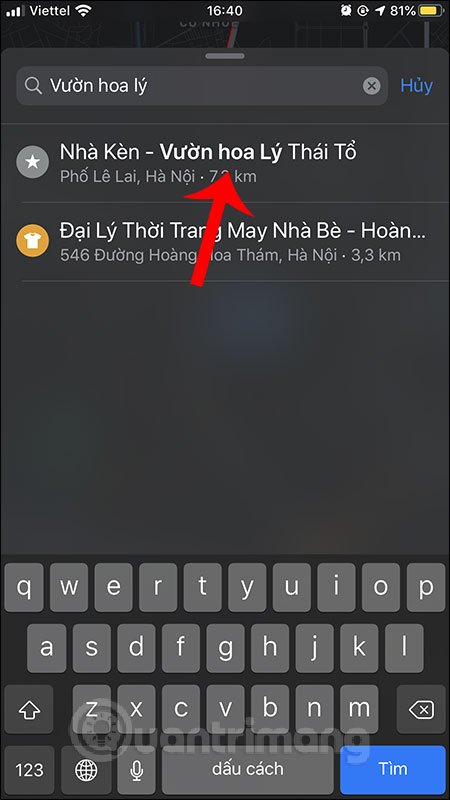
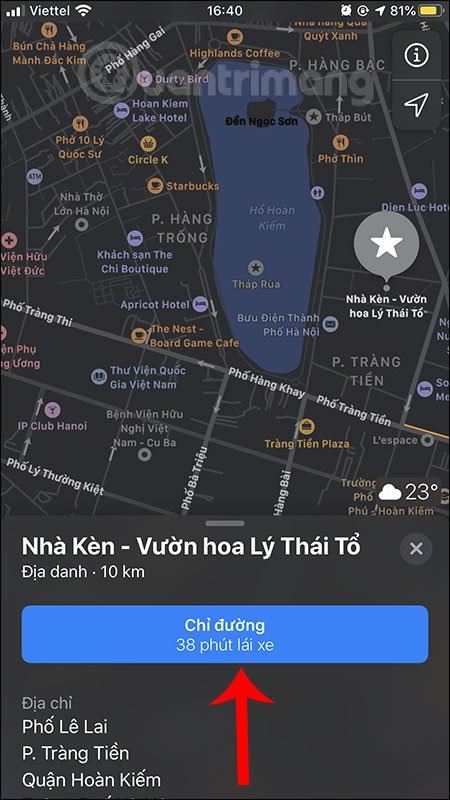
A number of optional items appear for this location, click Add and select the name of the collection we have created. Users continue to add other locations to the map collection as in the above way.
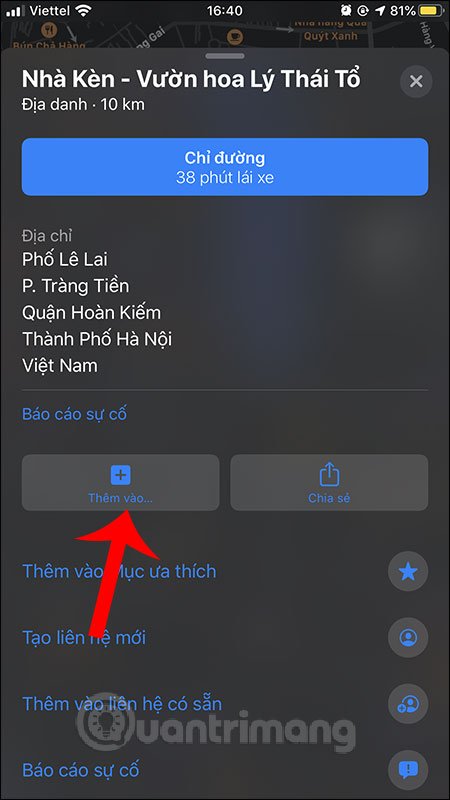
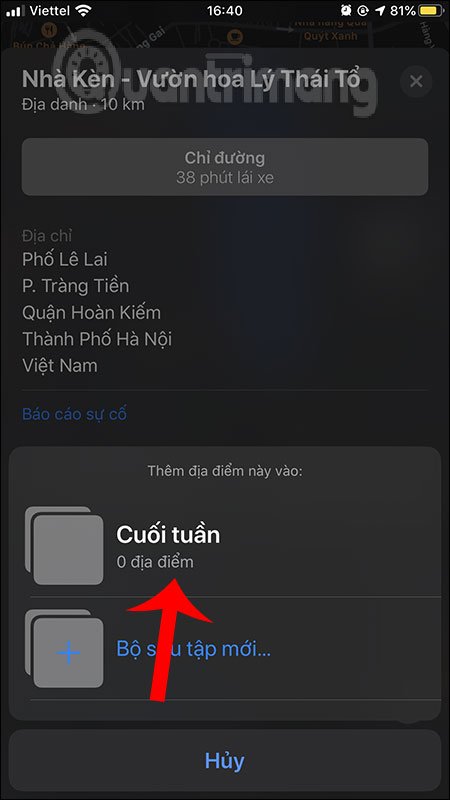
Step 4:
We return to the map interface and then drag the screen from the bottom to the top. You will then see the collection with the number of locations added. Click on that collection. Switch to the new interface, click on the share icon below.
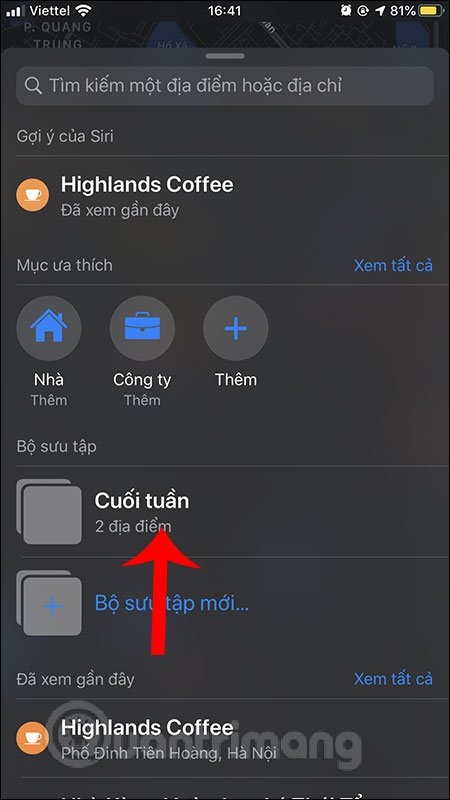
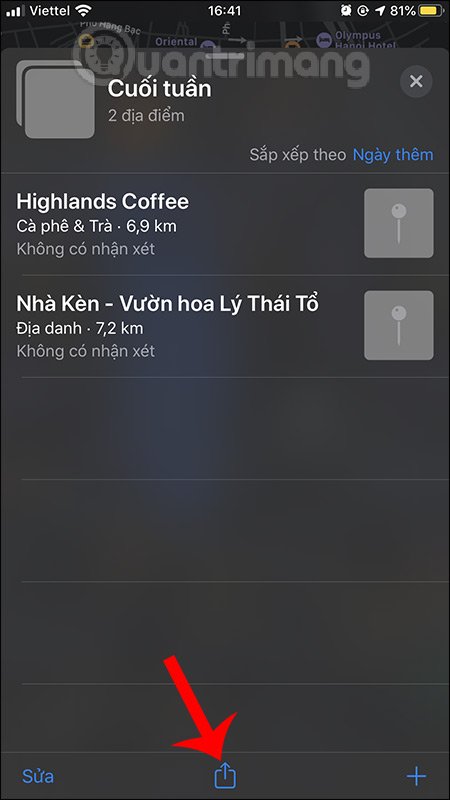
Then the user continues to click Share Collection , then select the person or method to share the map collection.
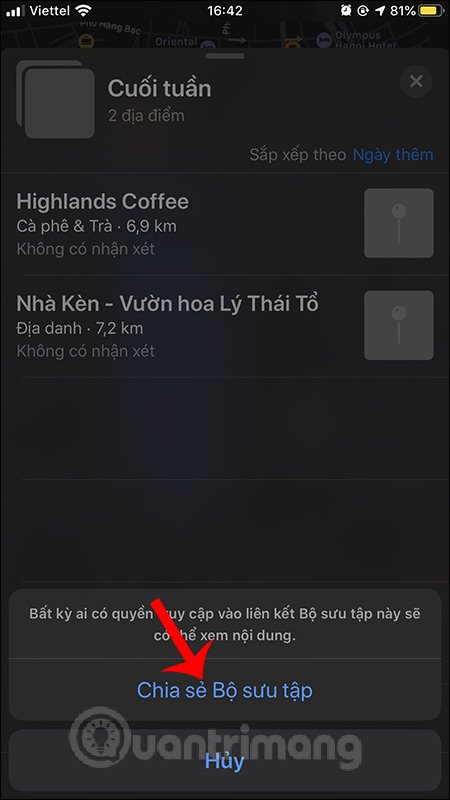
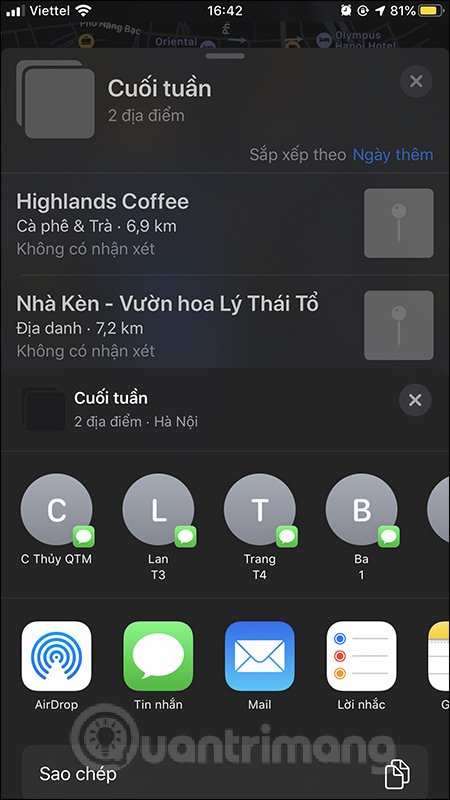
Step 5:
Also at the interface of the map collection, if you want to edit , we click the Edit button in the bottom left corner of the screen. First of all we can click to edit the title of the collection title .
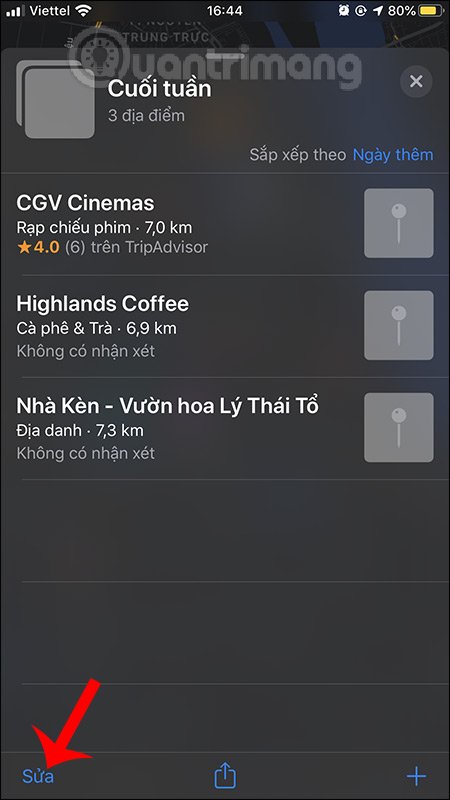
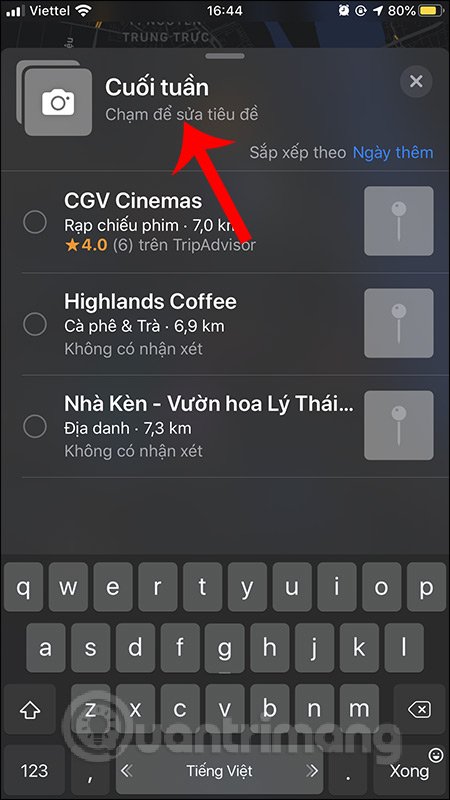
Step 6:
If you want to delete the location from the collection, then click the location and select the Delete button in the bottom right corner of the screen. To change the arrangement of places for the collection, at Sort by clicking on Add is the default location type of the Maps application.
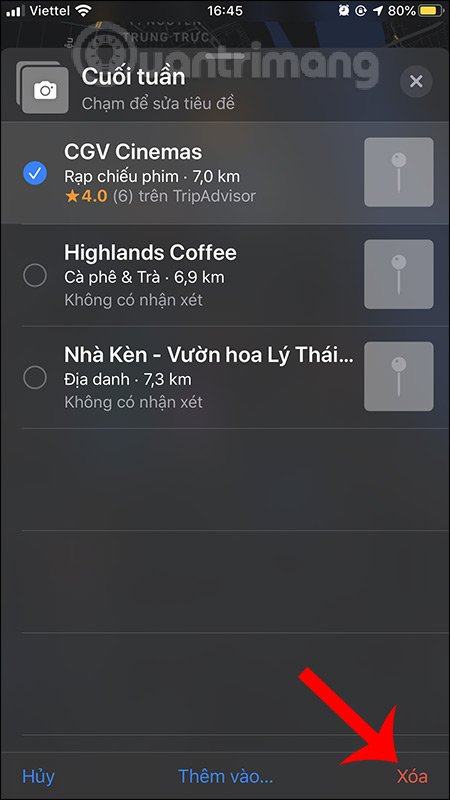
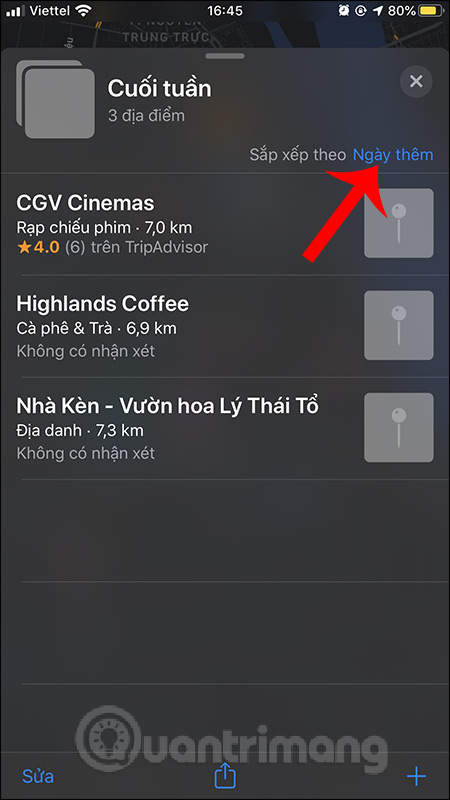
Now there are 3 different types of location arrangements to choose from. Click on the type of arrangement you want to change.
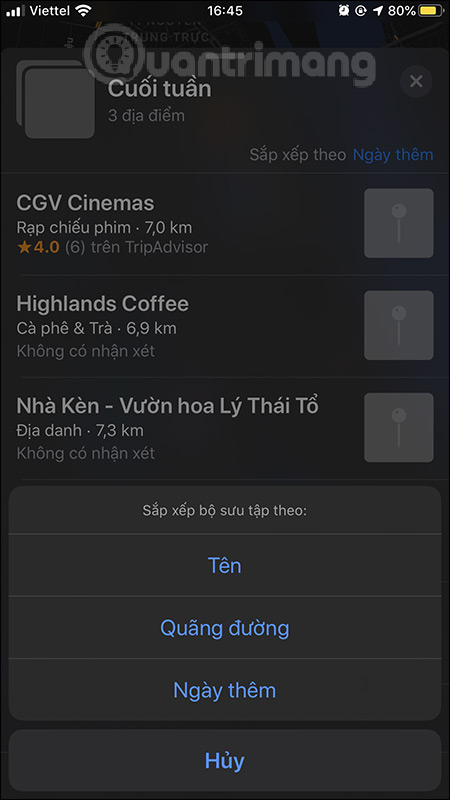
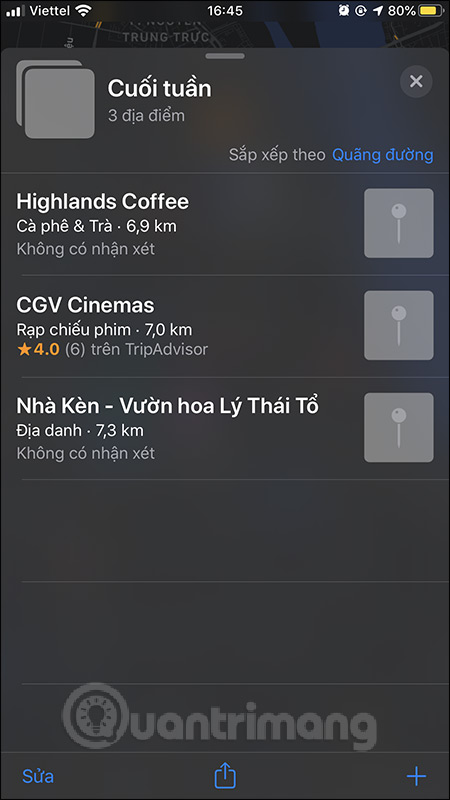
Thus, with the ability to create a collection of places on the Maps application for iOS 13, users can freely create their favorite location collections, catering to different needs. Collections can be shared with anyone you like.
I wish you successful implementation!
You should read it
- This is a collection of wallpapers on iPhones and Macs that Apple has released so far
- How to Organize Anything Using Spreadsheet Software
- What is the Garbage Collection in Java?
- How to enable Spotlight Collection on Windows 11
- Should iPhone 7, iPhone 7 Plus go to iOS 15?
- Should I upgrade from iPhone 12, 12 Pro to iPhone 13?
 How to look around in the iPhone Map application
How to look around in the iPhone Map application How to use Collections feature in Apple Maps
How to use Collections feature in Apple Maps 16 positioning apps for Android
16 positioning apps for Android How to use Apple Maps right in the browser
How to use Apple Maps right in the browser How to adjust the volume of directions in Google Maps
How to adjust the volume of directions in Google Maps