How to Create Text Symbols
Method 1 of 2:
Typing a Symbol Using Alt Codes
-
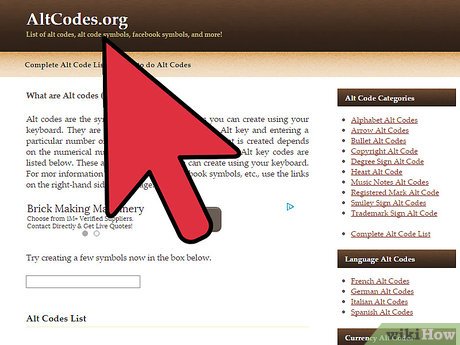 Find an Alt code. Look for an Alt code from reliable sites.
Find an Alt code. Look for an Alt code from reliable sites.- Alt code sites have lists of symbols with their corresponding Alt codes. Just scroll through the list until you find a symbol you want to use.
-
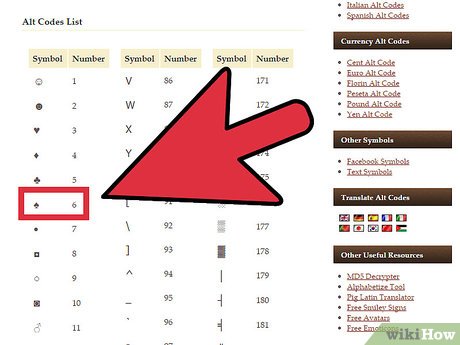 Remember the code number. Once you've decided on a symbol you want to input, take note of the number associated with the symbol. This is what you will be typing.
Remember the code number. Once you've decided on a symbol you want to input, take note of the number associated with the symbol. This is what you will be typing. -
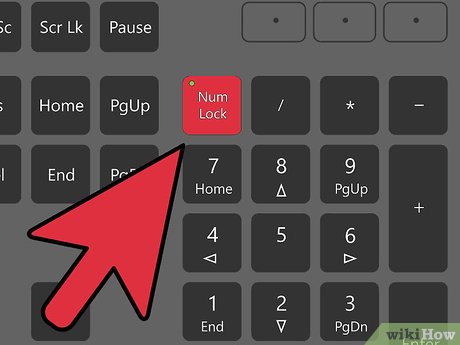 Enable Num Lock. Turn on the Num Lock on your keyboard by pressing on the key, which is usually located close to your number pad on the upper-right portion of your keyboard.
Enable Num Lock. Turn on the Num Lock on your keyboard by pressing on the key, which is usually located close to your number pad on the upper-right portion of your keyboard. -
 Type in the code. Click on a blank area of any text field, hold down the Alt key (for Windows) or the Option key (for Mac), and using the number pad, type in the code numbers associated with your symbol. Let go of the Alt / Option key, and the symbol should appear on the text field.
Type in the code. Click on a blank area of any text field, hold down the Alt key (for Windows) or the Option key (for Mac), and using the number pad, type in the code numbers associated with your symbol. Let go of the Alt / Option key, and the symbol should appear on the text field.- If this does not work, try using the other Alt key on your keyboard, and it should input the symbol.
Method 2 of 2:
Copying and Pasting Text Symbols
-
 Search for a list of symbols you want to use.
Search for a list of symbols you want to use.- Alt code sites have lists of symbols with their corresponding Alt codes. Just scroll through the list until you find a symbol you want to use.
-
 Highlight the desired symbol. Do this by left-clicking the symbol and dragging your mouse over it.
Highlight the desired symbol. Do this by left-clicking the symbol and dragging your mouse over it. -
 Copy the symbol. Hit Ctrl + C for windows or CMD + C for Mac.
Copy the symbol. Hit Ctrl + C for windows or CMD + C for Mac. -
 Paste the symbol onto a text field. Go to the text field where you want to insert the symbol into then press CTRL + V (for windows) or CMD + V (for Mac).
Paste the symbol onto a text field. Go to the text field where you want to insert the symbol into then press CTRL + V (for windows) or CMD + V (for Mac).- You can also copy and paste colored symbols like those unique to Facebook.
4 ★ | 1 Vote
You should read it
- How to write a degree symbol in a computer or phone
- How to add and insert non-symbols in Word (Ø symbol in Word)
- How to Print Double Quotes in Java
- How to insert the Euro symbol (€) in Google Sheets
- Instructions for inserting delta symbols in Excel
- Beautiful Symbol templates in Word
- What is the ELCB symbol on a water heater?
- What is Low-Code? And how does it work?
May be interested
- How to Make Pictures Using Keyboard Keys
 this wikihow teaches you how to create basic images using your computer's keyboard and a text editor such as notepad. keyboard art is a great way to create simple art which can be copied and pasted into comment boxes, messages, and so on....
this wikihow teaches you how to create basic images using your computer's keyboard and a text editor such as notepad. keyboard art is a great way to create simple art which can be copied and pasted into comment boxes, messages, and so on.... - Create and edit Text boxes in Word
 how to create and edit a text box in word 1. create text box. step 1: go to the insert - text - text box tab - select the type of textbox to create: step 2: enter the content to create the text box and change the font style and font for the text box.
how to create and edit a text box in word 1. create text box. step 1: go to the insert - text - text box tab - select the type of textbox to create: step 2: enter the content to create the text box and change the font style and font for the text box. - How to create arrow symbols, write arrow marks in Word, Excel
 list of arrow symbols, arrow symbols, emojis arrow down arrow, up arrow, right and left arrow and all types of arrows with their alt code and unicode values.
list of arrow symbols, arrow symbols, emojis arrow down arrow, up arrow, right and left arrow and all types of arrows with their alt code and unicode values. - 6 free AI tools that create images from text
 is there anything artificial intelligence can't do? ai can now take a sentence you type and turn it into a picture or image.
is there anything artificial intelligence can't do? ai can now take a sentence you type and turn it into a picture or image. - 10 Free AI Tools to Generate Images from Text
 is there anything artificial intelligence can't do? ai can now take a sentence you type and turn it into a picture or image.
is there anything artificial intelligence can't do? ai can now take a sentence you type and turn it into a picture or image. - How to Make Math Symbols on Your Mac (OS X)
 are you planning to write up a math-related article or document but lost when it comes to the symbols? learn how to type mathematical symbols using the keyboard viewer in macintosh system os x. look for the following icon on the topmost...
are you planning to write up a math-related article or document but lost when it comes to the symbols? learn how to type mathematical symbols using the keyboard viewer in macintosh system os x. look for the following icon on the topmost... - How to create random text in Word
 sometimes, you need a text prepared in a word document for the purpose of presenting or paging the page. read the following article to learn how to do it.
sometimes, you need a text prepared in a word document for the purpose of presenting or paging the page. read the following article to learn how to do it. - Align text, adjust font in Word 2013
 text format aims to attract the reader's attention to specific parts of the document and emphasize important information in it. in word 2013 , you have many options for editing text, including fonts, font colors, and inserting special symbols.
text format aims to attract the reader's attention to specific parts of the document and emphasize important information in it. in word 2013 , you have many options for editing text, including fonts, font colors, and inserting special symbols. - 2 Best Ways to Create Text Shadows in Photoshop
 text shadows in photoshop will help you create a more wonderful feeling for your text, avoiding the boring phenomenon compared to normal fonts.
text shadows in photoshop will help you create a more wonderful feeling for your text, avoiding the boring phenomenon compared to normal fonts. - How to create a poster with the Text Portrait effect in GIMP
 creating posters with text portrait effects are really great projects that combine images and text to create dramatic, powerful messages that no other medium can do.
creating posters with text portrait effects are really great projects that combine images and text to create dramatic, powerful messages that no other medium can do.











 How to Type Less than or Equal to
How to Type Less than or Equal to How to Type Subscript
How to Type Subscript How to Type Symbols on a Keyboard
How to Type Symbols on a Keyboard How to Make Symbols on a Mac
How to Make Symbols on a Mac How to Use a Symbol When You Have a Laptop
How to Use a Symbol When You Have a Laptop How to Type Symbols Using the ALT Key
How to Type Symbols Using the ALT Key