How to Type Less than or Equal to
Method 1 of 2:
Using Windows
-
 Open your text document. You can use any word-processing program like Word, Notepad, or Google Docs.
Open your text document. You can use any word-processing program like Word, Notepad, or Google Docs.- If you're using a keyboard without the keypad, you'll need to press the "Fn" key and "Num Lock." Your number lock will turn on and the right half of your keyboard should act as the keypad. You'll see the number in small, blue text on the corresponding key.
-
 Press and hold Alt and type 243. You won't see any text appear even though you just pressed some keys.
Press and hold Alt and type 243. You won't see any text appear even though you just pressed some keys.- Make sure you use the keypad to enter these numbers, as the number row above the letters will not produce the same results.
-
 Release Alt. When you let go of the Alt key, you will see the "less than or equal to" symbol appear.[1]
Release Alt. When you let go of the Alt key, you will see the "less than or equal to" symbol appear.[1]
Method 2 of 2:
Using MacOS
-
 Open your text document. You can use any word-processing program like Word, TextEdit, or Google Docs.
Open your text document. You can use any word-processing program like Word, TextEdit, or Google Docs. -
 Press and hold ⌥ Option and press ⇧ Shift+,. The Option key is a modifier key and has the ability to input special characters into your page. See https://www.webnots.com/option-or-alt-key-shortcuts-to-insert-symbols-in-mac-os-x/ for more shortcuts.
Press and hold ⌥ Option and press ⇧ Shift+,. The Option key is a modifier key and has the ability to input special characters into your page. See https://www.webnots.com/option-or-alt-key-shortcuts-to-insert-symbols-in-mac-os-x/ for more shortcuts. -
 Release ⌥ Option. When you press those buttons at the same time, you'll see the "less than or equal to" symbol appear.[2]
Release ⌥ Option. When you press those buttons at the same time, you'll see the "less than or equal to" symbol appear.[2]
3.8 ★ | 61 Vote


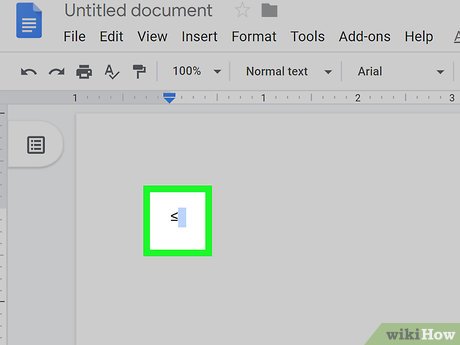

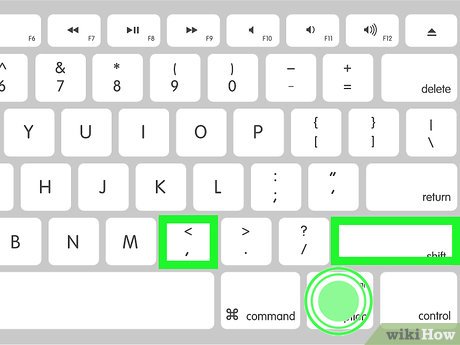

 How to Type Subscript
How to Type Subscript How to Type Symbols on a Keyboard
How to Type Symbols on a Keyboard How to Make Symbols on a Mac
How to Make Symbols on a Mac How to Use a Symbol When You Have a Laptop
How to Use a Symbol When You Have a Laptop How to Type Symbols Using the ALT Key
How to Type Symbols Using the ALT Key How to Type Hearts
How to Type Hearts