How to create self-extracting file and set password for compressed file?
In fact, there are many self-extracting software and password for compressed files, but the most simple and popular is WinRAR. Please refer to our tutorial below to learn how to do it.
- Instructions for splitting compressed files with WinRAR
- How to fix the compressed archive using WinRar?
- How to compress multiple files at the same time using WinRar?
Create self-extracting file (* .exe)
Note : The computer that creates the .exe file needs to install WinRar software and the computer that receives this file does not need WinRar to still extract it by double clicking on the file.
Step 1 : You right-click on the file to create and select Add to archive .
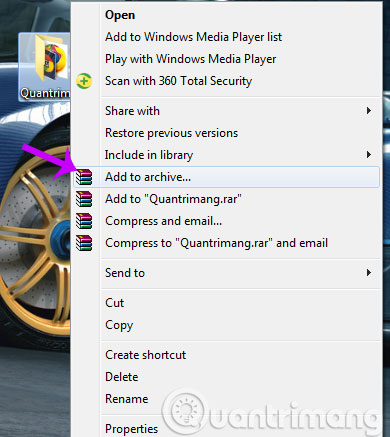
Step 2 : Please tick the Create SFX archive box, then your compressed file will move from .rar to .exe. Then click OK

Step 3 : You wait for WinRar to create the file and will get the results below
Set password for compressed file
At the Archive name and parameters window, select Set Password .
Next, enter the password for your compressed file and click OK
You are waiting for WinRar to process and the result is that the compressed file has been passworded as shown below
Good luck!
You should read it
- How to Add a Password to a RAR File
- How to crack Winrar Password - Find the Winrar compressed file password quickly and effectively
- How to fix the compressed archive using WinRar?
- How to remove PDF file password
- Password setting tools for PDF files
- What is RAR file?
- Forgot password protected Excel file, what should you do?
- How to Set Password for Folder and File in Windows
- Instructions to fix the corrupted zip file with Winrar
- How to set Excel password to secure data file
- How to set a password for a PDF file?
- Operation mechanism of file compression tool
Maybe you are interested
How to Build a Page Using JSN Pagebuilder 6G speeds can be up to 1TB / s, 8,000 times higher than 5G How to find videos you have watched on Facebook How to turn off Twitter Direct Message notifications on iPhone, Android, PC The address to buy genuine G Shock watches in Ho Chi Minh City, Hanoi [Review] Is Lifetrons versatile massage face wash machine good?
