How to Build a Page Using JSN Pagebuilder
Method 1 of 2:
Initial Setup
-
 Download JSN PageBuilder (beta) FREE. Visit http://www.joomlashine.com/joomla-extensions/jsn-pagebuilder.html.
Download JSN PageBuilder (beta) FREE. Visit http://www.joomlashine.com/joomla-extensions/jsn-pagebuilder.html. -
 Go to the Joomla back-end. For example: yourJoomlawebsite/administrator
Go to the Joomla back-end. For example: yourJoomlawebsite/administrator -
 Install the downloaded package in the back-end. Go to Extensions → Extension Manager → Click the button "Browse" → Select the installation file → Upload & Install. The installation will complete after a few seconds.
Install the downloaded package in the back-end. Go to Extensions → Extension Manager → Click the button "Browse" → Select the installation file → Upload & Install. The installation will complete after a few seconds. -
 Select JSN PageBuilder to open interactive mode. Go to Content → Article Manager → Choose your current article/Add new article → Select PageBuilder[BETA] (instead of Default Editor).
Select JSN PageBuilder to open interactive mode. Go to Content → Article Manager → Choose your current article/Add new article → Select PageBuilder[BETA] (instead of Default Editor). -
 Define content layout. Click to add new rows and columns to the article. You can easily change the column widths to fit your purpose.
Define content layout. Click to add new rows and columns to the article. You can easily change the column widths to fit your purpose.
Method 2 of 2:
Add and customize elements for each content section
-
 Click 'Add element' and select suitable type of content: JSN PageBuilder provides you with the most popular types of elements for a Joomla website.
Click 'Add element' and select suitable type of content: JSN PageBuilder provides you with the most popular types of elements for a Joomla website. -
 Customize the elements. Select the element you want to customize and change the data, parameters, and styling.
Customize the elements. Select the element you want to customize and change the data, parameters, and styling. -
 View the page. View your front-page once you've finished editing content in your back-end with JSN PageBuilder
View the page. View your front-page once you've finished editing content in your back-end with JSN PageBuilder
3.5 ★ | 2 Vote
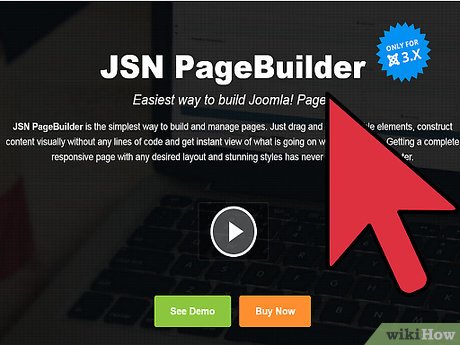
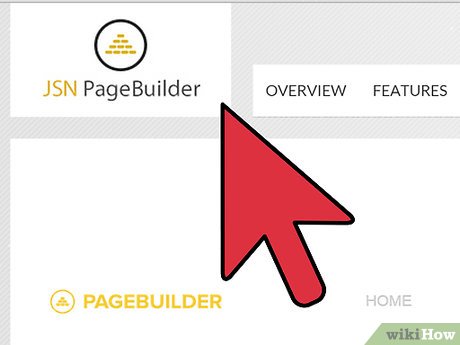
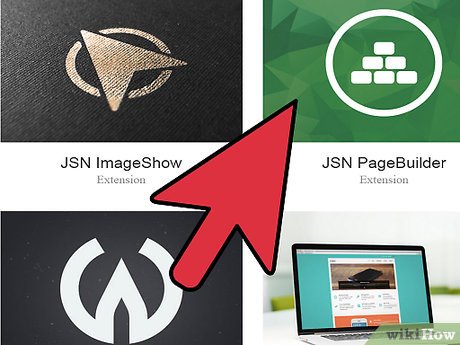





 How to Use IETester
How to Use IETester How to Get Started with Lua
How to Get Started with Lua How to Create a Simple CSS Popup in Your Web Page
How to Create a Simple CSS Popup in Your Web Page How to Create and Deploy a Java Web App to Google App Engine
How to Create and Deploy a Java Web App to Google App Engine How to Program in Ajax
How to Program in Ajax How to Comment in PHP
How to Comment in PHP