How to crack Winrar Password - Find the Winrar compressed file password quickly and effectively
Winrar is one of the utility software good support for users to compress files and manage files effectively. Winrar also has many security related features, such as setting a password for the compressed file for security. But sometimes setting a password is also troublesome for us if we forget the password. In this article, Software Tips will guide you How to break Password Winrar - Find the password of compressed Winrar file quickly and effectively.
 ;
;
1. Use iSunshare RAR Password Genius software.
Link Download: https://www.isunshare.com/rar-password-genius/
Step 1: You proceed to download the software to your computer and install to use. This is a paid software but the manufacturer has provided a free version for you to try.

Step 2: You proceed to launch the software to use. First you select Open to proceed to open the Winrar file I need to unlock.

Step 3: You choose the Winrar file to find the password on your computer.
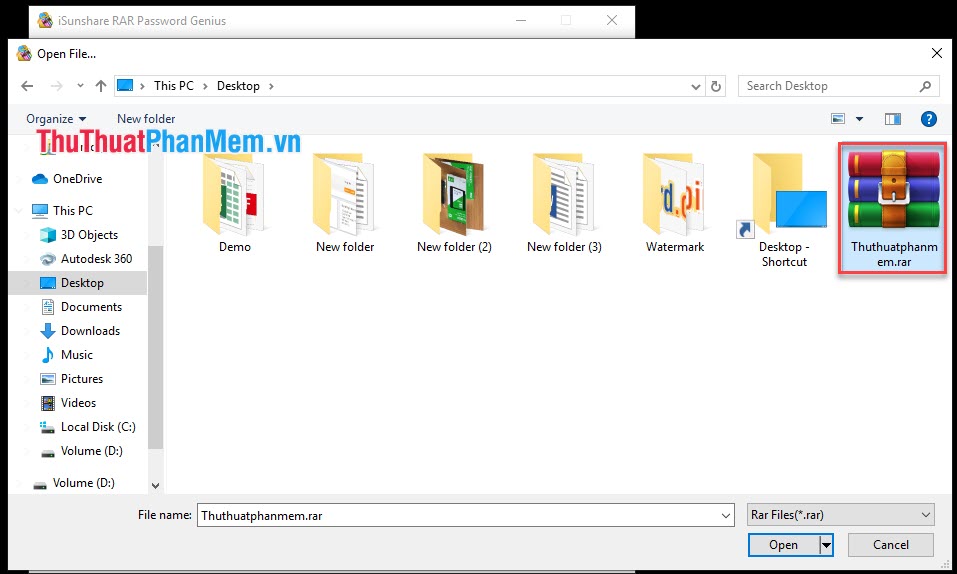
Step 4: Install the software on:
Range:
- All caps latin (AZ): All uppercase Latin characters
- All small latin (az): All Latin lowercase letters
- All digits (0-9): Numbers from 0 to 9
- All Special symbols: The special characters
- Space: Spaces
Depending on your password, select the parameters. If you do not remember anything, you can tick all to make sure.
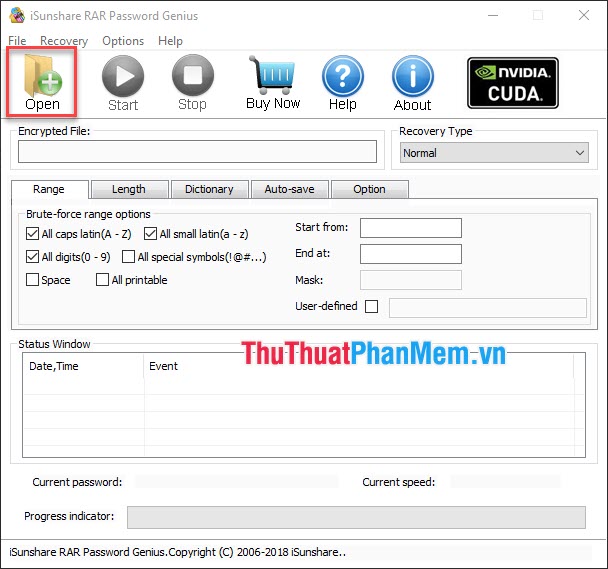
Then you click Start to start the software to run. After a while running (Depending on the password level) the software will display the password for you. You can enter this Password into Winrar to unlock your file.

With the RAR Password Genius software, you can recover the passwords of any Winrar document. The speed of the software is also very fast and especially easy to use even if you do not know much about computer equipment or software.
2. Use the WinRAR Password Cracker software
Link Download: http://www.rarpasswordcracker.com/#download
You proceed to download the software to your computer to install and use like other software. You proceed to launch the software to use.
Step 1: Click Open File to select the Winrar file you want to find the password.

Step 2: After adding the Winrar file into the software, click Start to start searching for the password.

Step 3: The software will start searching for Winrar's password again. Search speed depends heavily on the length and complexity of the password. 80% of passwords are searched correctly.
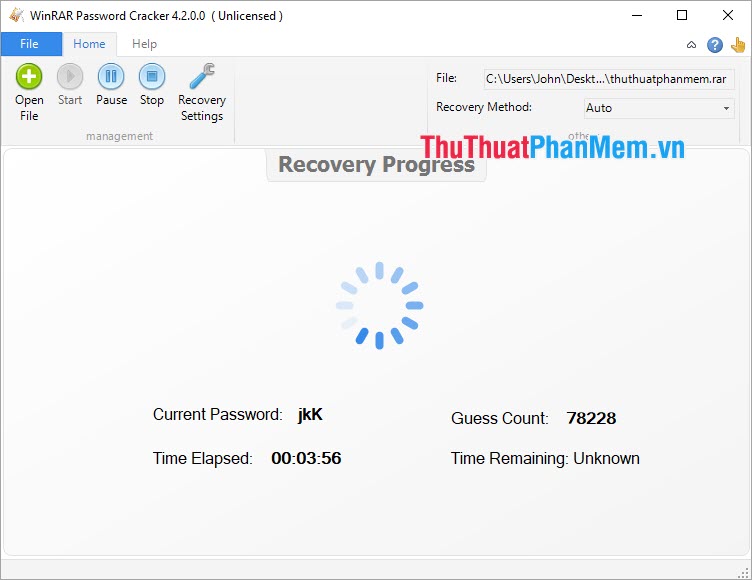
3. Using Online Lost My Pass software
Link Home Page: https://www.lostmypass.com/file-types/rar/
Step 1: You proceed to the home page of the software and click on Drop file to upload . Then you proceed to select File Winrar that you need to find the password.

Step 2: Because it is an Online software, it only supports a maximum of 100MB Winrar file and the upload speed on the system is also relatively fast.
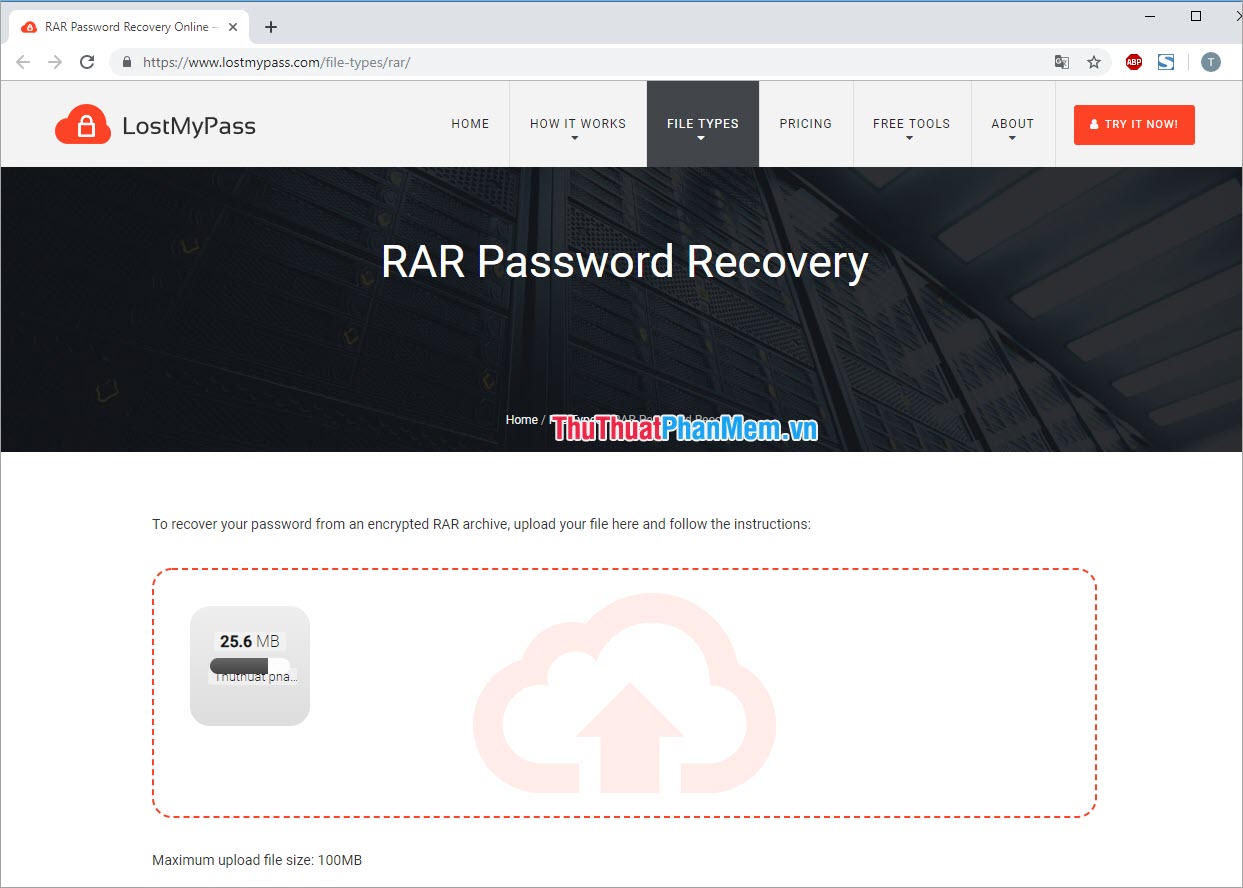
Step 3: This is a fully automated Online software. After the data is uploaded on the system, the software automatically runs to find the password for you. As manufacturers committed to finding passwords up to 3 minutes. This is an extremely impressive figure.
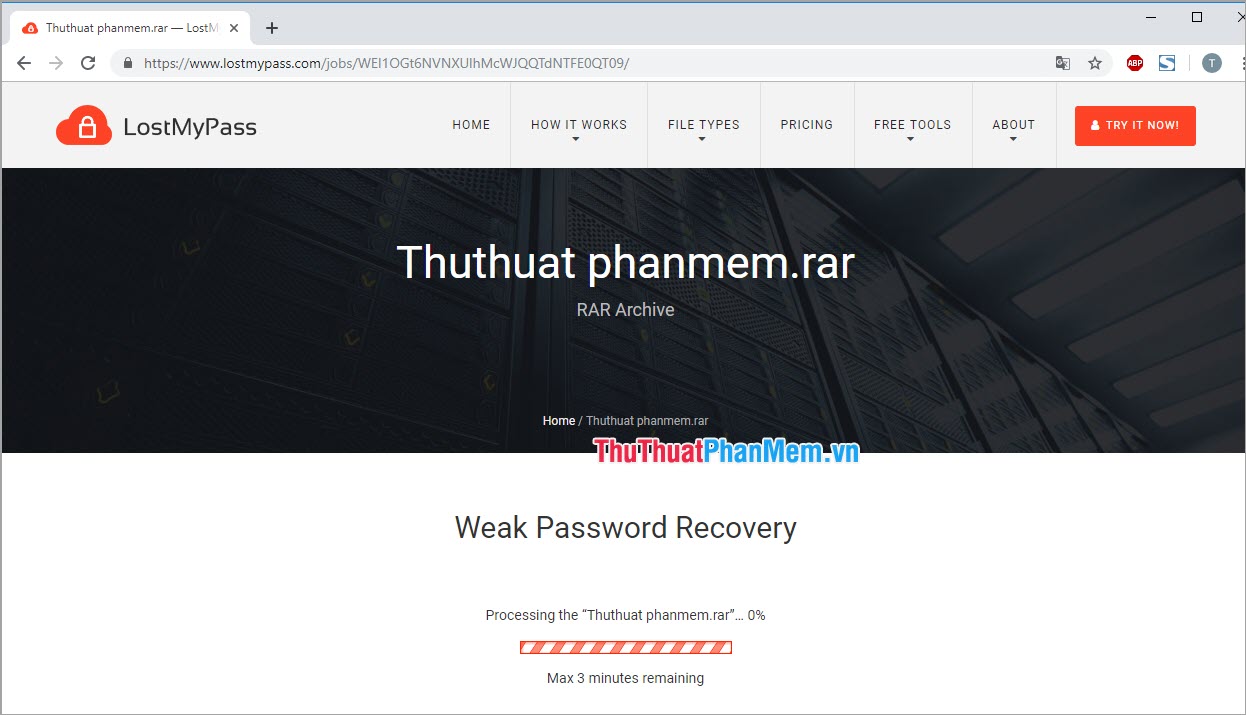
After that, you will receive a notification that the password has been searched and displays your Password. You enter this password to open the Winrar file.
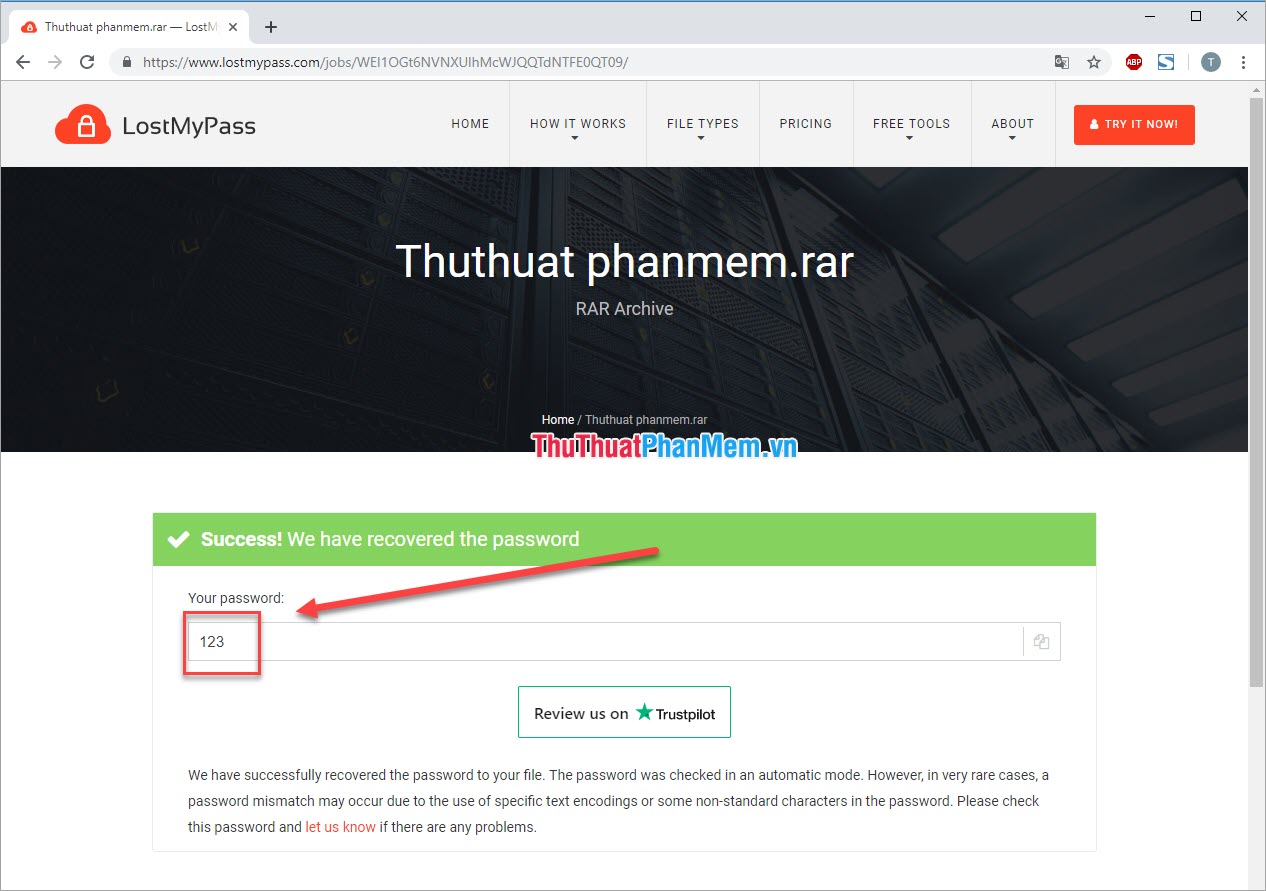
4. Use the Online RAR Password Recovery software
Homepage link: https://www.password-online.com/RAR_Password_Recovery_Online.php
This is a famous Winrar password search website in the world from Russian programmers.
Step 1: You proceed to the Web site and select Upload your encrypted file . Then you proceed to select the Winrar file that you want to unlock on your computer.

Step 2: The software will automatically upload the Winrar file onto the system to process the data. With this Web site, you can use Winrar files up to 500MB.
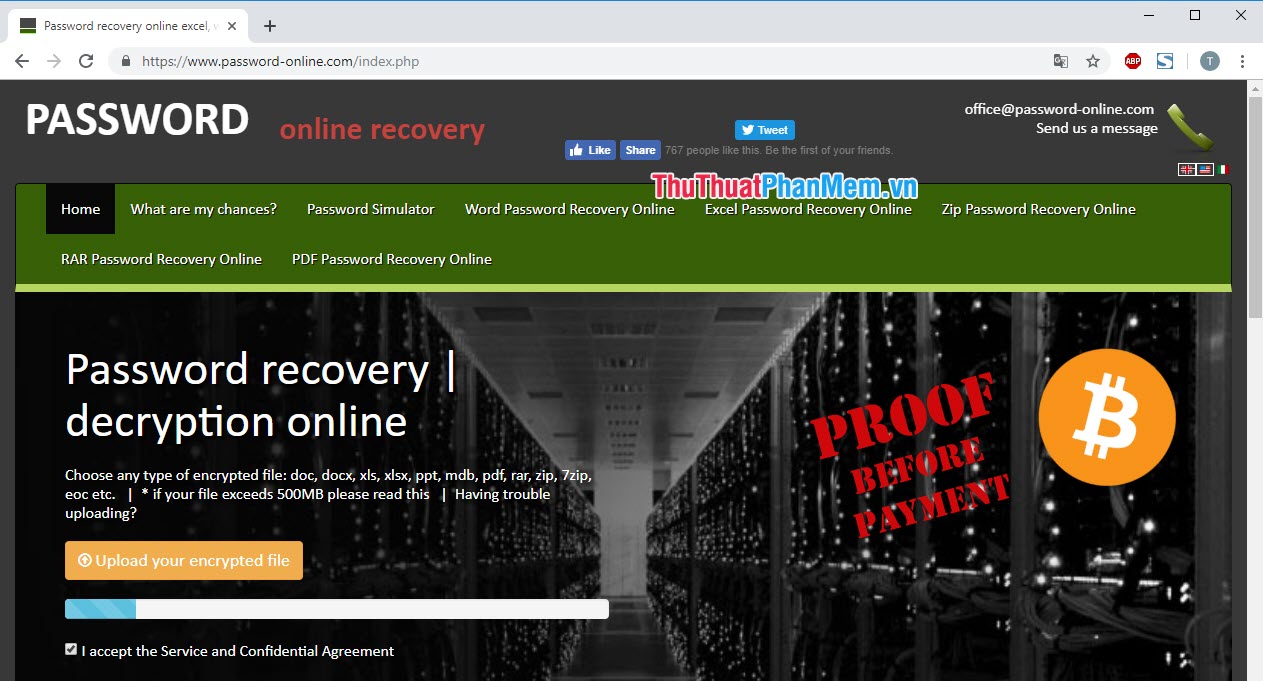
Step 3: After uploading, the software requires you to enter your email address to receive the results. You proceed to enter Email and click Send .

Step 4: You proceed to access your Gmail to see results and processing. If in the mailbox you do not see the Mail of Password Online, then you search in the Spam section (spam) . Then you click on Link to get results.
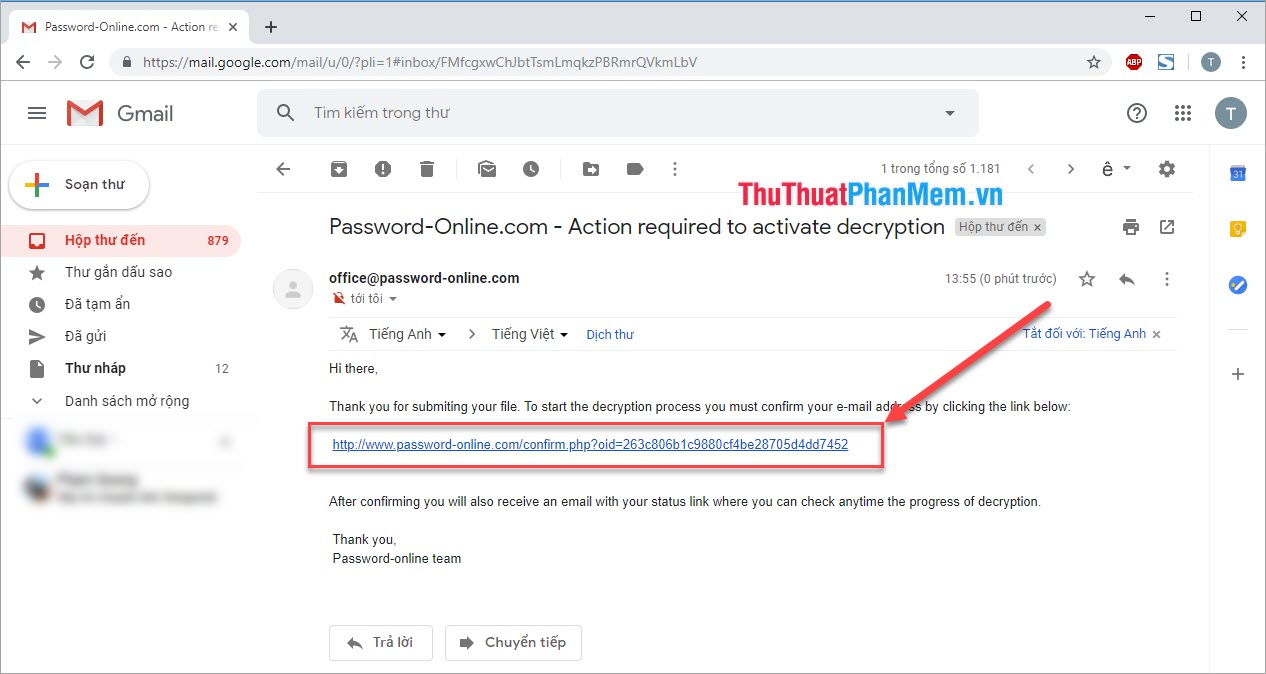
Step 5: Here you will track the process of finding Winrar password on Password Online. The speed of searching for a password depends heavily on the difficulty of the Winrar password, you can wait for a while to get the password search results.
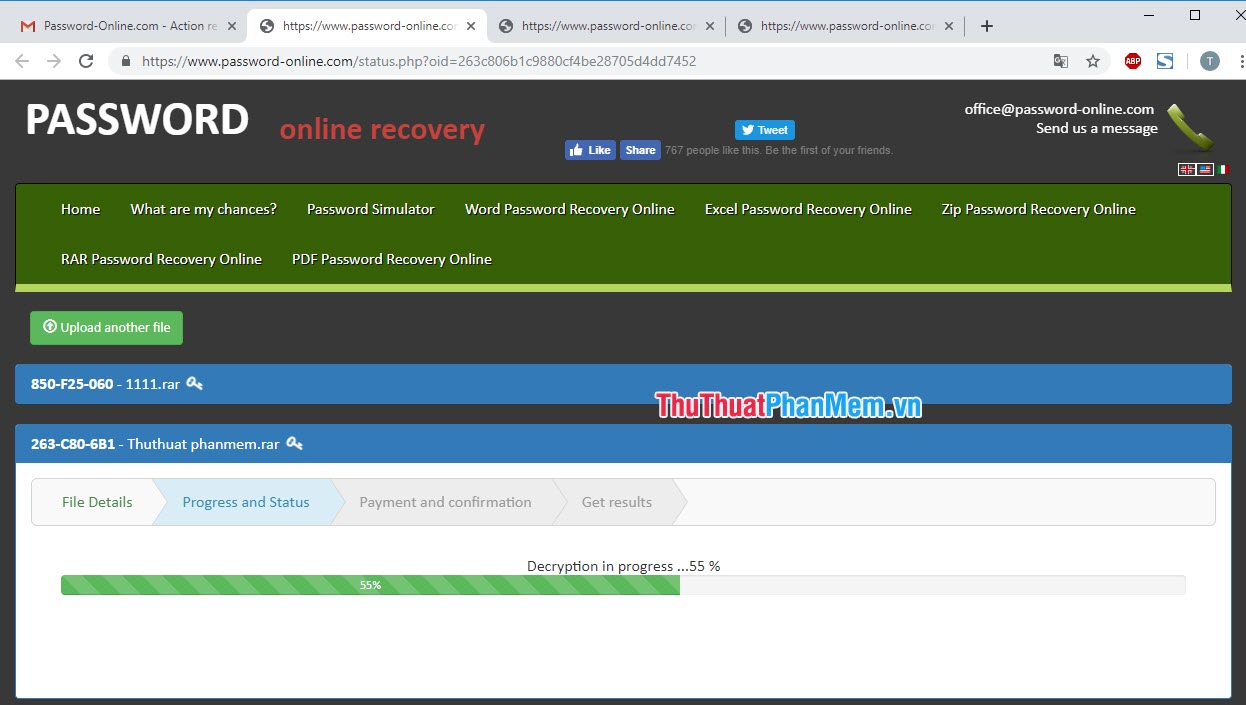
Thus, the Software Tips have instructed you on How to break Password Winrar - Find password Winrar compressed file quickly and effectively . Good luck!
 Top 3 best memory card format software
Top 3 best memory card format software The best mathematical formula drafting software - MathType
The best mathematical formula drafting software - MathType How to check the version of Office is using the fastest and most accurate
How to check the version of Office is using the fastest and most accurate Top 5 best USB protection software today 2020
Top 5 best USB protection software today 2020 Instructions on how to back up, sync data with GoodSync extremely fast and secure
Instructions on how to back up, sync data with GoodSync extremely fast and secure How to fix Outlook error not receiving Mail
How to fix Outlook error not receiving Mail