How to create background for photos on Xnapper application
In addition, the Xnapper application also has a lot of settings to customize the surrounding background or the original image such as image corners. You can also change the watermark inserted in the image. The following article will guide you to create background for photos with Xnapper.
Instructions to create photo background on Xnapper application
Step 1:
You download the Xnapper application for your phone according to the link below and then proceed with the installation as usual.
Step 2:
At the interface of the application we click on the line Select from Photos Manually to select the photos in the album on the phone. Display albums, we click on your album to select images.
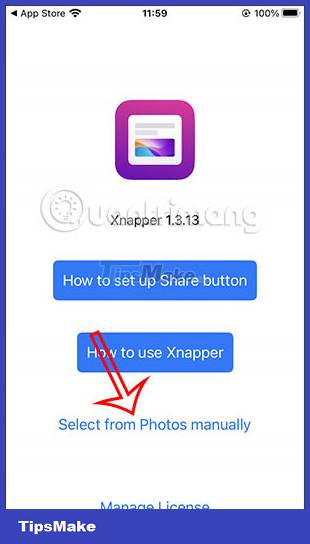

Step 3:
After selecting the image, it will switch to the image background custom interface. You will be given a choice of different background colors for the image as shown below. Next we will have a few editing items for the original image.
You will move the white circle to adjust items including:
- Shadow: Add a shadow effect to the image.
- Border radius: Customize the roundness in the four corners of the image inside the image.
- Inset: Customize the size of the captured image.
- Padding: Customize the size of the wallpaper.
Step 4:
In addition, we can also click the Settings button to further adjust including Watermark , Auto balance inset and Auto redact email addresses . You can change the Watermark line to something else if you want.
Step 5:
When finished editing, click Save to save the image, or click Share to share the image if you want.
You should read it
- How to create a Background in Word
- Guide to change Background beautiful, detailed and easy to learn
- 'Magically' photo wallpaper removal apps you should try
- Let your photos 'shine' with GIMP's background change feature
- How to use Pixelcut to edit and create photos with AI
- How to turn off applications that run in the background on Windows 10
- How to split photos with Photoshop
- What can Google Photos Assistant do for you?
- Photoshop CS: Curved image on the background
- The divine tool separates the photo background with just a click of the mouse that is available on Photoshop CC
- Applications that create color images on a black and white background are great or you should not ignore them
- How to turn off applications that run in the background on Windows
