How to create and delete horizontal lines on Word
While editing Word content, you'll need horizontal lines like a horizontal line, two horizontal lines that match when creating dots in Word. To create horizontal lines on Word there are many different ways to do simple things, instead of you sitting in a manual way, quite time consuming and unprofessional.
The following article will guide you how to create horizontal lines on Word and how to delete horizontal lines on Word.
- Create a quick dot (……………) line in Microsoft Word
- Instructions on how to create frames in Word 2007, 2010, 2013, 2016
- Tips for handling columns in Microsoft Word
Instructions for creating horizontal lines on Word
Step 1:
If you want to create horizontal lines on Word, you can use the shortcut keys as instructed below.
- Horizontal line in bold: press 3 underscores ___ and press Enter.
- Double line: press 3 = = and then press Enter.
- Triple line: press the three pound marks ### and press Enter.
- Lines with square dots: press 3 asterisks *** and press Enter.
- Zigzac line: press 3 tildes ~~~ and press Enter.

Step 2:
To delete horizontal lines on Word, we have a lot of different ways. For example, you can go to Page Layout and then click Page Borders .
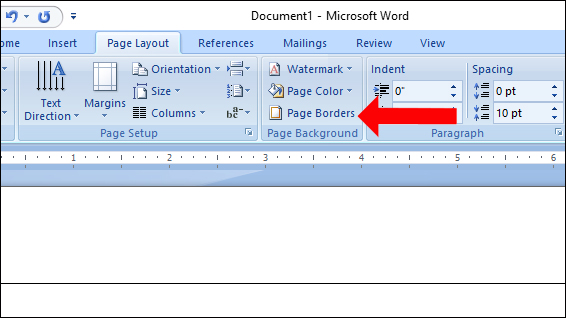
Switch to the dialog box of Boders and shading dialog box, click on the Borders tab , then you will see the position of the horizontal line appear in the text. Click on that line and click OK.
Or you can refer to some ways to delete horizontal lines on Word in the article How to delete horizontal lines in Word.
In addition, readers can also refer to how to delete vertical lines that appear along the page in the article How to delete vertical lines in Word.
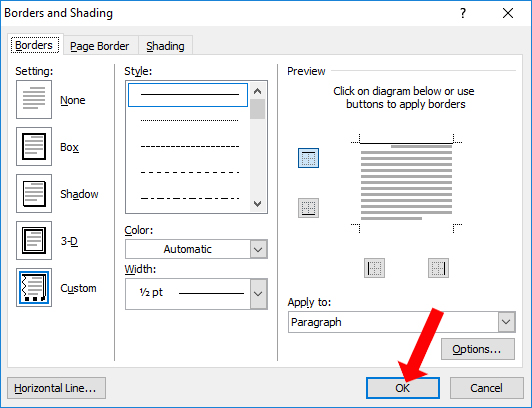
Very simple right ?! We can easily create lines in many different styles according to the content requirements, just by the shortcut keys. The erase of the horizontal is also very simple, like through the Border feature on Word.
See more:
- Instructions for deleting table paths in Word
- How to use the Ruler ruler bar in Word
- How to add a new page in Word
I wish you all success!
You should read it
- How to delete horizontal lines in Word
- Delete horizontal lines in text on Microsoft Word
- How to Insert Lines in HTML
- Create dots in Word, how to create dots lines, tab line dots (.........) in Word
- Instructions for inserting horizontal and vertical lines in Google Docs
- How to delete vertical lines in Word
 How to hide text from Word
How to hide text from Word How to use the SUM function to calculate totals in Excel
How to use the SUM function to calculate totals in Excel 10 principles of text editing help you become more professional
10 principles of text editing help you become more professional How to fix Vietnamese typing errors in Word, Excel
How to fix Vietnamese typing errors in Word, Excel How to fix Vietnamese errors in PowerPoint
How to fix Vietnamese errors in PowerPoint A guide to the full Excel 2016 (Part 12): Page formatting and spreadsheet printing
A guide to the full Excel 2016 (Part 12): Page formatting and spreadsheet printing