Create dotted lines (......) in Word
Tabs in Word are heavily used in various features. One of those features is creating dotted lines (.) in Word documents.
While editing you need to have the lines are put by the dotted line, instead of you press the dot from the beginning to the end of the line, you just need to install Tab to quickly create dotted lines with Tab key.
The following article will guide you how to create dotted lines in Word, you follow along.
Step 1: Open Word document you need to create dotted lines, if the Ruler bar has not been displayed, then select View -> tick the Ruler box .
If the Ruler bar is already displayed, you can skip this step.
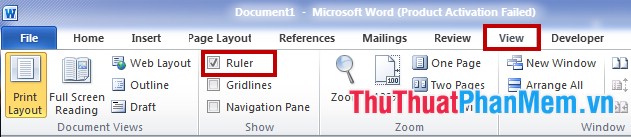
Step 2: Determine the length of the Tab, left-click on the position you want on the Ruler bar, when the Tab icon as shown below is done. You can also hold the Tab icon and drag it to another location if you want.
Note: if you want to create a dotted line, then you put Tab position at the end of the line on the Ruler bar.

Step 3: Next, select Home and select the extended icon in the Paragraph to open the Paragraph dialog box .

Step 4: In the Paragraph dialog box, select the Tabs section at the bottom of the dialog box.
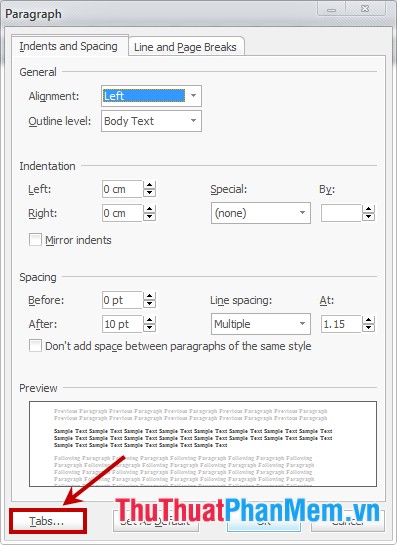
Step 5: In the Tabs dialog box, you can choose the location and the type of Tab after you finish, select Set to set and select OK to save.
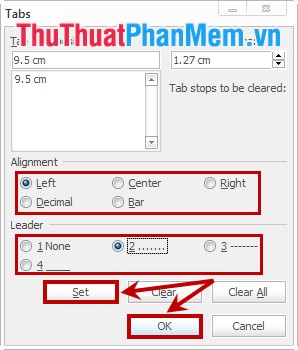
Step 6: After you have set up, if you want to create a dotted line, you just need to press the Tab key on the keyboard, the dotted line will appear.
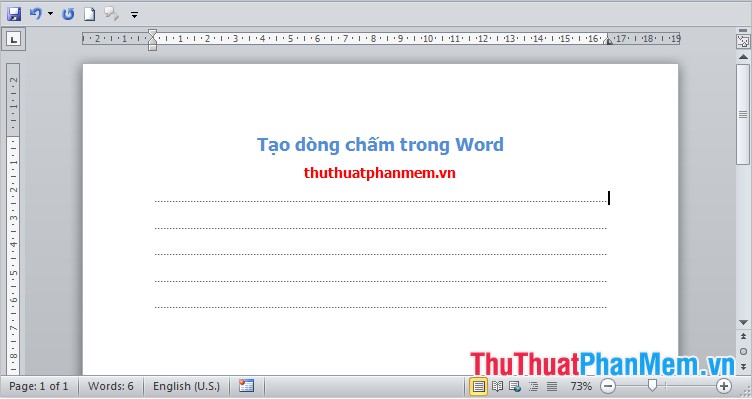
So with simple settings for the Tab key, you'll quickly create dotted lines in Word documents. You will save time to draft other texts. Good luck!
 Instructions to insert Texbox in Word
Instructions to insert Texbox in Word Create a password for a PDF file with Word 2013
Create a password for a PDF file with Word 2013 Create shortcuts for quick actions in Word 2013
Create shortcuts for quick actions in Word 2013 Turn off the Office Upload Center feature
Turn off the Office Upload Center feature Disable the Protected View feature in Word
Disable the Protected View feature in Word Recover and repair corrupted Word files - Repair Doc files
Recover and repair corrupted Word files - Repair Doc files