How to Copy Files in Linux
Method 1 of 2:
Using the Command Line
-
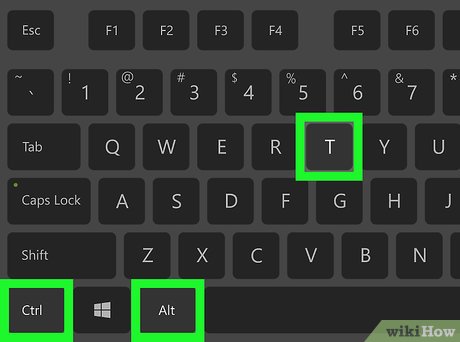 Open Terminal. Click or double-click the Terminal app icon, which usually resembles a black box with a white ">_" on it.
Open Terminal. Click or double-click the Terminal app icon, which usually resembles a black box with a white ">_" on it.- You can also just press Alt+Ctrl+T to open Terminal on most Linux versions.
-
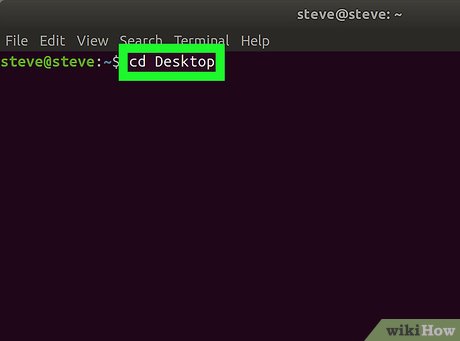 Go to the proper directory. Type in cd path where "path" is the address of the folder in which the file you want to copy is located, then press ↵ Enter.
Go to the proper directory. Type in cd path where "path" is the address of the folder in which the file you want to copy is located, then press ↵ Enter.- For example, to tell Terminal to look for your file in the Desktop folder, you would type cd Desktop into Terminal.
- Make sure you capitalize the folder's name if necessary.
- If attempting to switch to a folder results in an error, you'll need to enter the folder's entire path (e.g., /home/name/Desktop/folder instead of just folder) here.
- Type in the "copy" tag. This tag is cp with a space after it.
- Enter a file's name. Type in the name and extension of the file you want to copy after cp and the space, then add a space.
- For example, if you want to copy a file named "hello", you would type cp hello into Terminal.
- If the file name has an extension on the end of it (e.g., ".desktop"), make sure you include the extension in the file's name when typing it into Terminal.
- Enter the destination folder. Type in the path for the folder into which you want to copy the file.
- For example, if you want to copy "hello" into a folder named "Hi" that's stored in the Documents folder, you would have cp hello /home/name/Documents/Hi (where "name" is your username) typed into Terminal.
- Press ↵ Enter. Doing so will run your command. Your file will be pasted into the folder you specified.
Method 2 of 2:
Using the Interface
- Consider using keyboard shortcuts. As with virtually all operating systems that have user interfaces, you can use keyboard shortcuts to copy and paste files on Linux:
- Click the file you want to copy to select it, or drag your mouse across multiple files to select them all.
- Press Ctrl+C to copy the files.
- Go to the folder into which you want to copy the files.
- Press Ctrl+V to paste in the files.
- Find the file you want to copy. Go to the location in which the file is located.
- Select the file. Click once the file to do so.
- Right-click the file. Doing so will prompt a drop-down menu.
- Some Linux versions will also display a menu bar at the top of the screen. If so, you can click Edit instead of right-clicking the selected file.
- Click Copy. It's in the drop-down menu. This copies the selected file.
- You may click Copy... or Copy File on some versions of Linux.
- Go to the destination folder. Find the folder into which you want to paste the file.
- Right-click an empty space. This will create a drop-down menu in the folder.
- Click Paste. It's in the drop-down menu. Doing so pastes in your copied file.
Update 04 March 2020
You should read it
- How to Move the Copy Folder in Windows
- How to copy the file list of folders with the right mouse button
- How to Copy a DVD Onto a Computer
- Add Copy to folder and Move to folder in the right-click menu
- Copying file and folder paths in File Explorer is now much simpler on Windows 11
- How to Hide a File or Folder from Search Results in Microsoft Windows
- How to Zip Folder on Windows
- What is a folder The concept of a file (File) and a folder (Folder) in a computer
- How to Select Folders to Sync with Copy on Windows
- How to Copy Files in Command Prompt
- How to Recover Deleted Files on Copy
- 9 tools to support faster copy process in Windows environment
Maybe you are interested
Steps to update Windows 11 official on windows computer Guidance on National Flagging on Facebook profile picture How to live stream Facebook with OBS Studio software The address to buy genuine G Shock watches in Ho Chi Minh City, Hanoi Learn how Jews teach children to communicate from a young age 12 weekend routines of successful people in the world
