How to Contact Groupon
By Customer Support's FAQ list

Open Groupon's FAQ page. This page covers frequently asked questions from users. You can use this category to identify the problem you're having.
If you are not logged in, you need to proceed with the email address registered with the Groupon account and the accompanying password.
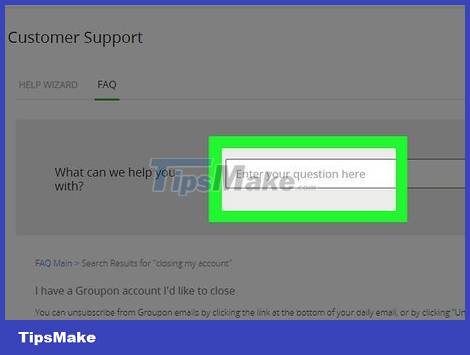
Click the "Enter your question here" search bar. Fortunately, you don't have to scroll through all the questions in the FAQ help section. You can find specific issues in the search bar in the center of the page.
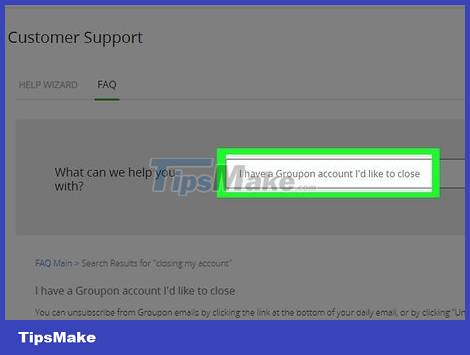
Enter question. You need to use English (or another language) because Groupon does not support Vietnamese yet. For example, if you're having trouble closing your account, enter "How do I close my Groupon account?"
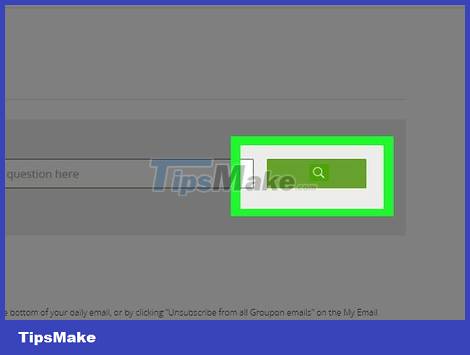
Click the green magnifying glass button to the right of the input field. Your problem will be searched.
You can also click on a question title similar to your problem in the drop-down menu below the search bar (if an option appears).

Browse through the list of results. These results will appear below the search bar. Note: you probably won't see the exact topic of the question you typed. If you don't see a match, try searching for similar questions from other users.
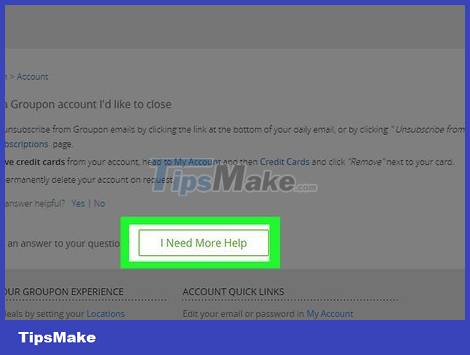
Click on the question title that matches yours. Although the specific question may not appear, you will see similar answers. Look for similar keywords in other questions to see the answers you need.
If you can't find a suitable answer, you can click I Need More Help to redirect you back to the Customer Support page.
By self-service options
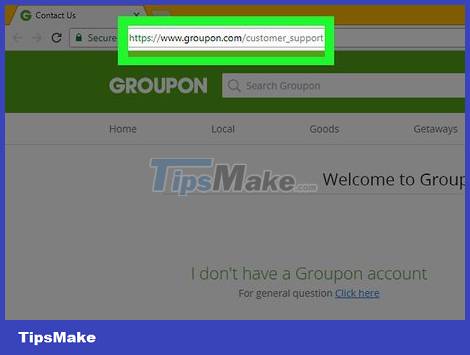
Go to the Help section. First you need to log in to your account and use Groupon's Customer Support page.
Select order. After logging into your account, select the specific order you need help with and click 'Choose'.

See what options are available. All self-service options for this particular order will appear, including editing the order, canceling for a refund, exchanging the order for Groupon credit or returning the merchandise.
Chat with Customer Support

Open Groupon's Customer Support page. You can use the customer support page to contact customer service personnel directly. They can solve most of your problems.

Type "help" in the search bar. This search bar is in the middle of the web page, just below the "Tell us what's going on" heading.

Click Continue . After typing "help" in the search bar, click the green "Continue" button in the bottom-right corner of the page.

Click Live Chat . When you click "Continue", a box labeled "Live Chat" will appear on the left side of the page, below the "Contact Options" heading.

Confirm contact details. After clicking "Live Chat", a new window will appear for you to enter your information. Before you start messaging with Groupon customer care, you must correctly enter the following information:
Your name
Email address
Question or problem

Click Start Chat . After confirming the information, click the "Start Chat" button in the lower right corner of the window. You will be connected to a Groupon customer service representative. Hopefully your problem will be solved easily and quickly.
You should read it
- The development flow of programming languages, new problems that are not new
- The interesting fact about the universe is not quite the same as what we thought
- 15 ways to keep smiles on your lips even when life is toughest
- Change color between different lines in Microsoft Excel
- Google integrates WebRTC on Chrome
- To touch twice to unlock the screen on your Samsung phone
 How to Post Ads on Craigslist
How to Post Ads on Craigslist How to Restore Google Contacts
How to Restore Google Contacts How to Get Photos from Google Maps
How to Get Photos from Google Maps How to View Flash-Based Websites on iPad
How to View Flash-Based Websites on iPad How to Search Websites with Google
How to Search Websites with Google TOP website to create simple and beautiful online logo
TOP website to create simple and beautiful online logo