In Word versions, the time to automatically save the draft text is usually 10 minutes, but 10 minutes is too long while in unexpected cases, it will not be possible to save the drafting document in time. You can completely change the time automatically save the document accordingly.
This article will guide you how to change the time automatically saved in the latest versions of Word 2007, Word 2010, Word 2013.
How to change the time automatically saved in Word 2007
Step 1: Open Microsoft Word 2007.
Step 2: You select the Office Button icon -> Word Options .
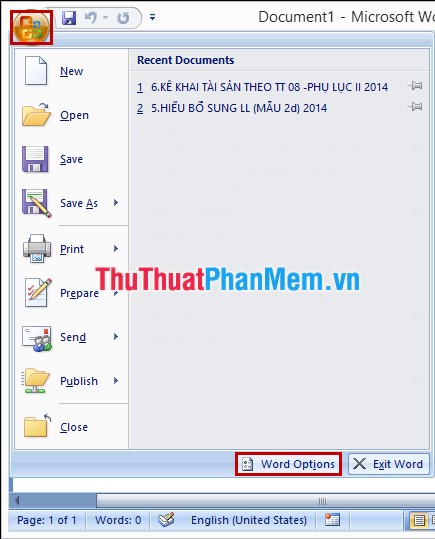
Step 3: In Word Options , select Save .
You change the time automatically saved in the box Save AutoRecover information every then you select OK .

How to change the time is automatically saved in Word 2010
Step 1: Open Microsoft Word 2010.
Step 2: You choose File -> Options .
Step 3: In Options , select Save . You change the time automatically saved in the box Save AutoRecover information every then you select OK .
How to change the time automatically saved in Word 2013
Step 1: Open Microsoft Word 2013.
Step 2: You choose Word Start -> Options .
Step 3: In Word Options , select Save . You change the time automatically saved in the box Save AutoRecover information every then you select OK .
Three very simple steps, you can quickly change the time automatically saved in Word. Good luck!
