How to change the time automatically saved (Save) in Word
What do you do when you forget to save the work in progress, the computer goes out or your computer does not listen to you now. It is certain that your data will be lost. To avoid that unfortunate situation, please adjust the automatic saving time in Word so that you do not need to worry about this issue again. The following article shares with you how to change the time of automatic saving (Save) in Word.

To adjust the time of auto-saving, you do as follows: Open the Word software interface -> on the File tab -> Option:
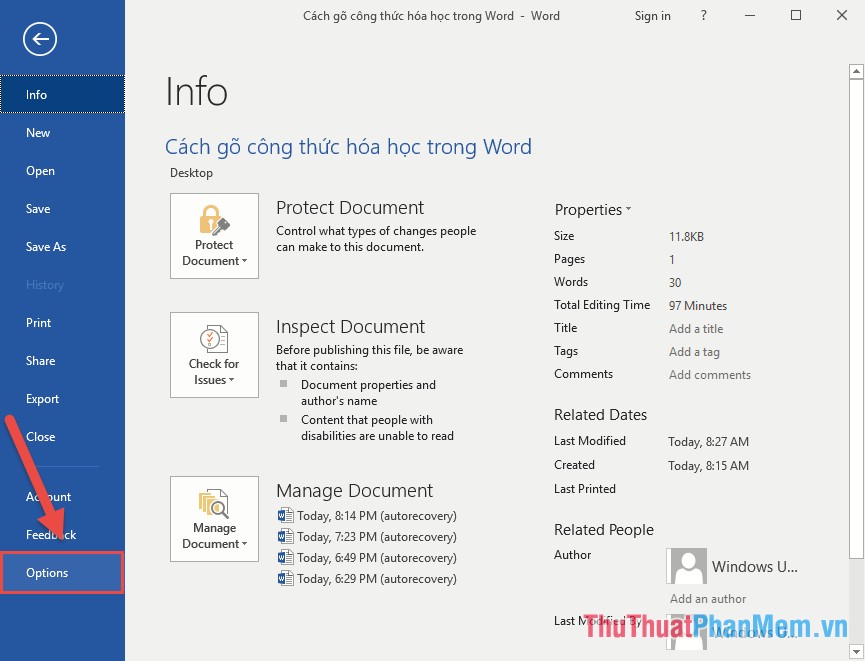
Step 2: The Word Option window appears, click the Save -> item in the default Auto Auto Save information section after 10 minutes of automatically saving, you need to adjust this parameter to suit your requirements:

For example, here to avoid self-forgetting, set the time after 1 minute Word automatically saves the drafted content without the user having to save the text:
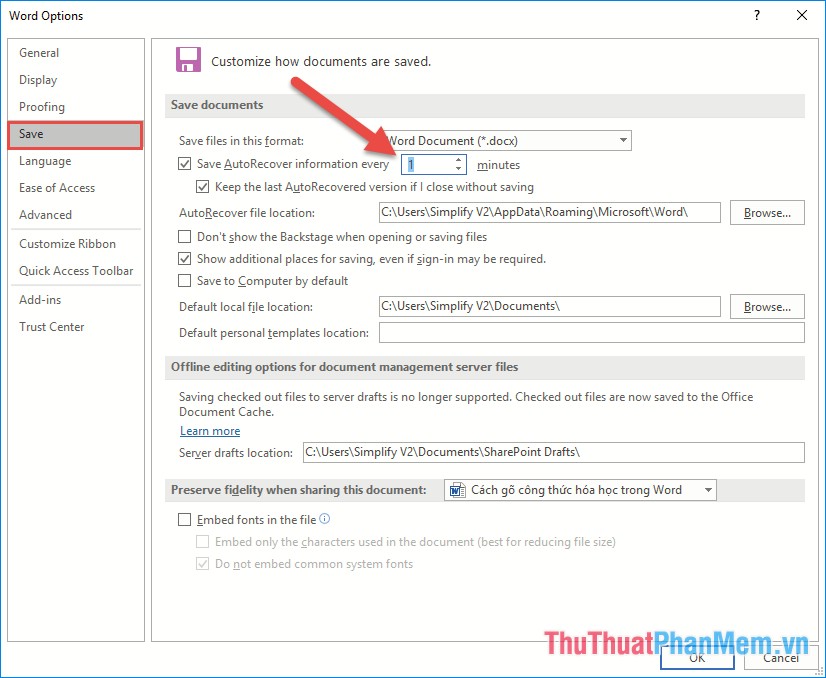
And to avoid the loss of data, put the feature to save files that have not been saved in Word in your easy-to-remember, easy-to-find folder by clicking Browse in the AutoRecover file locations section:

The example here creates the Recover folder on the desktop:

The results of that directory will contain the data file for some reason not yet saved, you can restore it:
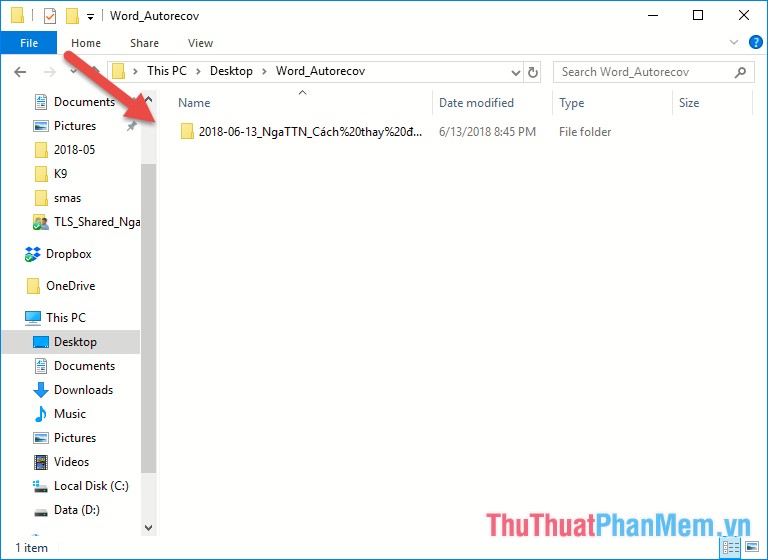
Thus, the combination of setting the time of automatic saving (Save) and creating a folder to store data files that have not yet been saved is a great combination that helps you not lose data when editing documents but forget. manipulate save text.
Above are the sharing on how to change the time of automatic saving (Save) in Word. Good luck!
You should read it
- Time settings are automatically saved in Excel
- How to find and recover unsaved word files (save) in Word
- How to delete Wifi saved on Windows 10?
- How to change the folder to save the default Word file
- Instructions on how to set up Microsoft Word to create backups yourself
- Recovering unsaved Word files, retrieving Word, Excel and PowerPoint files before saving
 How to create Bookmark in Word
How to create Bookmark in Word How to rotate text in Word
How to rotate text in Word How to draw a bar chart in Excel
How to draw a bar chart in Excel Create a calendar in Excel
Create a calendar in Excel How to create beautiful covers in Word
How to create beautiful covers in Word how to merge pdf files, merge multiple PDF files
how to merge pdf files, merge multiple PDF files