How to burn discs with Nero Burning Rom on computers and laptops
Nero - a quite familiar name, it is a software that helps you burn CDs/DVDs that is used quite a lot today. If in the previous article we showed how to burn Data discs with Nero , in this article you will learn more about how to burn video discs with Nero.
Instructions for burning discs with Nero
Prepare:
- Download and install Nero on your computer
- Blank CD/DVD.
- The computer used must have a CD/DVD drive.
Step 1 : Download and install cd/dvd burning software with nero on your computer. If you don't have it, you can download the latest version here: Download Nero
Step 2 : After successful installation, open the program
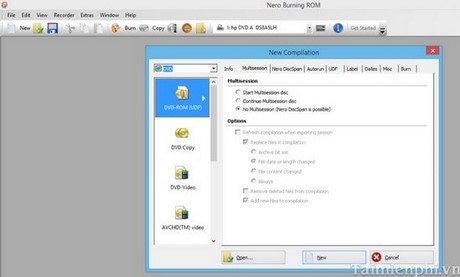
Step 3 : At the program interface, select the type of CD/DVD you use
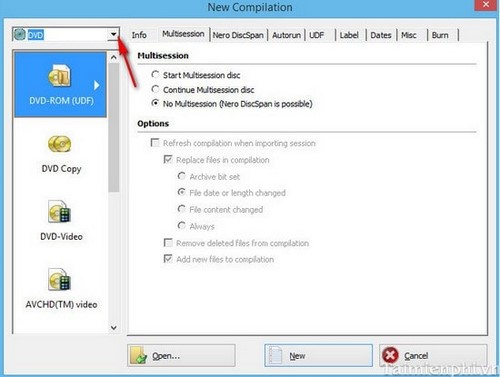
Step 4 : Next, select Audio CD and select New
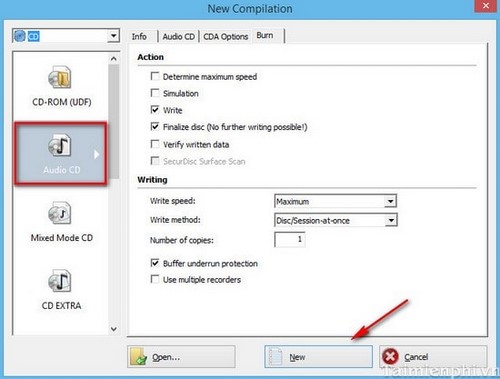
Step 5 : Navigate to the location where the songs are stored in the File Browse section and drag the music file to Disk Content
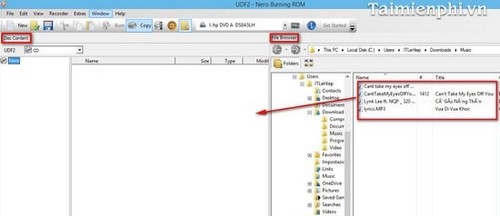
Step 6 : After selecting the song, click Burn Now to start the process

Step 7 : Wait a while for the process to complete. Once completed, the program will automatically eject the disc tray, take out the disc and enjoy the results of burning a disc with Nero.
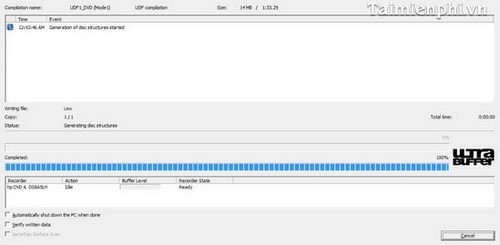
Above, we have just shown you how to burn music discs with Nero software. With this trick, you can quickly and easily create CD/DVD ROM discs containing good music according to your style. effective.
Nero is today's professional disc burning software. Similar to Nero, Ashampoo Burning Studio and Wise DVD Creator software also have the same disc burning function. However, based on computer configuration and usage needs, users can download Nero, or download Ashampoo Buring Studio as well as Wise DVD Creator to serve their work. Both Ashampoo Burning Studio and Wise DVD Creator have very good burning speeds.
 How to recover deleted images and videos on Android
How to recover deleted images and videos on Android How to compress MP3 files with WinZip on your computer
How to compress MP3 files with WinZip on your computer How to create and edit ISO files with UltraISO
How to create and edit ISO files with UltraISO 3 Ways to free up Google Drive space, increase memory
3 Ways to free up Google Drive space, increase memory How to run WinRAR with Administrator rights
How to run WinRAR with Administrator rights Common errors when using Rufus and the simplest and most effective ways to fix them
Common errors when using Rufus and the simplest and most effective ways to fix them