How to Block Yahoo!
Method 1 of 2:
Using Blocksi in Google Chrome
-
 Search Google for "chrome web store".
Search Google for "chrome web store". -
 Search the store for "blocksi"
Search the store for "blocksi" -
 Select the choice named: "Blocksi - Web filtering and parental control"
Select the choice named: "Blocksi - Web filtering and parental control" -
 Install the extension (you will need a Google account for this). A new tab will open with the settings page.
Install the extension (you will need a Google account for this). A new tab will open with the settings page. -
 Select the "URL Filter" tab.
Select the "URL Filter" tab. -
 Enter the domain of "https://www.yahoo.com" in the text field. Select "block" from the drop-down. Then click "Add".
Enter the domain of "https://www.yahoo.com" in the text field. Select "block" from the drop-down. Then click "Add". -
 Save your settings and close out of the tab. You have successfully blocked "yahoo.com" from Google Chrome
Save your settings and close out of the tab. You have successfully blocked "yahoo.com" from Google Chrome
Method 2 of 2:
Blocking for the Entire System (Windows 7/8/8.1)
- Your system account must have administrator's privileges.
-
 Search your PC for %systemdrive%/windows/system32/drivers/etc
Search your PC for %systemdrive%/windows/system32/drivers/etc -
 Right-click on hosts and select "Open-with", then choose "Notepad"
Right-click on hosts and select "Open-with", then choose "Notepad" -
 After the last line in the document, enter 127.0.0.1, followed by the website that you want to block. For example, a blocking of Yahoo would equal: 127.0.0.1 yahoo.com
After the last line in the document, enter 127.0.0.1, followed by the website that you want to block. For example, a blocking of Yahoo would equal: 127.0.0.1 yahoo.com -
 Save the file. You have successfully blocked Yahoo.com
Save the file. You have successfully blocked Yahoo.com
4 ★ | 2 Vote
You should read it
- Yahoo has returned to Yahoo Together chat application, invited to experience
- Yahoo changes the home page interface
- Yahoo's new mail looks better than you think
- Google Chrome was switched to Yahoo and the fix is super simple
- 8 reasons for the collapse of the Yahoo empire
- Yahoo CEO overslept, giving partners 'climbing trees'
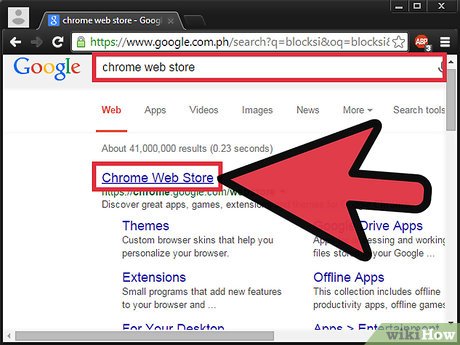








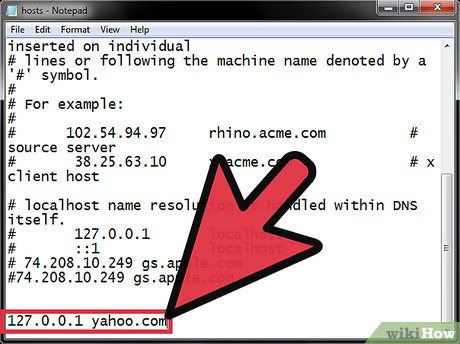
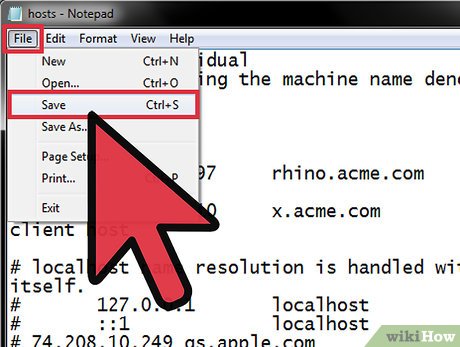
 How to Check Data Usage on AT&T
How to Check Data Usage on AT&T How to Burn a CD from Amazon Downloads
How to Burn a CD from Amazon Downloads How to Configure a Static Internet Protocol (IP) Address on a Computer
How to Configure a Static Internet Protocol (IP) Address on a Computer How to Find Out Who Registered a Domain
How to Find Out Who Registered a Domain How to Install Broadband
How to Install Broadband How to Know if Someone Is Online
How to Know if Someone Is Online