In some cases you will want to block the Internet connection of a certain software, for example, your internet connection is slow, so in order to prioritize the browser, we will block the internet connection of other software. Or you block the Internet so that software doesn't automatically update, for example. The following article of TipsMake.com will guide you how to block the network connection of a certain software on Windows 10, for your reference.

Before you block the Internet connection for the application, you must make sure that the Windows firewall is enabled.
Step 1 : Open the search and enter windows defender firewall with Advanced Security in the search box, then select the search results as shown below:
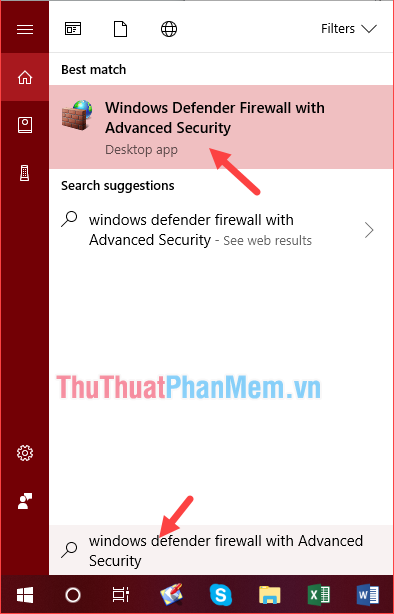
Step 2 : A new window appears, right click on the Outbound Rules section and select New Rule .
Step 3: A new window appears, select Program and then select Next
Step 4 : Here you select This program path then select Browse and navigate to the software you want to block the Internet and click Next .
For example, here we will block the Internet of FireFox browser, then you find the file to run the browser.
Note : to easily find applications that need blocking, you can do the following:
Right-click the application icon and select Open file location
Then the installation directory of the software will be opened, please find the link above in step 4.
Step 5: Back to the main job after finding the software to block you click Next, then in the new window select Block the connection and then click Next .
Step 6 : Continue to click Next
Step 7 : The last step you name the rule we just created and click Finish is done.
Now try opening the browser and accessing the internet to see if the connection has been lost. Note you must turn on the firewall to work offline.
To reopen the connection for the software you just need to delete the rule we have created:
Above is a tutorial on how to block the Internet connection of a certain software on Windows 10, very simple right? Good luck!
