Specify the Windows application to select Internet connection with ForceBindIP
TipsMake.com - Maybe many of us are not really happy with the Internet connection speed of service providers (ISPs) . For example, in Malaysia, the maximum broadband connection speed is 4Mbps downloaded with the average package of SGD $ 113.21 / month but only used within a maximum radius of 5km. In stark contrast to the Singapore Starhub location, when the average speed can reach 100Mbps download and 10MBps upload only with SGD $ 124.12 / month. Perhaps users have to wait until 2020 to use the same service in Malaysia .
For such situations, quite a lot of people have thought of a two-way or multiple ADSL connection solution to increase Internet speed . But it can be difficult because not many people can easily do this because it is not simple and must find the right device such as a router that supports multithreaded load balancing features. For example, four speeds of 512Kbps when plugged directly and the computer system through 4 NICs cannot automatically increase to 2Mbps, simply because the Windows operating system cannot do this.
This article will show you how to access various Internet connection addresses, such as: network cards connecting to ISP A and wireless of ISP B using specialized software.
ForceBindIP is a free software that works on the Microsoft Windows platform, capable of automatically inserting its activity into other Windows applications and specifying Windows Sockets to be initialized, allowing users to force applications. Application works by IP address through the main interface of the program. This program is really useful for many people in the office, the office has a broadband connection, and there are several wireless hotspots around there. And users can take full advantage of this.
In a Windows environment, the operating system will prioritize connecting to a wired network card over wireless, so if users want to download documents from P2P peer-to-peer networks using wireless connectivity, you must disable the network connection function first, but this will cause many inconveniences to users.
ForceBindIP does not have a graphical interface but all operations are via the command line, you should not be too worried because it is not as complicated as many people think.
First, you need to download the program and install ForceBindIP like other normal Windows applications. Next, turn on the command line window ( Win + R and type cmd ), type the ipconfig command to see how your IPv4 and wireless addresses are, for example:

Local Area Connection IP: 192.18.1.101
Wireless Network Connection IP: 192.168.1.108
To specify the Firefox browser to use the wireless connection, type the following command:
ForceBindIP.exe 192.168.2.5 "C: Program FilesMozilla Firefoxfirefox.exe"
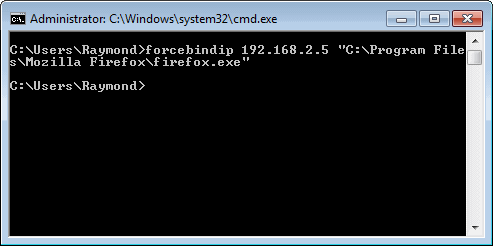
Remember to type in a full '' for the path of Firefox, the program will automatically use the wireless connection. There is a small sign of change -i can be used to specify the correct IP address when the program is interrupted or has other effects from the operating system, for example: ForceBindIP.exe -i 192.168.2.5 C : path . For those with a lot of experience, instead of using the command line interface, ForceBindIP can identify the name and exact information of the network card through the GUID interface. You can find information about the GUID in the following registry path:
HKEY_LOCAL_MACHINESYSTEMCurrentControlSetServicesTcpipParametersInterfaces
Some programs have been tested for ForceBindIP compatibility and stability, such as DC ++, UTorrent, Quake II, Quake III, Diablo II, StarCraft, Internet Explorer, Mozilla Firefox, Google Earth, Infantry, Real Player, Unreal Tournament 2004 ( -i ), Outlook 2000 (parameter -i ). The program works well on operating system platforms such as Windows NT / 2000 / XP / 2003 and Windows 7 32-bit. Currently, the article is based on the ADSL broadband network test conditions, with no conclusions for Dial Up and 3G wireless broadband networks.
You can consult, download and use ForceBindIP here:
You should read it
- How to Check Internet Speed
- Check the speed of network download, upload using Speed Test
- How to Find the Upload and Download Speed on Your PC
- How to Double Your Internet Speed
- 8 ways to check the network speed extremely accurately, you should not ignore it
- Speed up Internet connection on Windows 10 computers
 Select the connection to use through the routing table
Select the connection to use through the routing table Create VNP Site to Site with the ISA 2006 Firewall Branch Office Connection Wizard - Part 1
Create VNP Site to Site with the ISA 2006 Firewall Branch Office Connection Wizard - Part 1 Create Site to Site VNP with the ISA 2006 Firewall Branch Office Connection Wizard - Part 2
Create Site to Site VNP with the ISA 2006 Firewall Branch Office Connection Wizard - Part 2 Overview of the Forefront TMG 2010 management interface
Overview of the Forefront TMG 2010 management interface ZyXEL's NWA-3166 wireless access point
ZyXEL's NWA-3166 wireless access point Microsoft Forefront TMG - Use Network Template
Microsoft Forefront TMG - Use Network Template