Share Internet connection on Windows 10 without installing software
On Windows 10 , you can turn your computer into a wireless hotspot without using any more advanced software or commands to share the connection. Use the method below to create wireless hospot on Windows 10 when you need to share an Internet connection with people around.
This feature is called "mobile hotspot" and it is very useful. But usually you only look to it when you want to share the Internet with others with your wired connection. For example, you meet friends in a cafe that doesn't have free Wi-Fi to connect to the Internet in this case.
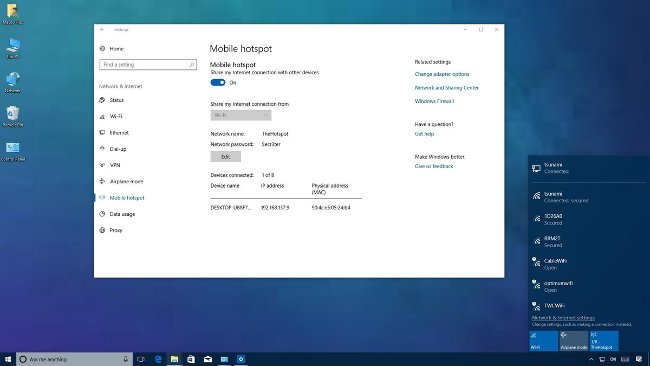
Hotspot Wifi is not new to Windows 10. Because this feature has appeared in recent years and needs to use the command line to configure Hoster Network. However, for the time being, Windows 10 doesn't need such complicated things, simply create a hotspot using custom Settings .
Let's take a look at the steps to share this Internet connection.
Use mobile hotspot on Windows 10
Windows 10 allows you to share Ethernet, Wifi or mobile data using mobile hotspot when your computer has at least one wireless adapter.
Create wireless hotspots on Windows 10:
1. Open Settings .
2. Click Network & Internet .
3. Select Mobile hotspot .
4. Under the "Share my Internet connection from" drop-down menu, select the network adapter you want to share your Internet connection.
5. After that, press the Edit button.

6. Next, type the descriptive name of the shared connection to confirm the network.
7. Type the new password. Other users will use it to connect the hotspot.
8. Next, click Save .

9. Turn on the convert button Share my Internet connection with other devices .
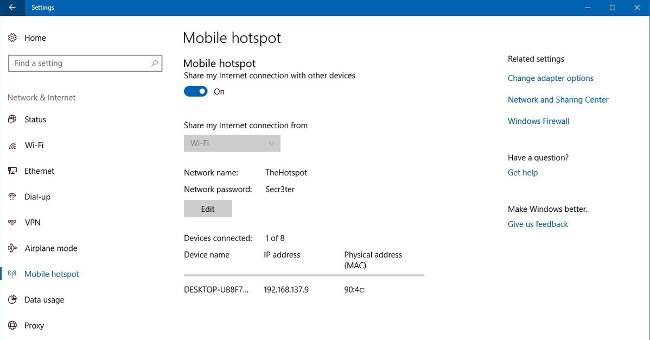
When you have completed the step, up to 8 devices can connect to the Internet using hotspots without complicated configuration, users can access the Wi-Fi network connection as usual.
Tip : After configuring the mobile hotspot, you can quickly enable / disable this feature when using the flyout Network in the taskbar .
If you don't want to always activate mobile hotspot, you can choose to customize it before activating. However, the device must be paired using Bluetooth before using this feature.
In addition to using the above method, you may consider a few other ways such as:
- Instructions to play WiFi by Laptop with Wi-Host software
- Play free, easy WiFi with MyPubicWiFi
 Microsoft released Windows 10 Insider build 17682 update to help Windows be more stable
Microsoft released Windows 10 Insider build 17682 update to help Windows be more stable How to find Bluetooth addresses connected to Windows
How to find Bluetooth addresses connected to Windows How to rename a Bluetooth device on Windows 10
How to rename a Bluetooth device on Windows 10 Task automation tools on Windows 10
Task automation tools on Windows 10 How to turn on Dark Theme for File Explorer on Windows 10
How to turn on Dark Theme for File Explorer on Windows 10 How to set Bing Daily Images as wallpaper, lock screen Windows 10
How to set Bing Daily Images as wallpaper, lock screen Windows 10