How to automatically colorize YouTube videos
With this utility, users can create GIF images from YouTube videos, enhance sound, adjust YouTube video colors, etc. So we can adjust a lot of YouTube videos to our liking. The following article will guide you to automatically adjust the color of YouTube videos
Tutorial to edit YouTube videos
Step 1:
We download the Auto HD & Additions for YouTube utility on the browser according to the link below.
Step 2:
After installing the utility, click on the utility icon and you will see the settings interface as shown below.
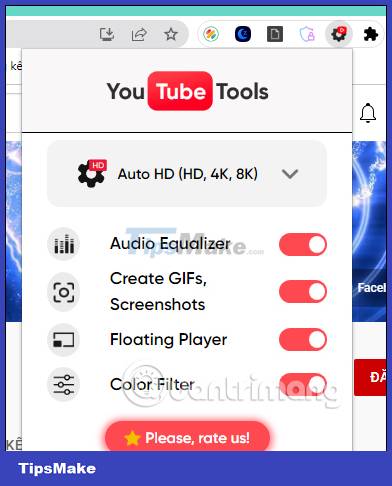
Step 3:
Each setting will have different features. When activating all the settings on the Auto HD & Additions for YouTube utility, the icon is displayed right in the YouTube video screen interface.

Step 4:
With the Floating player feature, you can open YouTube videos in floating window mode. This feature is similar to the PiP feature on YouTube, so users can turn it off if they want, by turning the white circle button at this feature to the left.
Clicking on the GIF icon , we will see 2 options including:
- Take screenshot: You press the Take button to take a screenshot of the video. Then, you give it a name and choose a place to save it and then click Save. The saved image is in PNG format.
- Record GIF: You press the Start button to record a video, press Stop to stop.
Step 5:
Clicking on the icon 2 dashes Video will adjust the screen effect to watch YouTube videos.
Finally click on the music wave icon to adjust and use the equalizer sound enhancement tool.
You should read it
- YouTube web version receives major updates with many notable additions
- How to automatically replay Videos on Youtube, Auto replay Youtube videos
- 2 ways to replay, replay YouTube videos automatically
- Repeat Youtube - How to automatically replay Videos on Youtube
- How to change the YouTube subtitle font color
- SEO YouTube - step by step guide to uploading videos to the top
- Things to remember when SEO YouTube videos
- How to adjust YouTube video default quality
- How to stop videos automatically played in the YouTube application
- Adjust YouTube videos on your computer with a smartphone
- How to delete YouTube history automatically
- Useful tips with URL Youtube you may not know
