6 Wi-Fi utility tools for Windows
TipsMake.com - Free or low-cost apps can help you troubleshoot problems that occur in wifi networks and turn your laptop into an access point, .
We live in a mobile world; If you have a laptop, this means that you will often have to connect to the Internet via Wi-Fi. Not only do you use Wi-Fi while you're in a cafe, airport or hotel, motel, but also connect to the wireless network when you're at home. You can even connect to a wireless network at work.
Here's the problem: Windows hasn't done a good job of providing Wi-Fi tools . Accordingly, it will allow you to search and connect to a nearby network, but only within their range. So, if you want to get more information about any Wi-Fi network within range, troubleshoot problems with the network, turn your laptop into a WiFi hotspot or keep for a more secure computer when using a computer in a public WiFi connection? Windows does not have any support.
That is why we write this article to provide users with 6 useful tools to help you achieve these expectations and more. 5 out of 6 software is free to users, the remaining software is inexpensive and allows users to try before deciding to buy.
InSSIDer
MetaGeek's InSSIDer is a great tool for finding wireless networks and finding information for each network. This program is also very handy every time you want to troubleshoot problems that occur on your wireless network.
For each wireless network this program finds, InSSIDer will show you the MAC address of this network router, the router manufacturer (if it is, it usually displays), the channel it is using, the identification code. (SSID) or the name of the network, the type of security being used, the speed of the network and much more. In addition, this program also displays the current speed of the network, along with the overall speed of the network.

InSSIDer has the ability to find very good information about nearby wireless networks
and report on what they found.
How will you use this software to troubleshoot problems occurring in the network? If you see your network using the same channel as a nearby network with a stronger signal, you should understand that you should change the channel of the network you are using to minimize the possibility of a conflict. (Most routers have a setting screen that allows you to do this).
In addition, you can use this software to detect 'dead zones' without a strong wireless connection by holding your InSSIDer installed laptop in hand and walking around the house or Office to know where the signal is weak, where the signal is strong. From there, you can avoid using your computer at these points or try to reposition the router to upgrade the signal in these places.
Whether you want to troubleshoot a network or find a WiFi hotspot or simply be curious, this is the app you want to download and try.
Price : Free
Compatible with : Windows XP, Vista and Windows 7 (32- and 64-bit)
Xirrus Wi-Fi Inspector
This is another great application that is able to find WiFi networks and share relevant information about these networks, such as near or far away from your location. Xirrus Wi-Fi Inspector will display any nearby connection points on a radar-like image. A separate table will provide details about any connection points they find, including the speed of the signal, the type of network, the router provider, the network channel, and whether this is a point. access or just an ad-hoc network.
In a table next to the radar, Wi-Fi Inspector will display more detailed information about the network you are connecting to, including internal IP address, external IP address, DNS and gateway information, .
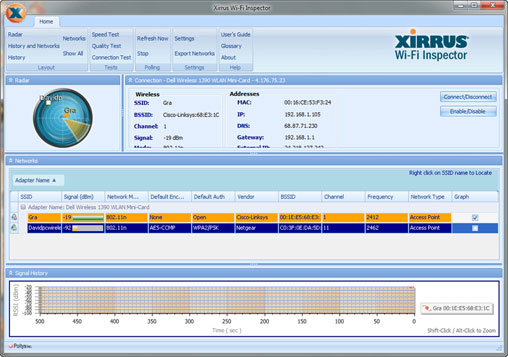
Xirrus Wi-Fi Inspector uses the same interface as a radar to show you information about nearby wireless network connection points.
Why should you use Xirrus Wi-Fi Inspector instead of InSSIDer? By the simple structure of Wi-Fi Inspector, users can read information more easily. The program also displays the physical distance between you and each network connection point on the display of the program. In addition, we cannot deny the eye-catching elements of the Xirrus Wi-Fi Inspector's radar display.
However, if you want more information, including the speed of wireless networks, the InSSIDer program is still a better choice.
Price: Free
Compatible with: Windows XP SP2 +, Vista and Windows 7
Connectify
This is a free software that allows you to turn a computer running Windows 7 operating system (The program can only work with Windows 7) into a connection point so that nearby devices can take advantage - such as the Your smartphone or other colleagues' device you are using in the same area.
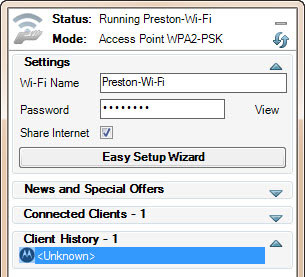
Connectify turns your laptop into a WiFi connection point.
Of course, you need to connect to the Internet on the computer where you install this software and it must be able to provide access to other devices. This computer does not necessarily have to be wired to the Internet (although it is fine); The device's WiFi card can perform 2 jobs at the same time: Receive and transmit WiFi signals.
Installing the device into a connection point is also very simple: After connecting the computer to the Internet, run Connectify software and set the name and password for your connection point. Then, the computer's WiFi card will start transmitting wireless network signals so that other devices can connect. (The computer's WiFi card will transmit according to the assigned WiFi protocol. It can also support devices that have used other protocols before, for example, 802.11n signals will allow devices to have 802.11b / g / n protocol can connect).
Since your connection point is password protected, only those who know the password can access the network and the signal will be secured with WPA2-PSK encryption standard.
In addition, you can use Connectify to install a local network without an external Internet connection. Run this software on one machine, turn that computer into a connection point, and any nearby device can connect to this local network even if it is not connected to an external Internet. From there, you can share data for a workgroup or play games with your friends.
Price : Free
Compatible with : Windows 7
WeFi
The above tools like InSSIDer and Xirrus Wi-Fi Inspector are really useful when users want to search for connection points in the area of the laptop being used. However, if you want to look for connections in other areas - a certain town or city you will be visiting for a day, or a city next week you will visit - you will need help. WeFi.
Like other wireless search engines, WeFi uses a computer's WiFi card to search for wireless network connections near the user's location. You can click on a link to see a specific connection point on the map, along with its address.
However, you can also enter the name of another area so you can see the network connection points near that area. Click on the Wi-Fi Maps tab and fill in an address where the map of this area will appear on Google Maps with lots of information about nearby connections, such as type (City, hotel, cafe, .), the distance from this location to the connection points and whether the connection is losing money.

WeFi helps you find connection points both close to and far from your location.
In addition, WeFi also assists you in managing how to connect to these connection points. For example, this program can automatically connect to the point you normally use or just connect to the point discovered by other WeFi users.
The basic version of WeFi is free for everyone, but there is another version called WeFi Premium that will cost you a bit of a fee. WeFi Premium has the ability to search and connect to premium connection points. The amount you pay for WeFi Premium depends on you. You can pay for usage or prepayment for a certain period of use. It would be much better if you use the WeFi Premium version because it is much easier to find a paid connection point than finding a free point.
Price : Free
Compatible with : Windows XP, Vista and Windows 7
Hotspot Shield
When connecting to the Internet via a public connection, it means that you are pushing yourself into danger because someone can detect packets sent / coming in or tracking your online actions. friend. Hotspot Shield, a free, compact software from AnchorFree will help you be more secure by creating a secure VPN connection as well as encrypting all your packets.
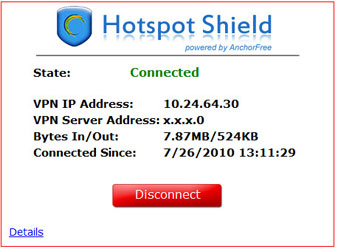
Hotspot Shield will protect you when using your computer
public wireless access point.
When accessing the network at some point, just run Hotspot Shield. This program will start protecting you by using HTTPS security protocol. Hotspot Shield opens a card to show you are connected to the Internet. To disconnect, simply click the Disconnect button on the card. When you want to reconnect, click the Connect button. In addition, you can also connect and disconnect a point by right-clicking on the program's icon in the system tray.
When you install Hotspot Shield for the first time, you will have to pay a little attention. If you do not want to install the program toolbar on your browser, uncheck the box next to " Include the Hotspot Shield Community Toolbar ". Similarly, if you do not want to install Hotspot Shield Private Search as your default search engine or set the page of this program as your home page, make sure you do not check the corresponding dialog boxes, . - these options are not only not helpful, but also annoying.
Some discomforts: When running this software, the program will open a browser card to the home page of the product along with some ads. You can close this card if you want because the program still works without opening this card. Similarly, according to a page on the Hotspot Shield home page, you'll see ads appearing on the pages you visit. Although this has not happened to us, there have been a lot of user complaints about ads that are annoying. Finally, some people complained that they found the software unstable, or they could not remove them. During the test, we did not encounter the same problems, but we still give these annoying errors for your reference.
While AnchorFree offers the Hotspot Shield program for free, other companies also sell similar VPN products to protect you when connecting computers at public places. For example, ConnectInPrivate, is the same software but will cost you $ 14.99 per month.
Price : Free
Compatible with : Windows 2000, XP, Vista and Windows 7 (Also supports Mac OS X 10.4, 10.5 and 10.6)
Plug and Browse
If you use a laptop to connect to multiple wireless or wired networks, you will have to spend more time switching network settings.
For example, if you use a notebook, you can use a static IP address, a default network printer, a series of commands to run, a proxy server for security, . At home, You can use the assigned DHCP server address for your wireless network, along with a home printer, as well as you can use Windows Firewall. Not only that, the cafe you frequented also needed to give it a separate setting.
Therefore, each time you switch networks, you will have to edit the settings such as default printer, IP address, proxy server, and many other operations.
However, you will not be tired of these installments anymore. Interactive Studios Plug and Browse will help you put an end to all these configurations. This program allows you to create a Profile for all the networks you visit. Then, when switching from one network to another, you just need to select the Profile of the new network. All your installations will be intact.
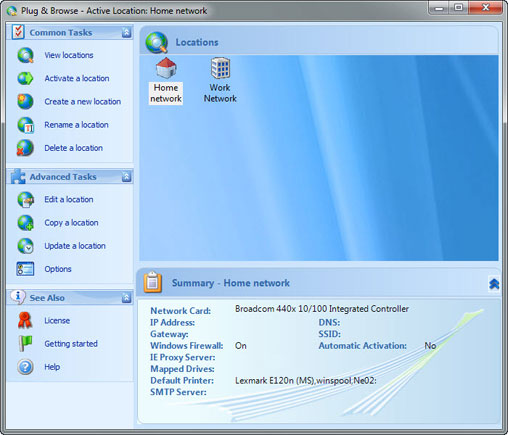
Plug and Browse makes transferring networks much easier without having to perform any configuration.
Another great feature of the program is that you can request Plug and Browse to automatically create a Profile to help you and it will receive all the current settings of the network you are connecting to. After that, you can edit this setting if you want.
Price : $ 39.99 (30 day free trial)
Compatible with : Windows XP, Vista and 7
[#Poll (4) #]
 How to join the domain in Windows 7
How to join the domain in Windows 7 Virtual network in Microsoft Hyper-V
Virtual network in Microsoft Hyper-V Learn about DHCP Server Security (part 2)
Learn about DHCP Server Security (part 2) Troubleshooting wireless networks
Troubleshooting wireless networks Remote computer management in Windows Server 2008 R2
Remote computer management in Windows Server 2008 R2 The basics of Cisco Switch Management - Part 1
The basics of Cisco Switch Management - Part 1