Repeat Youtube - How to automatically replay Videos on Youtube

You are listening to a good MV on Youtube but at the end of the video, YouTube switches to a new video or stops playing, you have to adjust to listen to the song again. But okay, I'll show you a few tricks to make YouTube videos automatically repeat without having to manually adjust them!
Method 1: Use the Loop feature on Youtube
In Youtube has integrated Loop feature to allow users to repeat their favorite videos. However, this feature is not available on the Youtube toolbar, which you must enable by the following:
Right-click on the video currently playing -> select Loop

Method 2: Install the Looper for Youtube utility
With the installation of Extensions, it not only helps you repeat the whole song but also can help you optionally repeat 1 clip in that clip. This method is suitable for those who listen to the clips they like best in both long clips or learning foreign languages via video.
Step 1: Open Google Chrome, click on the 3 dots in the right corner of the screen to open the Customize panel -> Other Tools -> Extensions
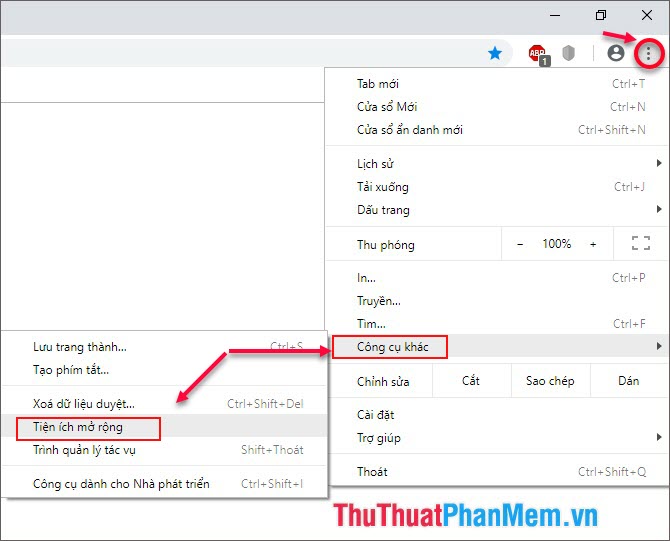
Step 2: The Utility dialog box opens, click on the icon with 3 dashes in the left corner of the screen.

Click Open Chrome Web Store.

Step 3: After opening the Chrome Store, a search with the keyword 'looper' will show results. Select the first extension with the most installs, then Add to Chrome as shown.

Step 4: Click on Add Gadget and you're done.
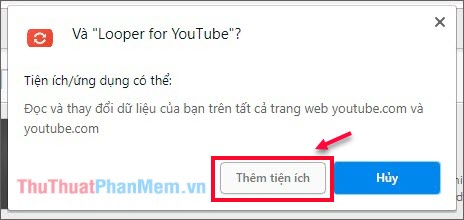
Instructions for using Looper for Youtube:
You notice the title bar of the video will appear more LOOP section, which is the symbol of the Looper for Youtube utility .
Before installing Looper for Youtube

After installation, the LOOP icon will be added

When you click on the LOOP will appear options panel as shown below:
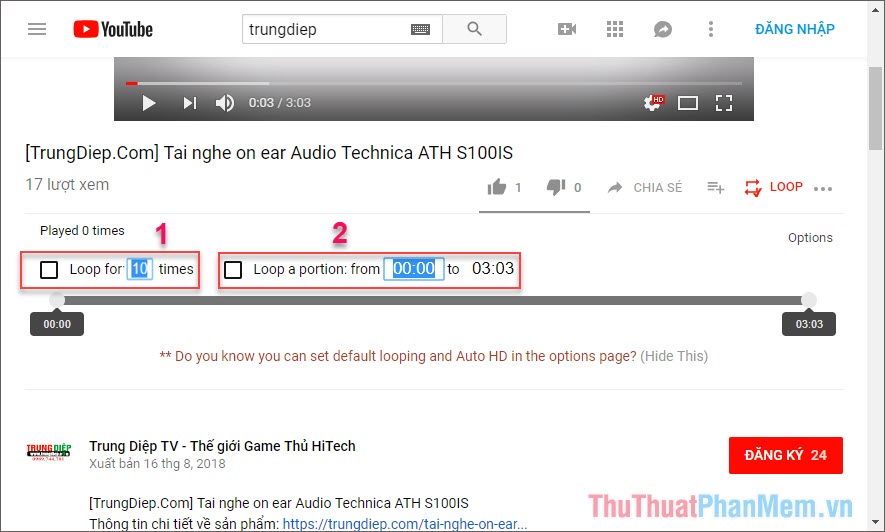
Item (1): Here, you can customize the number of video repeats by entering the number in the Loop for box :
Item (2): This option allows you to repeat a video by entering the number of minutes (seconds) in the Loop a portion box:
from (video start point) - to (video end point)
Method 3: Use intermediary website
You proceed to change the address by changing the word ' youtube ' to ' listenonrepeat ' Example: youtube.com/watch -> listenonrepeat.com/watch
Normal Youtube interface
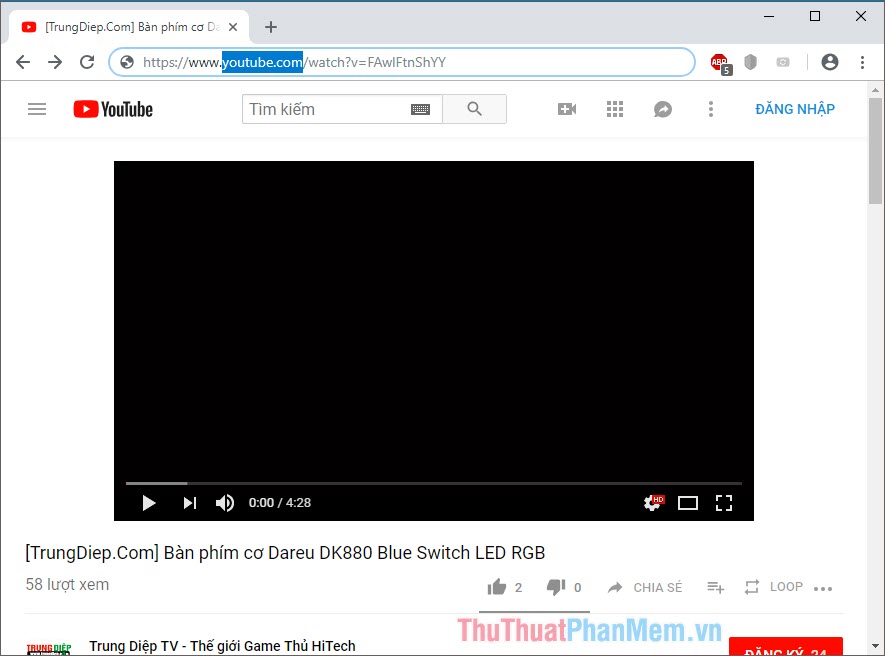
Interface when changing to listenonreapeat
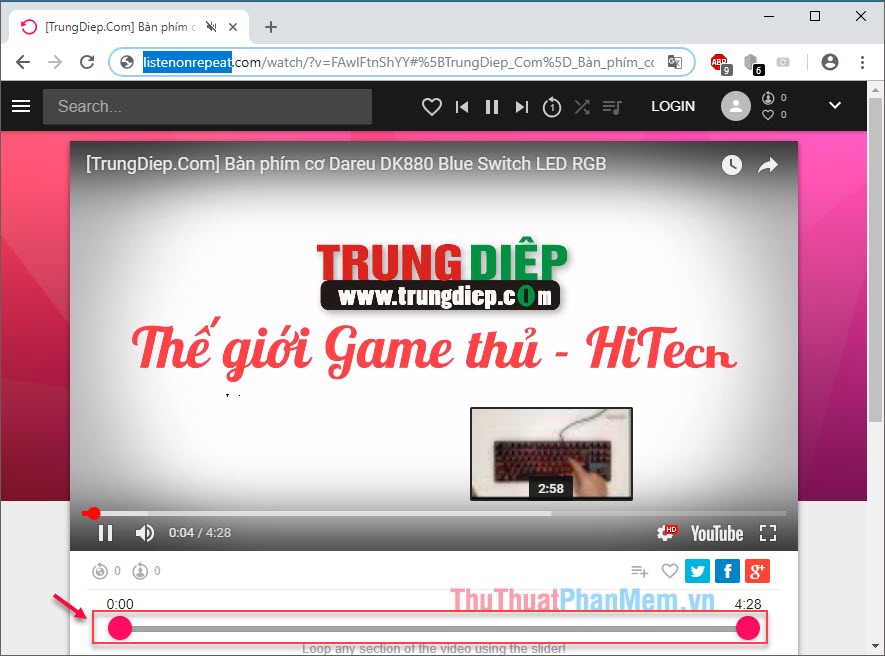
So the video will automatically repeat on this website. In addition, this site also helps you customize a loop like Looper for youtube utility .
summary
Here are a few of my reviews of the three ways above:
- The advantage of method 1 is that there is no need to install any utility or go through an intermediary website, but the way 1 does not have the option of repeating a video like how 2 and 3.
- With way 2 helps you to repeat the video in the most convenient, customizable way on the site, but the downside is that some browsers do not support this utility.
- Method 3 is a bit of a hassle because you have to change the address of the Website but it can be done on all browsers without installing additional utilities and still have the same features as using extensions.
I have presented three simple ways that you can play back the video in the simplest way and its advantages and disadvantages. Please choose the most appropriate and convenient way for me. Good luck!
 Good fb names, sum up the best fb names
Good fb names, sum up the best fb names How to fix IDM error does not catch Youtube link
How to fix IDM error does not catch Youtube link How to retrieve a Facebook password when it is forgotten
How to retrieve a Facebook password when it is forgotten How to handle when unable to access facebook, facebook is blocked, cannot access facebook
How to handle when unable to access facebook, facebook is blocked, cannot access facebook Top 3 Best Youtube Video Download Software and usage
Top 3 Best Youtube Video Download Software and usage What is Chatible Instructions on how to use Chatible on Facebook
What is Chatible Instructions on how to use Chatible on Facebook