Adjust YouTube videos on your computer with a smartphone
Google search giant has always brought new and exciting features to users. One of them must include the feature of adjusting YouTube videos on a computer with a smartphone. It sounds hard to believe, right? So what are you waiting for without following our article?
- Download Youtube for Android
- Download YouTube for iOS
Step 1:
Go to www.youtube.com/tv using a browser on your computer. Here, click on the 3 dots in the left menu.
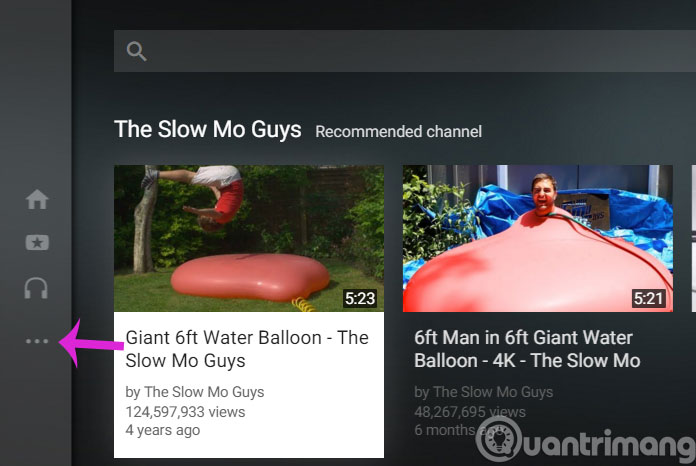
Step 2:
When the red menu comes out, select Settings
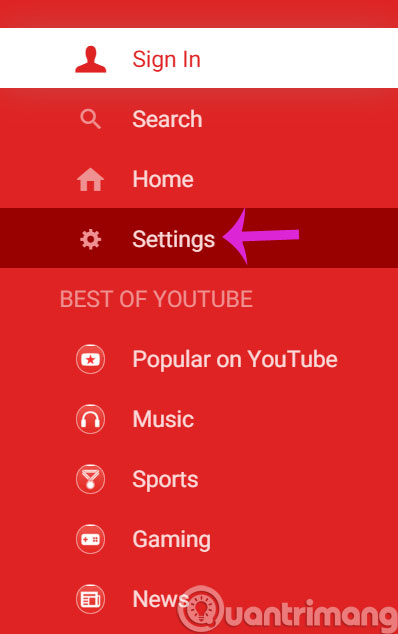
Step 3:
In the Settings interface, click Pair Device
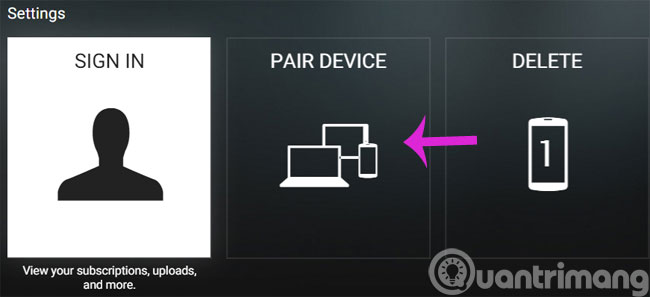
Step 4:
You will be issued with a 12-digit code set to connect to a smartphone
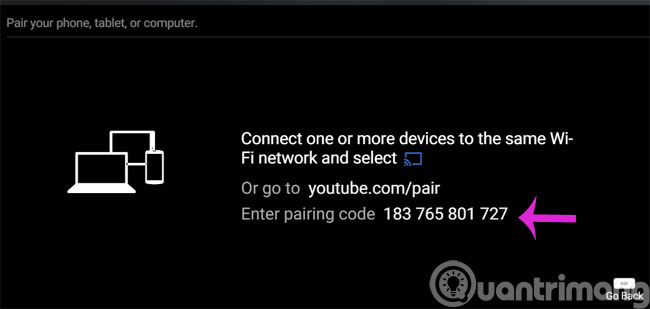
Step 5:
Keep the browser interface on your computer, then go to youtube.com/pair on your smartphone
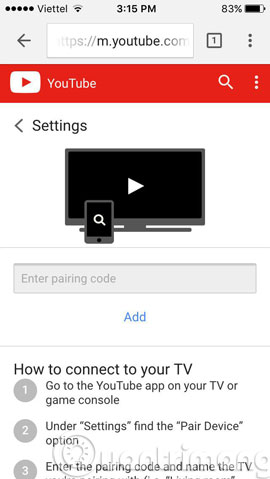
Step 6:
Please enter the connection code in the empty box and click Add
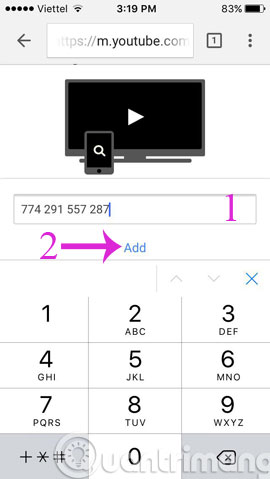
Note:
- Computer and smartphone must be connected to Wifi network
- Enter the correct connection code
- You can re-enter many times if you have not correctly entered the connection code
Step 7:
When the interface on the smartphone is as follows, it means you have successfully connected
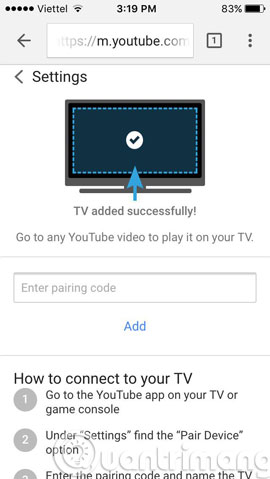
Step 8:
Now try opening a YouTube video on your smartphone
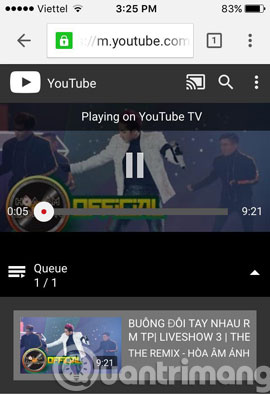
Will see on the YouTube page of the computer is the same video

- 2 ways YouTube video replay automatically
- 4 easy steps to extract music and audio from YouTube videos
- 3 ways to download MP3 files from YouTube online
Hope the article is useful to you!
 How to detect someone accessing your Google account
How to detect someone accessing your Google account How to handle when YouTube videos loaded with IDM is corrupted
How to handle when YouTube videos loaded with IDM is corrupted Instructions for syncing multiple devices with BitTorrent Sync
Instructions for syncing multiple devices with BitTorrent Sync Guide 3 ways to block ads on YouTube videos
Guide 3 ways to block ads on YouTube videos Want more 2GB of free lifetime storage on Google Drive? Spend 5, no, just 2 minutes
Want more 2GB of free lifetime storage on Google Drive? Spend 5, no, just 2 minutes Instructions for deleting a video on YouTube
Instructions for deleting a video on YouTube