How to Add an 'Open Command Prompt Here As Administrator' Shortcut to the Context Menu in Windows 7 and Windows Vista
Method 1 of 2:
Install
-
 Open Notepad by going to Start → All Programs → Accessories → Notepad.
Open Notepad by going to Start → All Programs → Accessories → Notepad. - Copy codes given below and paste them in Notepad.
[version] signature="$CHICAGO$" [CmdHereAsAdminInstall] CopyFiles = CmdHereAsAdmin.Files.Inf AddReg = CmdHereAsAdmin.AddReg [DefaultInstall] CopyFiles = CmdHereAsAdmin.Files.Inf AddReg = CmdHereAsAdmin.AddReg [DefaultUnInstall] DelFiles = CmdHereAsAdmin.Files.Inf DelReg = CmdHereAsAdmin.DelReg [SourceDisksNames] 55="CMD Prompt Here as Administrator","",1 [SourceDisksFiles] CmdHereAsAdmin.INF=55 [DestinationDirs] CmdHereAsAdmin.Files.Inf = 17 [CmdHereAsAdmin.Files.Inf] CmdHereAsAdmin.INF [CmdHereAsAdmin.AddReg] HKLM,%UDHERE%,DisplayName,,"%CmdHereAsAdminName%" HKLM,%UDHERE%,UninstallString,,"rundll32.exe syssetup.dll,SetupInfObjectInstallAction DefaultUninstall 132 %17%CmdHereAsAdmin.inf" HKCR,DirectoryShellrunas,,,"%CmdHereAsAdminAccel%" HKCR,DirectoryShellrunascommand,,,"%11%cmd.exe /k cd /d ""%1""" HKCR,DriveShellrunas,,,"%CmdHereAsAdminAccel%" HKCR,DriveShellrunascommand,,,"%11%cmd.exe /k cd /d ""%1""" [CmdHereAsAdmin.DelReg] HKLM,%UDHERE% HKCR,DirectoryShellrunas HKCR,DriveShellrunas [Strings] CmdHereAsAdminName="CMD Prompt Here as Administrator PowerToy (Uninstall only)" CmdHereAsAdminAccel="CMD here as Admin" UDHERE="SoftwareMicrosoftWindowsCurrentVersionUninstallCmdHereAsAdmin"
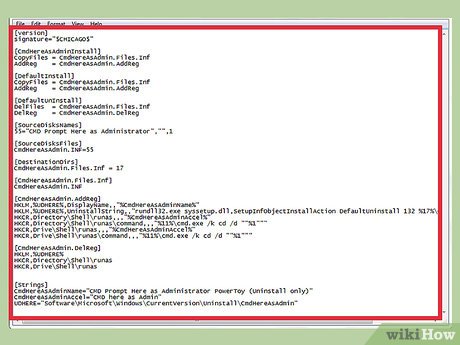
-
 In Notepad, go to File → Save As... and save the file with name CmdHereAsAdmin.inf. Be sure to change the Save as Type: from Text Documents to All Files.
In Notepad, go to File → Save As... and save the file with name CmdHereAsAdmin.inf. Be sure to change the Save as Type: from Text Documents to All Files. -
 Go to the location where you just saved the "CmdHereAsAdmin.inf" file. Right click on the file and click on "Install" from context menu.
Go to the location where you just saved the "CmdHereAsAdmin.inf" file. Right click on the file and click on "Install" from context menu. -
 To try it, right-click any folder in Windows Explorer and you will see a new menu item called "CMD here as Admin". Click on that option and Command Prompt will appear.
To try it, right-click any folder in Windows Explorer and you will see a new menu item called "CMD here as Admin". Click on that option and Command Prompt will appear.
Method 2 of 2:
Uninstall
-
 Go to Start → Control Panel → Add or Remove Programs.
Go to Start → Control Panel → Add or Remove Programs. -
 Click on the Remove for CMD Prompt Here as Administrator PowerToy (Uninstall only) entry.
Click on the Remove for CMD Prompt Here as Administrator PowerToy (Uninstall only) entry.
3.3 ★ | 3 Vote





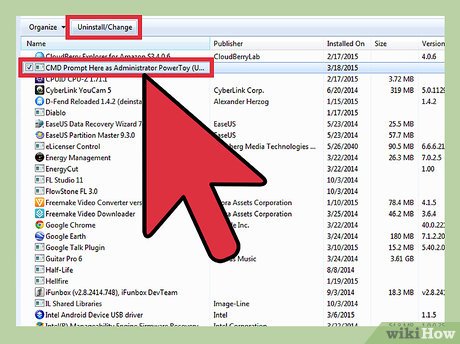
 How to Increase Internet Speed in Windows 7
How to Increase Internet Speed in Windows 7 How to Preview a Window Before You Open It
How to Preview a Window Before You Open It How to Add an 'Open With Notepad As Administrator' Shortcut to the Context Menu in Windows 7 and Windows Vista
How to Add an 'Open With Notepad As Administrator' Shortcut to the Context Menu in Windows 7 and Windows Vista How to Restore Windows 7 to Its Normal State
How to Restore Windows 7 to Its Normal State How to Change Windows 7 Into Windows Vista
How to Change Windows 7 Into Windows Vista How to Permanently Pin a Program to the Windows 7 Taskbar
How to Permanently Pin a Program to the Windows 7 Taskbar