Some new features of Access 2010
Network Access - Microsoft Access is one of Office's important applications, some of which are quite useful for small databases, such as address books and CD / DVD collections. However, limit the size of 2GB database file is somewhat limited. Access application in Office 2010 version has been improved a lot. Here we will look at new features and improved features in Access 2010 applications.
Web-ready database format
The web is becoming an interface in some environments, so the Access team has reviewed this element and has supported the Web-ready format for the database. While previous versions of Access allowed the use of database export command tools to access data, Access 2010 improved Web Publication to make it easier for users to use Web Database.
Macros
Another noticeable improvement in Access 2010 is the integration of a better Macro environment. Macros now functions quite similar to SQL Triggers. Users can customize the launch of Macros based on operations inside the database. Not only does it improve performance, Macros also allows users to automate some tasks.

Themes
Access 2010 also supports a number of themes that allow users to customize the look of the database more easily and synchronously than in previous versions. When creating a Form in Access, users can apply a theme to that Form, similar to applying a theme to Word and PowerPoint. These themes help maintain the synchronization of the appearance of the Forms when opened on other applications. In addition, users can now use the theme for Report created in Access.
School group
Access 2010 changed the method of adding fields to the database by using the field list to insert. The Data Type Gallery replaces the Add Field task table and contains all types of normal fields to use in the database. A new useful feature here allows users to add groups of fields called Quick Start selections that help add multiple fields at a time instead of a field like before (Figure 2). For example, when selecting Address Quick Start, some fields will be inserted into the database, including:

In addition to the types of data that appear in Add Field, users can add their own list of fields. You can save selected fields as new user-defined data types. When saving these fields for later use, you can classify them in every Add Fields area with the default area of User Defined. Figure 3 shows the options in Add Fields.

Report
Access 2010 allows conditional formatting in reports, displaying information that meets a certain condition or group of conditions. To use or change conditional formatting rules in a report, users simply open the report and then select the Format tab on the Ribbon, then select the Conditional Formatting option.
When the Conditional Formatting window appears, the user will see a list of rules as shown in Figure 4 that allow the selection of the field they want to add, delete or edit formatting rules.

Expression and Query Builder use Intellisense
Microsoft has integrated Intellisense (a form of self-complete tools already integrated in Microsoft Visual Studio) in Access's Espression and Query Builder. Intellisense allows to complete field names and other items that users can use in these areas. This function helps minimize errors encountered when working with queries (Query) and expressions (Expression), while helping to reduce the time to look up field names in large databases.
Web-ready database format
The web is becoming an interface in some environments, so the Access team has reviewed this element and has supported the Web-ready format for the database. While previous versions of Access allowed the use of database export command tools to access data, Access 2010 improved Web Publication to make it easier for users to use Web Database.
Macros
Another noticeable improvement in Access 2010 is the integration of a better Macro environment. Macros now functions quite similar to SQL Triggers. Users can customize the launch of Macros based on operations inside the database. Not only does it improve performance, Macros also allows users to automate some tasks.
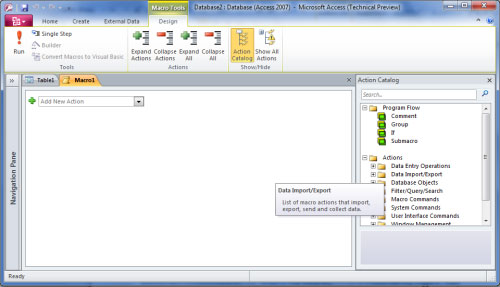
Figure 1: Data Macro Environment in Office 2010.
Themes
Access 2010 also supports a number of themes that allow users to customize the look of the database more easily and synchronously than in previous versions. When creating a Form in Access, users can apply a theme to that Form, similar to applying a theme to Word and PowerPoint. These themes help maintain the synchronization of the appearance of the Forms when opened on other applications. In addition, users can now use the theme for Report created in Access.
School group
Access 2010 changed the method of adding fields to the database by using the field list to insert. The Data Type Gallery replaces the Add Field task table and contains all types of normal fields to use in the database. A new useful feature here allows users to add groups of fields called Quick Start selections that help add multiple fields at a time instead of a field like before (Figure 2). For example, when selecting Address Quick Start, some fields will be inserted into the database, including:
- Address
- City
- Country / Location
- State
- Zip
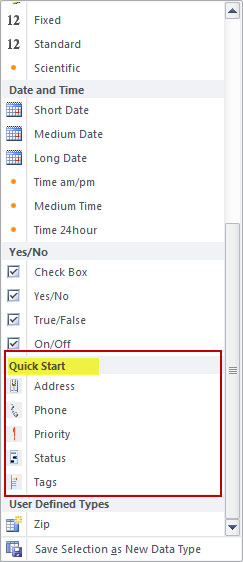
Figure 2: Quick Starts allows users to add multiple fields as a collection.
In addition to the types of data that appear in Add Field, users can add their own list of fields. You can save selected fields as new user-defined data types. When saving these fields for later use, you can classify them in every Add Fields area with the default area of User Defined. Figure 3 shows the options in Add Fields.
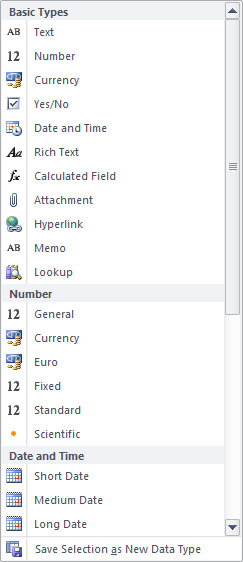
Figure 3: Add Fields in the Data Type library.
Report
Access 2010 allows conditional formatting in reports, displaying information that meets a certain condition or group of conditions. To use or change conditional formatting rules in a report, users simply open the report and then select the Format tab on the Ribbon, then select the Conditional Formatting option.
When the Conditional Formatting window appears, the user will see a list of rules as shown in Figure 4 that allow the selection of the field they want to add, delete or edit formatting rules.
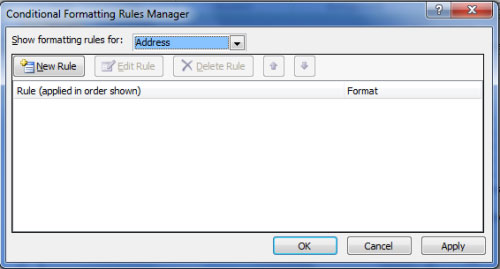
Figure 4: The Conditional Formatting management window.
Expression and Query Builder use Intellisense
Microsoft has integrated Intellisense (a form of self-complete tools already integrated in Microsoft Visual Studio) in Access's Espression and Query Builder. Intellisense allows to complete field names and other items that users can use in these areas. This function helps minimize errors encountered when working with queries (Query) and expressions (Expression), while helping to reduce the time to look up field names in large databases.
4 ★ | 1 Vote
 MS Access - Lesson 10: Querying the database
MS Access - Lesson 10: Querying the database MS Word - Lesson 10: Read and check proofs for documents
MS Word - Lesson 10: Read and check proofs for documents MS Access - Lesson 11: Calculating field
MS Access - Lesson 11: Calculating field MS Word - Lesson 11: Format the page
MS Word - Lesson 11: Format the page MS Access 2007 - Lesson 12: Design Forms
MS Access 2007 - Lesson 12: Design Forms