Words Jump to Lines in Excel - Tell You How to Fix
Text jumping to the next line in Excel makes your document 'chaotic' and not neat and professional? See TipsMake's quick and effective solution to fix the error now.
When working with Excel, if you are not too familiar with this software, you will probably encounter dozens of problems that you do not know how to solve. Don't worry, TipsMake is here to help you fix errors from simple to complex. In today's computer tips section , we will discuss the problem of text jumping to the line in Excel . A little secret, the solution is not difficult.
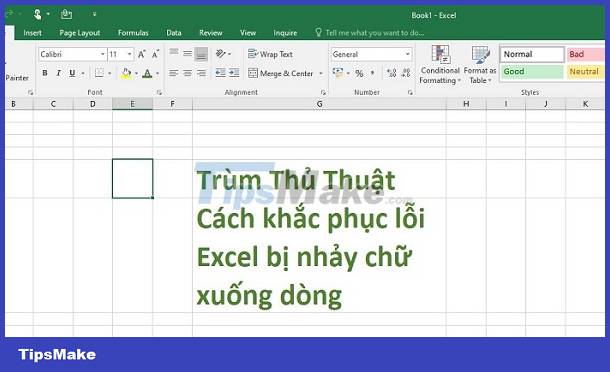
Instructions on how to fix text jumping to line errors in Excel
There are many different reasons for text jumping to the next line in Excel. It's possible that you accidentally pressed Enter, Alt + Enter, so the new text jumped down the line. Or the data you entered is too long so the line breaks, for example. Here are the solutions for you to fix.
1/ Manual editing
As I shared, it is possible that during the data entry process you accidentally pressed Alt + Enter so the new text got a new line, for example. The fastest solution for this situation is to click on the Home tab > Select the cells with text jumping to that line > Click Wrap text on the toolbar.
Or you can right-click on the carriage return cell > Select Format Cells… (shortcut Ctrl + Shift + F) > Click on the Alignment tab > Uncheck the Wrap text box > Click OK to save to complete this process .

Besides, it is also possible that the input data is too long or the text size is too large, causing this situation. Users should adjust the size of the column to fit so that the text does not appear on the line.
2/ Fix the error of text being split in half and falling out of lines in Excel
Normally, with the above method, you can fix the error of text jumping to the line quickly and easily. But if it still doesn't work, many people share that because they haven't turned on the Asian Typography tab, the problem of jumping to the next line appears in Excel and Word or even PPT. Specifically, how to activate is as follows:
- Step 1 : Click on the Start icon > Find the folder ' Microsoft Office 2013 Tools ' (Or another version depending on your device) > Click on the arrow next to this item and select the line Office 2013 Language Preferences .
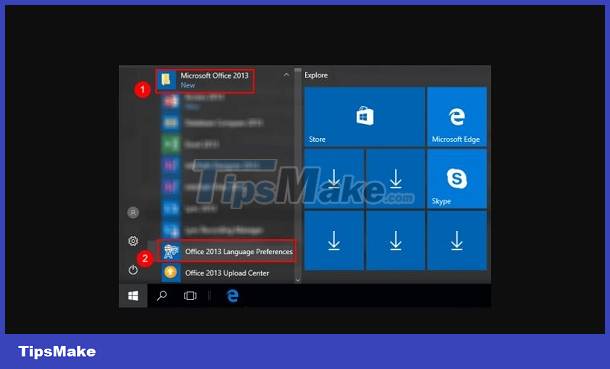
- Step 2 : Click on the arrow in the frame (as shown) > Select an Asian language, for example Korean > Click Add .
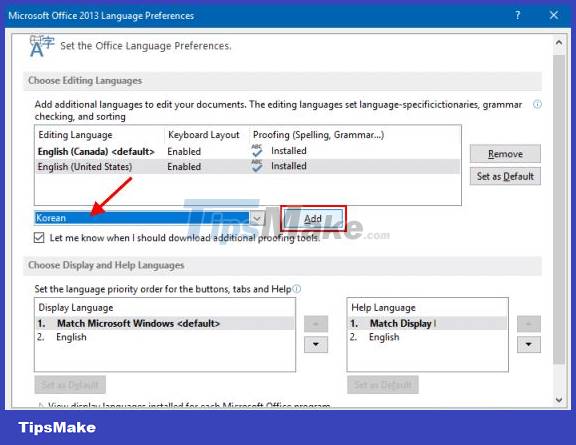
- Step 3 : Restart Excel and check for problems. For Word, click on the expansion box in the Paragraph section > Select the Asian Typography tab > Uncheck the box ' Allow Latin text to wrap in the middle of a word '.
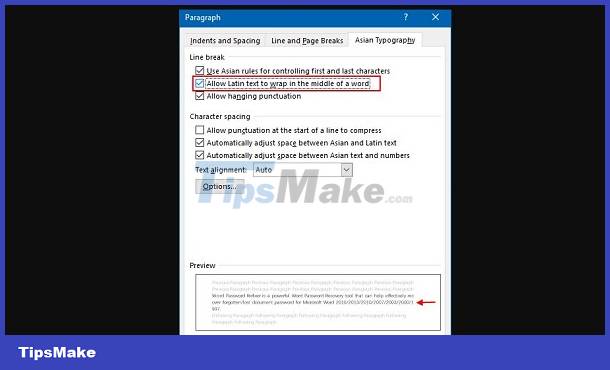
Above are 2 solutions when text jumps to the line in Excel. TipsMake hopes that this problem will be successfully resolved for you! Refer to many more tips about Excel/Word or other software shared in detail by the admin on my website!
You should read it
- Spacing lines in Excel
- 4 basic steps to color alternating lines in Microsoft Excel
- How to convert money into words in Excel, without an add-in, supports both 32-bit and 64-bit Excel
- Excel errors do not jump formulas and fixes
- Instructions for adding alternate blank lines on Microsoft Excel
- Instructions on how to create diagonal lines in Excel box
 Excel Can't Get New Lines, What Should I Do?
Excel Can't Get New Lines, What Should I Do? How to fix the error of Filter not filtering all the data?
How to fix the error of Filter not filtering all the data? Word file does not allow highlighting, what should I do?
Word file does not allow highlighting, what should I do? Fix error of Excel file not jumping results automatically
Fix error of Excel file not jumping results automatically The Excel file has a Repaired error and cannot be saved, what should I do?
The Excel file has a Repaired error and cannot be saved, what should I do? Word has an error with the letter p backwards? Why and how to fix the error?
Word has an error with the letter p backwards? Why and how to fix the error?